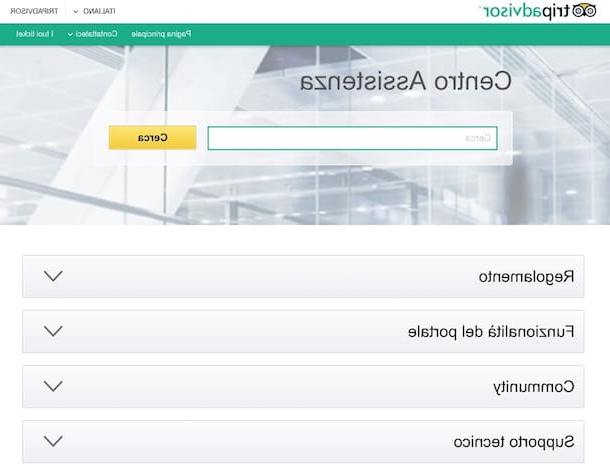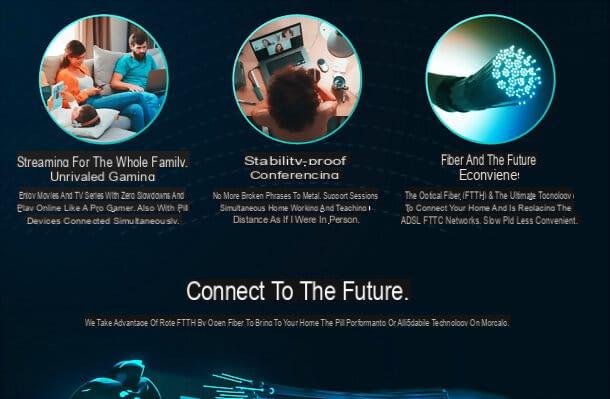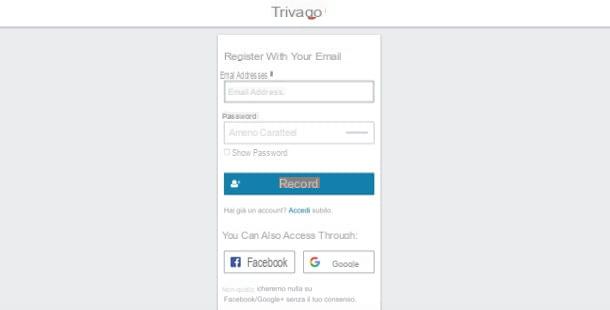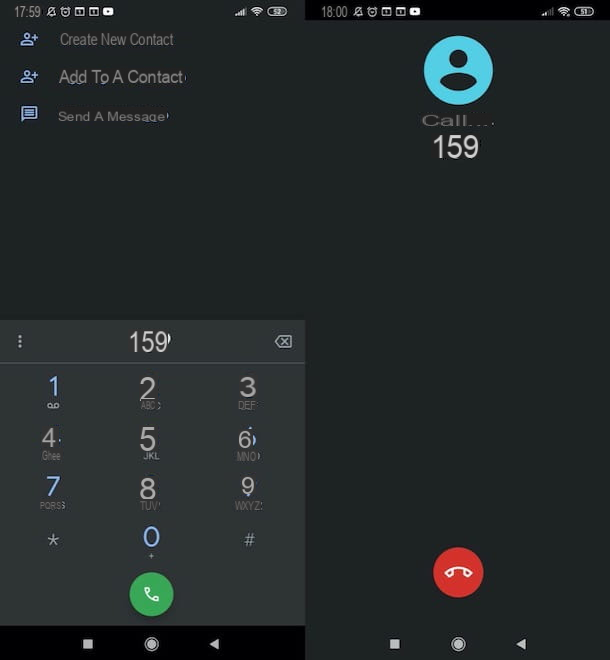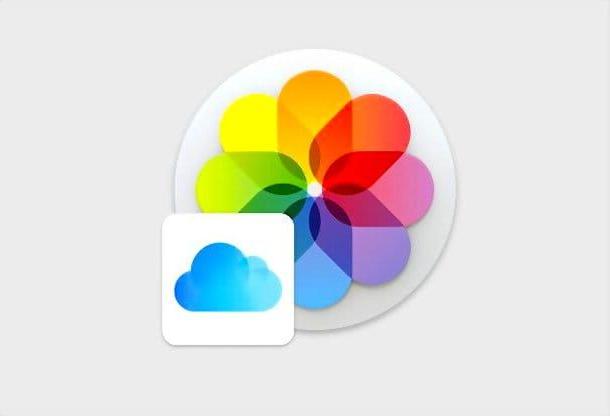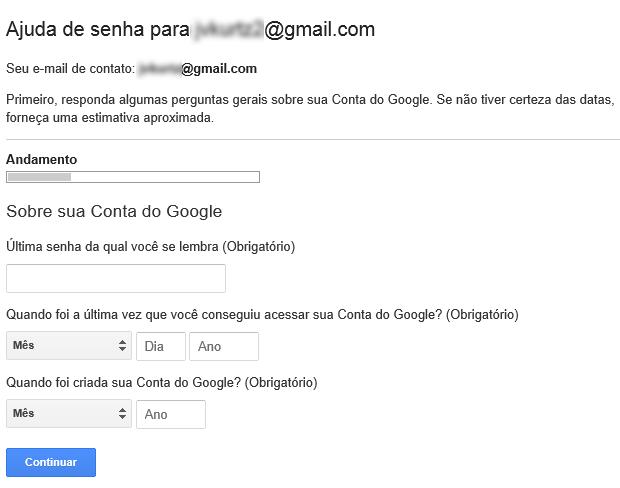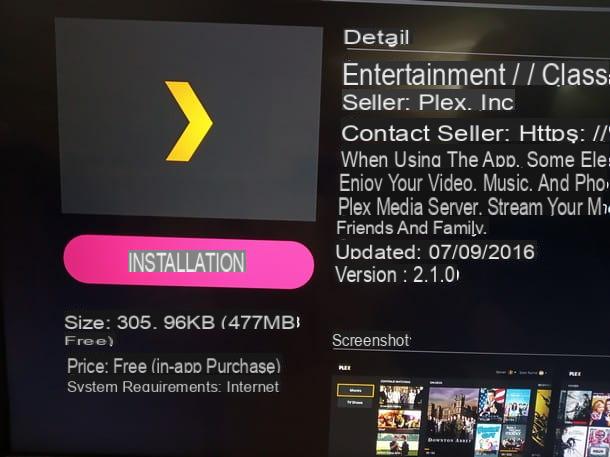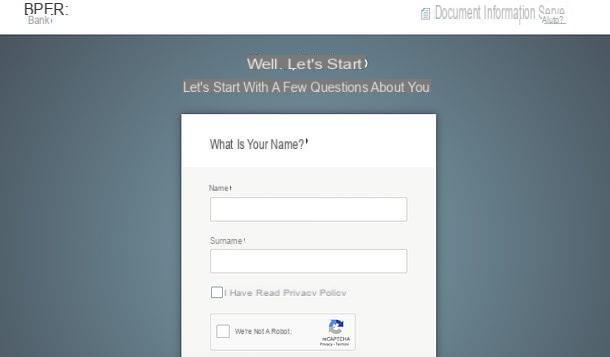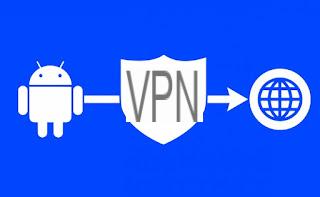AVM FRITZ! Box modems are for many the best modems in circulation to be able to connect to ADSL networks and modern fiber optic networks, especially if we are services with mixed copper fiber connections (also known as FTTC, VDSL or FTTS).
AVM FRITZ! Box modems are for many the best modems in circulation to be able to connect to ADSL networks and modern fiber optic networks, especially if we are services with mixed copper fiber connections (also known as FTTC, VDSL or FTTS).
Fortunately, the free modem resolution that affected all the telephone operators that provide Internet connectivity allows us users to use any modem, as long as we are able to configure it properly to replace the one provided by the operator (which for the record is immediately ready to use).
If we have purchased a FRITZ! Box modem but do not know how to configure it on the Fastweb network, in this guide we will show you all the steps to configure FRITZ! Box modem on Fastweb network, both in the case of ADSL connection (very simple) and in the case of connections FTTC or FTTH (requires some additional steps).
ALSO READ: Advantages of using a FRITZ! Box for your home network
Install FRITZ! Box modem on Fastweb network
For this guide we have created in three chapters, so that you can set up the FRITZ! Box both on an ADSL network and on a fiber optic network (FTTC or FTTH). The steps are different depending on the connection technology, since Fastweb provides various methods of accessing its services: if in doubt, we try all the steps described until we find the configuration that is known to work.For the guide we will show you the screenshots taken directly from the AVM FRITZ! Box 7530, on sale on Amazon for 120 € (but with some promotions we can find it for less than 100 €).
Prerequisites
Before proceeding with the configuration of the FRITZ! Box modem, we contact Fastweb assistance to the number 192193, we explicitly ask to be able to use a personal modem for the home Internet connection and, if requested, we provide the MAC address of the new FRITZ! Box (essential for some FTTC connections), present in the modem packaging or on the back label.
The operator will forward our request to the competent technical office, which will contact us in the following days by registering the MAC address on the Fastweb network and providing us with the access data for the VoIP voice (if required by our contract).
NOTE: : Do not try to connect the FRITZ! Box before calling the technician, as we will not be able to surf in any way.
Configure FRITZ! Box modem on ADSL
If we use an ADSL connection, the configuration is very simple and usually does not even require the registration of the MAC address on the Fastweb network.First we disconnect the Fastgate or any other modem we have been using so far, connect the FRITZ! Box to the power socket and use the telephone cable included in the package to connect the port DSL to the telephone socket in the wall (we do not use other telephone cables since the cable supplied by the FRITZ! Box is particular, being an RJ45-RJ11 hybrid).
At this point we connect a laptop via Ethernet cable to the socket LAN 1 at the rear of the modem, open any web browser and type http://fritz.box or http://192.168.178.1 in the address bar.
The settings access screen will open: insert the password present in the modem package, choose the country British and press on Clear o Cancel to cancel the wizard, so as to access the actual interface. From here we press on the menu with the three dots at the top right, we enable the check mark on advanced, then we open the menu Internet and the menu below Access data.
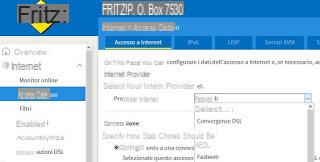
If we have an old man ADSL contract without telephone expand the Internet Provider drop-down menu and select Fastweb; to confirm, simply press at the bottom on Apply.
If, on the other hand, we have a ADSL contract with telephone expand the drop-down menu Internet Providers, select Other Internet provider, check the box next to the item Connecting to a DSL connection, we tick the option No in the Access data section, click on the item Change connection settings and we modify the parameters as follows:
- CPI: 8
- VCI: 35
Configure FRITZ! Box modem on FTTC
If, on the other hand, we have an FTTC connection (also sold as mixed copper fiber or VDSL), the configuration is very similar to what has already been seen on ADSL, with some additional parameters.For this type of connection we open the modem configuration panel, let's go to the menu Internet, we open the menu below Access data, expand the drop-down menu Internet Providers, select Other Internet provider, check the box next to the item Connecting to a DSL connection, we tick the option No in the Access data section, click on the item Change connection settings, we apply the check mark to the item Use VLAN for Internet access and we modify the parameters as follows:
- VLAN ID: 100
- CPI: 8
- VCI: 36

We leave the other fields unchanged and press down on Apply; in a few the connection will be established and we will surf at the maximum speed expected by our connection (up to 300 Megabits per second in download).
Configure FRITZ! Box modem on FTTH
If we use a connection to direct optical fiber or FTTH, we will no longer have to use the door DSL (and its cable), but we will have to connect the FRITZ! Box via an Ethernet cable, from the port LAN 1 at the door LAN / WAN modem supplied by the operator (to create a cascade) or to the socket installed in place of the telephone wall socket.
In both cases, the FRITZ! Box configuration procedure is the same: open the configuration panel, go to the menu Internet, we open the submenu Access data, expand the drop-down menu Internet Providers, select Other Internet provider, check the box next to the item Connection to external modem or router, we check the item Create Internet connection yourself in the Mode section, we tick the option No in the Access data section then we set the values of our fiber optic connection in the Downstream and Upstream fields (usually it is sufficient to write 1.000.000 kB / s in Downstream e 100.000 kB / s in Upstream).
We press on Apply to make the changes effective and start surfing in optical fiber; if we are connected in cascade to the operator's modem, make sure to turn off Wi-Fi, the Firewall service and the NAT service on the latter, so as to have a "transparent" connection to the FRITZ! Box, which will become the only one modem to which to connect all our devices.
To learn more, we recommend that you read our guide Connect a new router to the modem without changing networks.
Configure VoIP telephony
If the fixed telephone number via VoIP is also included in our contract, we can only configure it on the FRITZ! Box without any problems after obtaining the access data from the service technician.Once in possession of the data, open the FRITZ! Box user interface, enter the password, click on the menu Telephony, we select the menu Own numbers and finally click on New number.
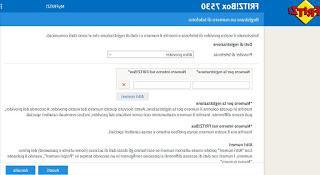
In the screen that opens, select from the drop-down menu at the top Other provider and configure the following parameters:
- Registration number: insert the telephone number of our line.
- Internal number in the FRITZ! Box: insert the same number used in the previous field.
- Username: enter the username provided by the telephone support technician.
- Password: enter the password provided by the telephone support technician.
- Register: insert the VoIP server provided by the service technician (usually it is voip.fastwebnet.com).
- proxy server: insert again the VoIP servers obtained from the service technician (also in this case it is usually voip.fastwebnet.com).
Now we can confirm the settings by pressing the bottom on Apply and connecting any landline phone to the door FON on the back of the FRITZ! Box.
ALSO READ: How to use the FRITZ! Box modem on an FTTH fiber optic network
Conclusions
Replacing the Fastgate with a much more powerful and practical modem like the FRITZ! Box is all in all very simple, just follow the preliminary instructions provided to the letter and remember to always call assistance before removing the proprietary modem to replace it with our new one. modem. In case of problems or waiting for the technician's call, we can always create the cascade between the Fastgate and the FRITZ! Box, so as to immediately start using the new modem.If we are waiting for the activation of the Fastweb line, it can be very useful to read our article on How to verify Fastweb activation, so as to follow every phase of activation directly from our PC or smartphone.
If, on the other hand, we need to obtain a public IP to be reachable from the outside and to open the doors, we invite you to read our guide on How to ask for a free public IP from Fastweb.
Other modems to replace the Fastgate very well can be viewed in our guide to Best Modem to Buy (Fiber, Dual Band, Wireless AC).
How to configure FRITZ! Box modem on Fastweb network