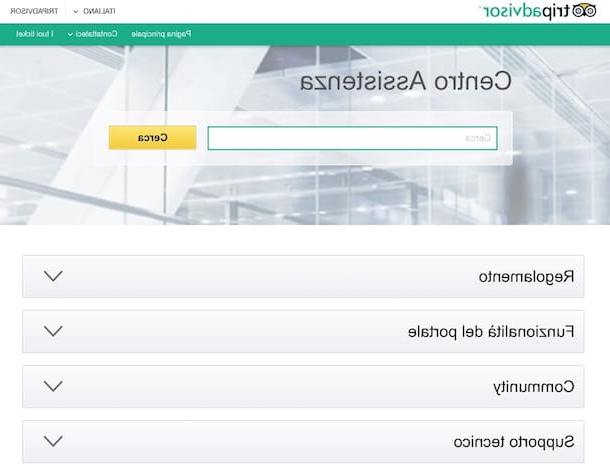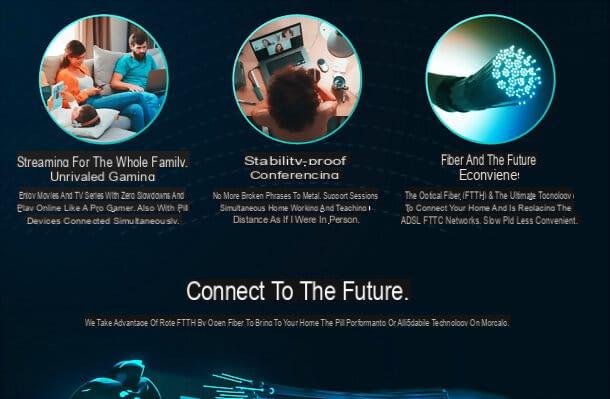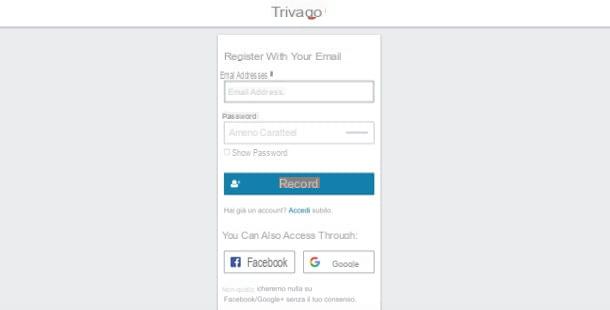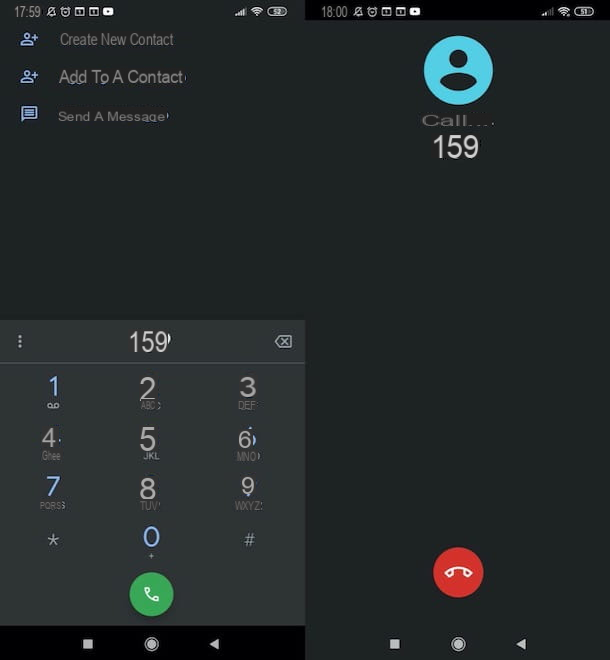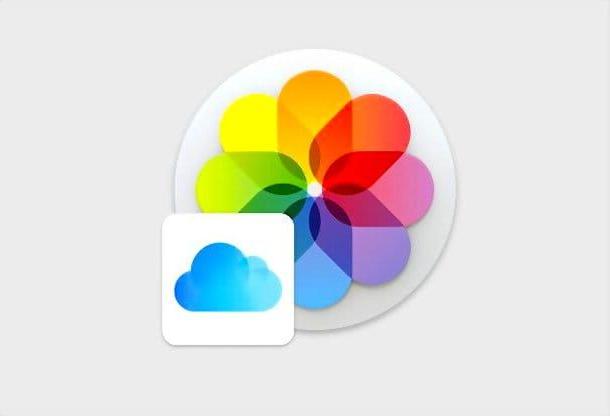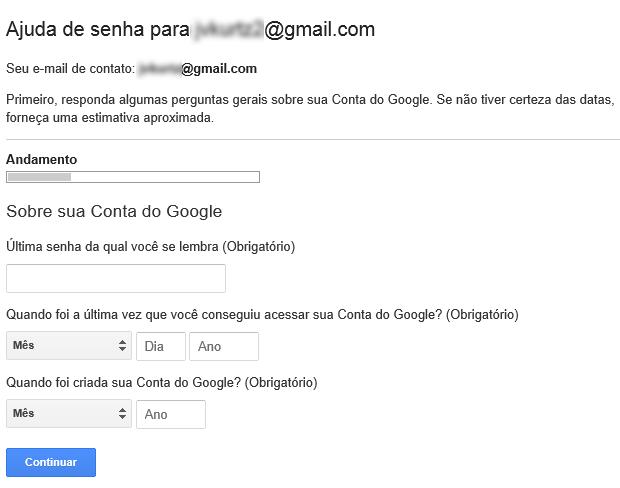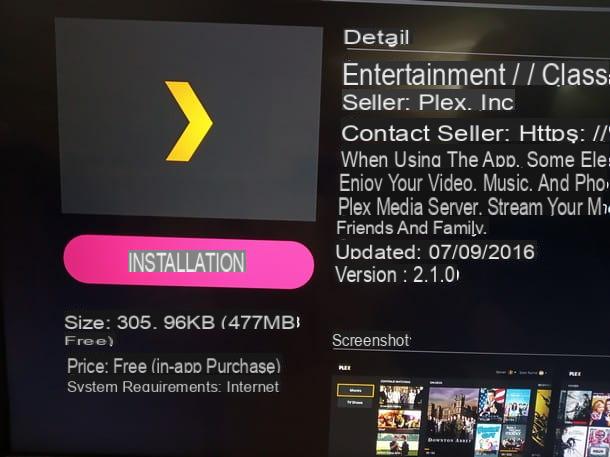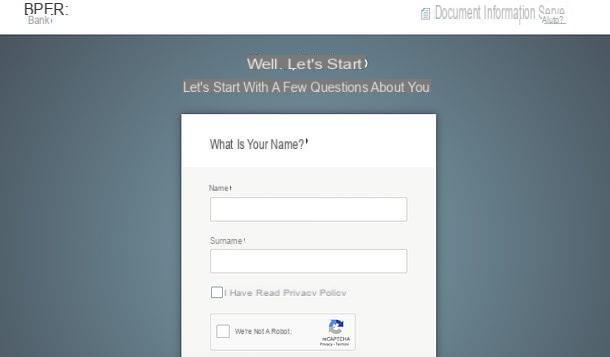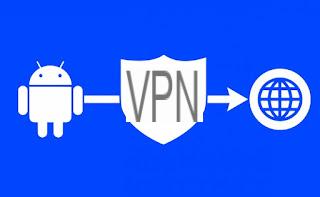The Fire TV Stick is a device that everyone should have, because it costs quite little, because it makes any TV Smart, because it is easy to use and above all because, compared to other similar devices and compared to the Smart interface of TVs, it has no limitations and can view movies and videos from any website or application. Even if a little trick is needed to do this, it is in fact possible to install any Android app on the Fire TV and, thanks to the optimized browser, open any site without restrictions.
The Fire TV Stick is a device that everyone should have, because it costs quite little, because it makes any TV Smart, because it is easy to use and above all because, compared to other similar devices and compared to the Smart interface of TVs, it has no limitations and can view movies and videos from any website or application. Even if a little trick is needed to do this, it is in fact possible to install any Android app on the Fire TV and, thanks to the optimized browser, open any site without restrictions.The only limit that can be to watching movies or videos on a Fire TV is linked to those geo-limited contents, i.e. those that are available, for example, only in the USA or even those that only work in the city and become inaccessible if you are traveling to another country.
The best way to fix this and watch any online video from any country on the Fire TV Stick would be to use a VPN, but it does require you to pay for a subscription and may reduce your streaming speed.
A simple way, even if less effective, to break free from geographical restrictions which may limit the viewing of some videos is to change DNS servers in Fire TV network settings, which is absolutely possible and simple to do. As a DNS server you can use i Google DNS or others DNS that make the network safer and faster, therefore also capable of accelerating streaming.
Change DNS on Fire TV
To change DNS on the Fire TV Stick you need to manually configure the network settings and therefore know the IP of the router.Find router IP
To find out the IP of the home router, the easiest way is to use a Windows PC connected to the same network as the TV and follow the following steps:Open the command prompt from the Start menu (by searching for prompt or cmd in the search bar). then type the command ipconfig and press Enter.
In the result that follows, look for the Default Gateway field and note the IP address which can be of the type 192.168.1.1.
If you are using a Mac computer, you can find the router IP under the menu: System Preferences> Network> Advanced> TCP / IP.
Change network settings on the Fire TV
Before changing DNS on Fire TV, you need to write down the existing settings for future reference, using a sheet of paper or even taking a picture with your smartphone.Using the remote control of the Fire Stick, open the Settings (you can do it either from the top menu, or by holding down the Home button until the menu with the settings appears).
Then go to My Fire TV, tap on Information> Network and note or photograph the screen that shows all the network parameters, including the DNS, the IP address, the Gateway address (ie the router) and the mask subnet or Subnet Mask. This step is crucial as it allows you to restore the default DNS settings in case of problems.
To change DNS on Fire TV follow these steps:
- Go to Settings> Network.
- Press on the connected wireless network connection and select Forget Network to delete it.
- In the list of available wifi networks, connect again to the home wifi network and enter the password. Before pressing Connect, press the Advanced button.
- Now, you can manually enter the values we marked earlier, in sequence:
- IP address (marked by the previous check)
- Gateway (marked by the network settings of the PC or Fire TV)
- Network prefix length (usually 24)
- DNS 1 (Google DNS is 8.8.8.8)
- DNS 2 (Google DNS is 8.8.4.4)
- Once connected, select the connected network and press the Play button on the remote control to test the network
Change Country Settings
If the Fire TV fails to connect with some apps or sites that have geo-restrictions, if the Fire TV's DNS settings don't work, try changing the country in your Amazon account settings. From your PC browser, open the Amazon site and log in to your account. under Digital content and devices and click on Content and devices. At the top, click on Preferences and then, under Country / Region Settings, click on Edit and put, for example, United States. This step will help bypass location restrictions on the Firestick.Conclusion
Changing the country and DNS settings should unblock any streaming video and movie sites that are blocked in one country, but it definitely won't work for everyone. Your best bet would be to use a premium VPN including the ones that work well on the Fire TV Stick are ExpressVPN, NordVPN, PureVPN, and TunnelBear, which have their own apps to install.
Otherwise, another ideal and free solution to unblock watching movies from foreign sites is to use what perhaps is the best browser for Fire TV , Puffin, which passes the connection to the sites through its servers and bypasses any restrictions.