From ForaDataRecovery.com we want to offer you all the information you need to recover your Amazon Prime password. If you want to know all the details of the process, don't miss our post!
I can't log in to Amazon Why did you lose your account password? Don't despair: you can regain possession of your profile by following the simple password recovery procedure provided by the famous e-commerce giant.
How? Give me a few minutes of your free time and you will find out. In the following paragraphs of this guide, in fact, I will be able to provide you with explanations on how to recover amazon passwords through the official procedure provided by the site and the official application of the service. Contrary to what you may think, succeeding in this operation is not complicated at all and does not require a great deal of time.
So, are you ready to get started? Yes? Perfect: put into practice the instructions I'm about to give you and you will have no problem recovering your Amazon account password and continue, as always, with your online shopping. At this point, there's nothing left for me to do except to wish you good reading and best of luck with everything.
How to find Amazon passwords
Let's get straight to the point and see how to find Amazon passwords using the specific procedure provided by the service, which can be done both from a computer and from a smartphone and tablet.
The indications that I will give you are valid both if you want to recover the password of a "standard" Amazon account and if you want to recover an Amazon Prime password (on the other hand, even if you have activated the Amazon Prime subscription, your password will always be the same).
Computer
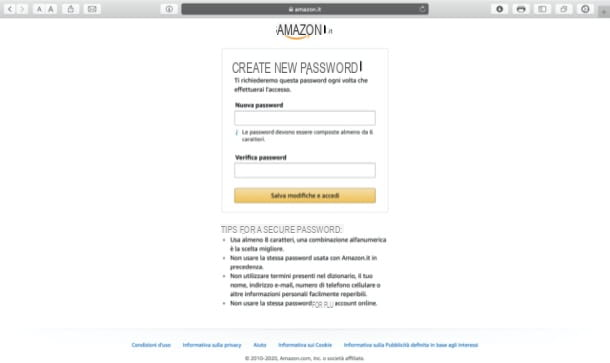
If you want to know how to recover Amazon account password acting from computer, all you have to do is go to the Amazon login page, click on the link that allows you to start the account recovery procedure and follow the instructions that appear on the screen.
Connected, then, to the Amazon home page, make the mouse pointer hover over the item Hello, log in at the top right and click on the yellow button Start, in the open menu. On the proposed new page, click the Need help? link at the bottom and click the Forgot your password link.
At this point, provide the email address or cell phone number associated with your Amazon account by typing it in the Email or cell phone number text field and click the yellow Continue button; then enter the security code that was sent to you by email or SMS and click the Continue button once again.
You will be prompted to set a new password: type it in the New password and Verify password fields, click the yellow Save changes and login button and you are done.
Now all you have to do is try to log in to your account again: provide the email address or cell phone number associated with your Amazon account by typing it in the Email or cell phone number text field, click the Continue button, type the new password you set earlier in the Password text field, and click the Start button.
If you set up two-step verification, provide your OTP code that was sent to you by SMS or email to complete the login procedure.
From smartphones and tablets
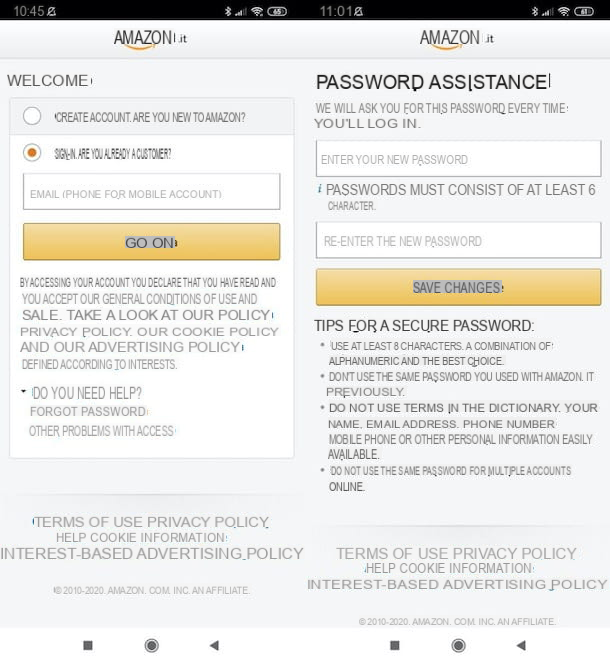
If you prefer to take action from smartphone and tablet, you must follow a procedure similar to the one I showed you in the previous chapter dedicated to PC.
First, therefore, start the Amazon app on your Android or iOS / iPadOS device, place the check mark in the box Sign In present on the welcome screen of the application, presses the link Need help? which is at the bottom and tap the item Forgot your password.
In the new screen that has opened, enter your email address or cell phone number associated with your Amazon account, type it in the appropriate text field and tap the yellow Continue button.
Next, enter the security code that was sent to you by email or SMS in the corresponding text field and press the Continue button once more. We are almost there: now you just have to enter the new password you want to set to protect your Amazon account, using the Enter the new password and Re-enter the new password text fields, and press the Save changes button, to complete the operation.
Now you are finally ready to log in to your Amazon account again. So type your email address or cell phone number in the corresponding text field, click the Continue button, provide your new Amazon account password in the Amazon Password text field, tap the Start button, and you're done.
If you set up two-step verification, you must also provide your code to complete your OTP login that was sent to you by SMS or email.
What to do in case of problems or questions
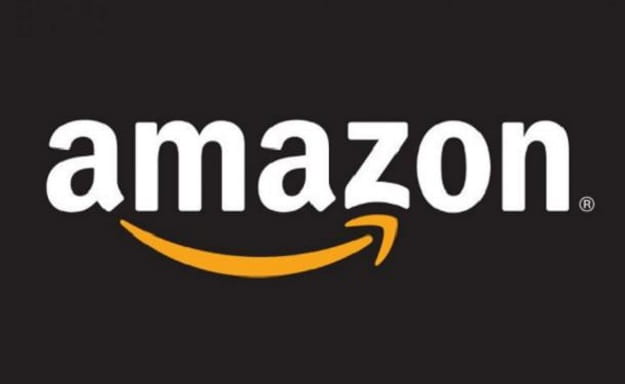
If you have read this far in the guide, you obviously still have problems or concerns regarding your Amazon account password recovery. Well, in this case, I cordially invite you to contact Amazon support, to receive all the support you need.
In this case, you can request assistance from Amazon for account access issues by contacting their customer service. by phone, via email via chat and also on Twitter.
For more information on what to do, I refer you to read the guide on how to contact Amazon, where you will find explained in detail how to use all the contact options mentioned above.


























