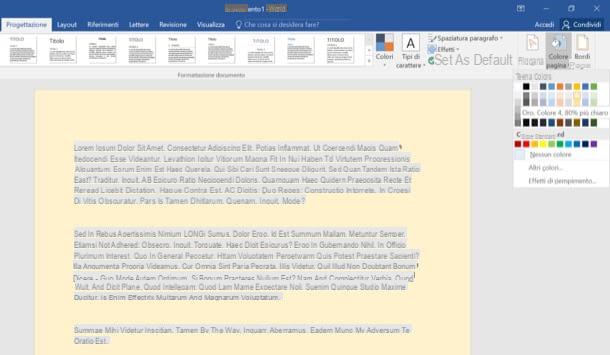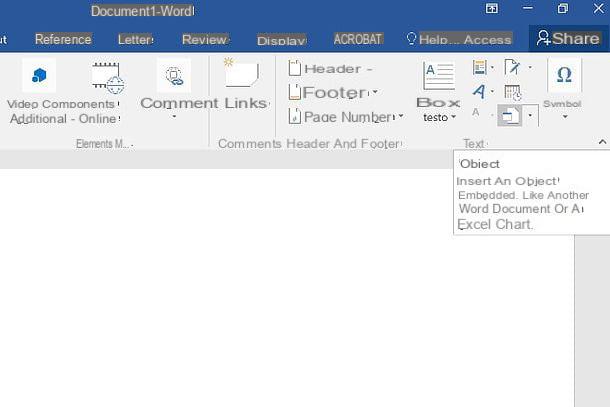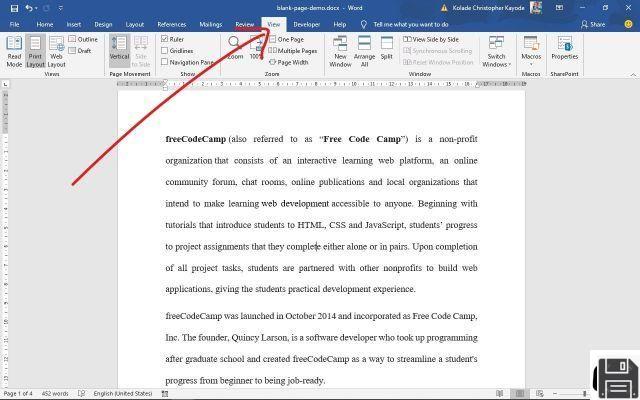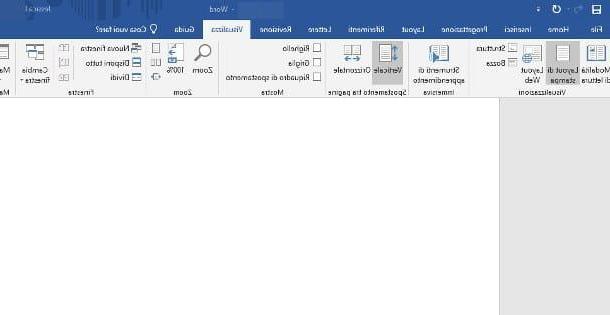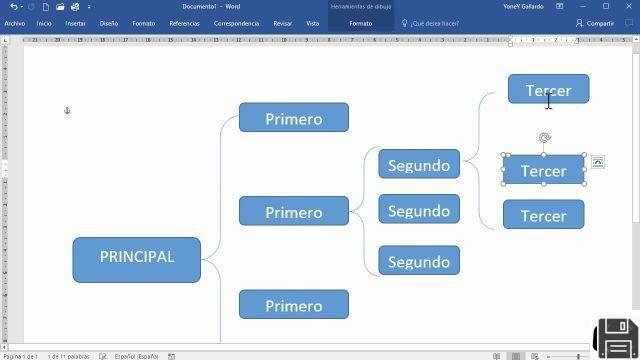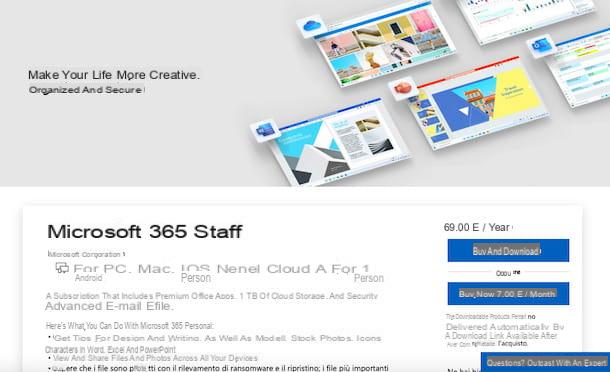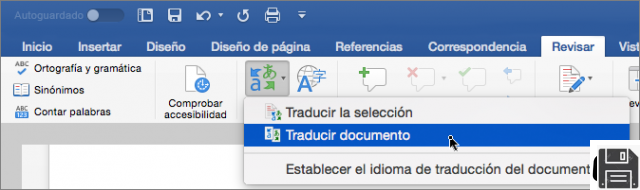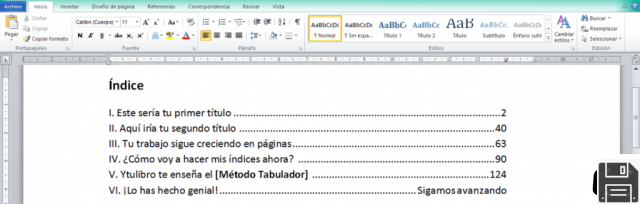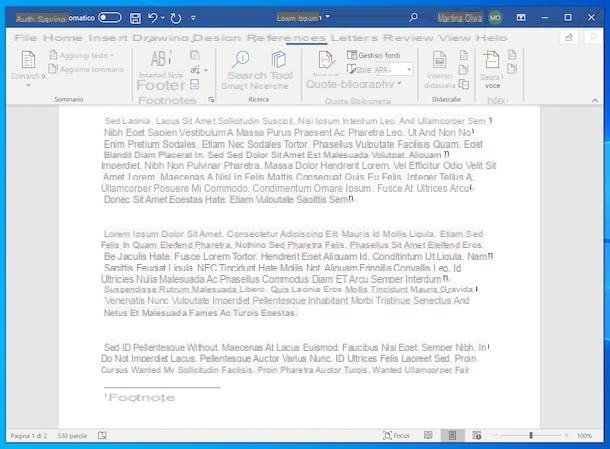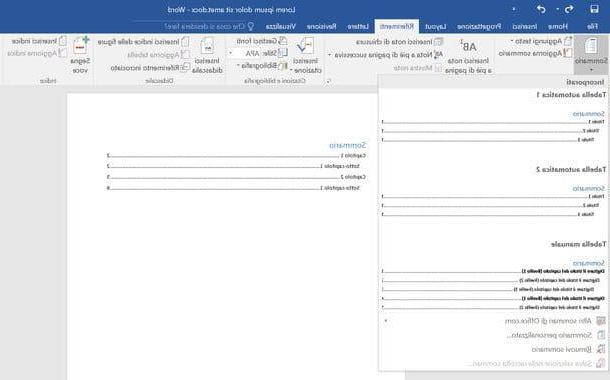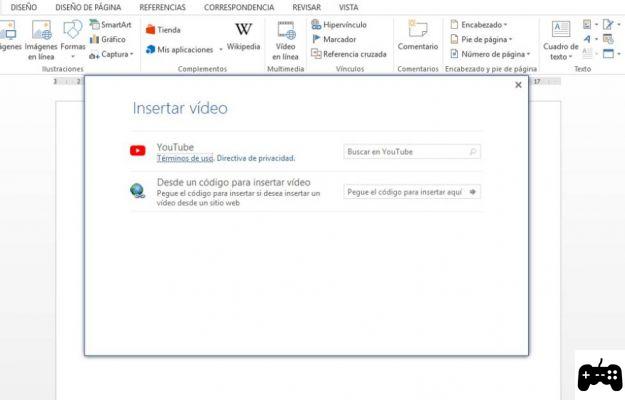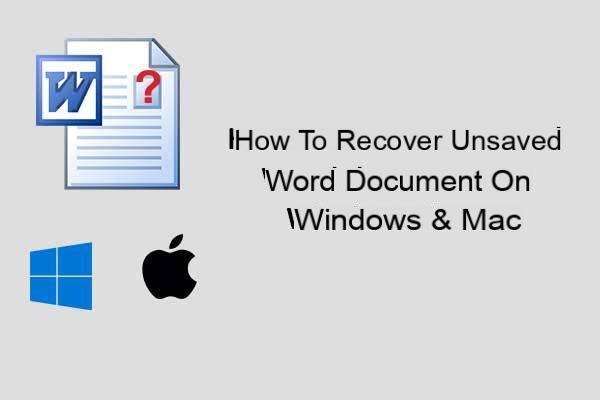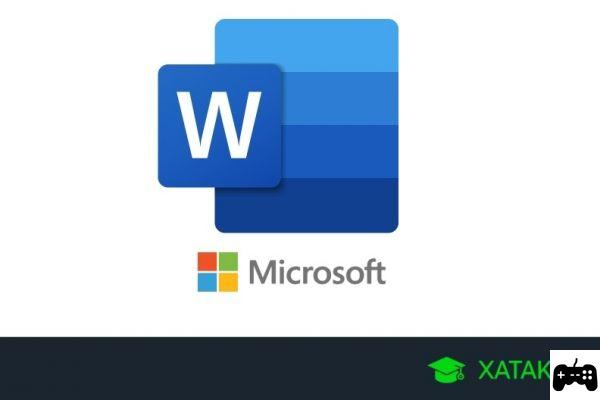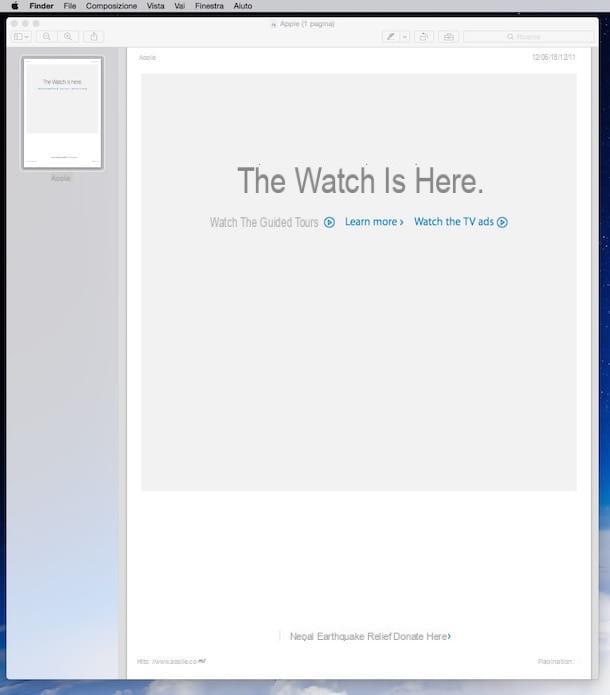Preliminary information

Before getting to the heart of the guide, going to explain how to insert image signature in PDF, there is some preliminary information about it that you need to know.
First, know that image signature in PDF is the simplest type of electronic signature existing. It can be created by starting by scanning an image of your signature on paper, but also by drawing it with the mouse pointer, a trackpad or with a graphics tablet. It has no inherent legal value (as it does not provide for the use of tools capable of guaranteeing the authenticity and integrity of the signed documents), so it is up to a judge to assess their authenticity, should it prove necessary.
On the other hand, the situation is different for the other types of electronic signature that exist. For example, there is the advanced electronic signature which is generated with means that allow to demonstrate the integrity of the document, over which the signatory has direct and exclusive control (eg a tablet) and has a certain legal value, except in real estate contracts.
Then there is the qualified electronic signature (o digital electronic signature) which is one of the most advanced forms of electronic signature and is applied with qualified tools, such as the signature kits that are purchased from certification bodies, therefore it has full legal value and certifies both the originality and integrity of the signed documents .
The signature I will talk about today, I repeat, is the "simple" electronic one, with no intrinsic legal value. If, on the other hand, you are interested in qualified electronic signature, read my tutorial dedicated to the topic.
How to insert image signature in PDF from computer
Having made the necessary clarifications above, I would say that we can finally get to the heart of this guide. So, let's first find out how to insert image signature in PDF from computer, both acting from Windows that MacOS. Find everything explained in detail below.
Adobe Acrobat Reader DC (Windows / macOS)
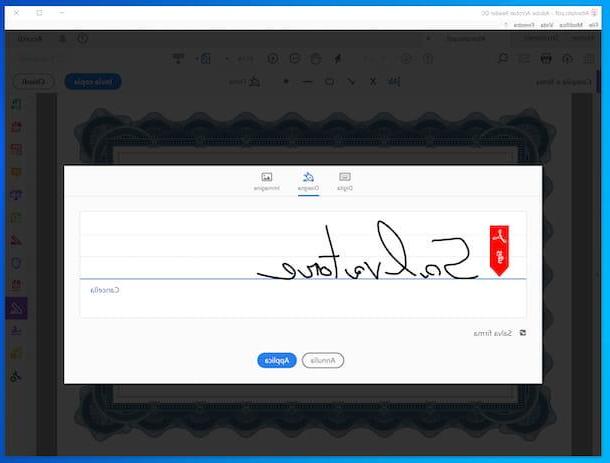
If you are looking for a complete program for managing your PDFs, which has the possibility of inserting a digital signature within the file itself, then I recommend Adobe Acrobat Reader DC. It is available for Windows and for MacOS and was created by Adobe, the company that developed the PDF format. It also allows you to make various changes to documents and basic is free, but some more advanced features are reserved for subscribers to the paid version, called Acrobat DC, which has prices starting from 18,29 euros / month (but you can try it for free for 7 days).
To download the program to your computer, visit its website and click on the button Download Acrobat Reader.
Download completed if you are using Windows, apr l 'Acrobat Reader DC executable obtained and click the button Yes in the window you see appear on the desktop. Then wait for the download of the components to make the software work to be completed and press the button Ends.
Stai using MacOSInstead, open the pacchetto d'installazione obtained and double-click the .pkg file which is in the window that is shown to you. Next, hit the button Continue (twice in a row), type the Password of your user account on Mac, click the button Install software and finish the setup by pressing the button Close.
Now that, regardless of the operating system used, you see the program window on the screen, decide whether to set the software as the default reader for PDFs or not, then go to the menu Fillet top left, then on the item apri attached to it and select the PDF you want to form.
At this point, clicca sulla voce Fill in and sign located in the right sidebar, then on the item Company located at the top and select the option Add signature from the proposed menu. Subsequently, choose whether to obtain the signature to be affixed to the document by loading the relative image, drawing it with the mouse pointer or typing it with the keyboard, adjust the relative settings and press the button Apply.
Finally, click on the point in the PDF where you want to insert the signature, resize it (if necessary) by moving the relative cursor and save the signed PDF by selecting the menu Fillet top left and the item Save with name to create a new file or on that Save to overwrite the current document.
Nitro PDF Pro (Windows)
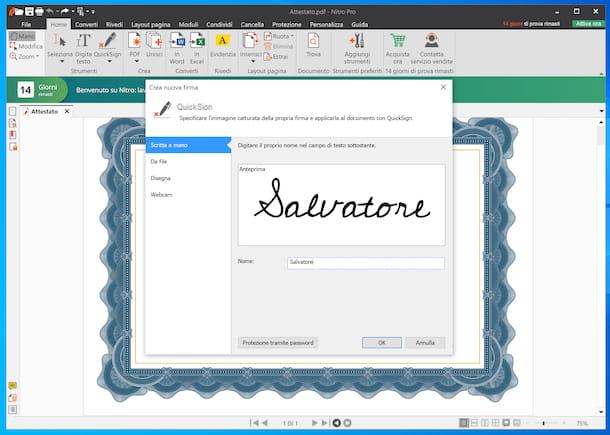
Stai using Windows, another great program you can rely on to insert image signature in PDF from your PC is Nitro PDF Pro. It is a PDF file reader characterized by a very intuitive user interface, which also includes various functions to create and edit PDFs and which also allows you to digitally sign the documents that are given "at meal". It is paid (it costs 179,99 euros), but you can try it for free for 14 days.
To download the trial version of the program on your PC, connect to its website and fill out the form on the left with the required data (name, surname and email address), then click on the button Download Now. On the page that opens, click on the link Download Nitro PDF Pro (64 Bit) (if you are using a 64-bit system) or on the button Download Nitro PDF Pro (32 Bit) (if you are still using a 32-bit system).
When the download is complete, open theNitro PDF Pro executable just obtained and remove the check from the boxes related to the options to set the program as the default Windows PDF reader, to install the add-on for Internet Explorer and the toolbar for Office (if these options don't interest you), then click on the buttons Install, Yes e end.
Then wait for the program to start and the relevant window above appears on the desktop, then open the PDF you need to sign by clicking on the item apri in the left sidebar and selecting the location and document of your interest.
After completing the above steps, click on the button QuickSign which is located in the toolbar at the top and choose, by clicking on the tabs on the left, whether to load your signature from an image, whether to draw it with the mouse pointer, whether to capture it using the webcam if connected to the PC or whether to type it with the keyboard, then use the fields on the right to configure the signature and press the button OK.
Finally, click on the place in the document where you want to insert the signature and save the changes by clicking on the menu Fillet top left, then on the item Save with name to create a new document or on that one Save to overwrite the current file.
Preview (macOS)
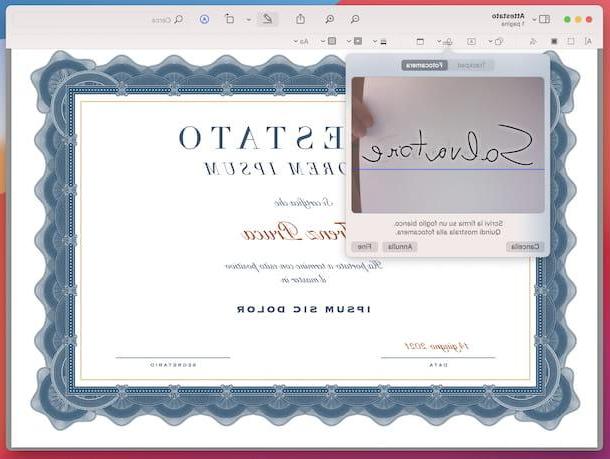
If you are using a Mac, to insert the image signature in PDF you can also decide to rely on Preview. This is the default application of MacOS for viewing and editing images and PDF documents, which also includes a special function that allows you to digitally sign documents in the format in question, which is why I have chosen to tell you about it in this guide.
To use Preview, first open the PDF you want to act on, right-clicking on it, selecting the item Open with from the menu that appears and that Preview.
Once the document is displayed on the screen, click on the button with the pencil present on the toolbar at the top and press the button with the signature placed a little lower.
Using the menu that opens, select the tab Trackpad to draw your signature on the computer trackpad and allow Preview to detect it or the card Camera to write your signature on a sheet to be placed in front of the Mac camera and then allow macOS to locate the relative image. When you are done, click on the button end.
After creating the signature, to affix it to the document click on it from the appropriate menu that is shown on the button with the signature and move it to the place in the document you prefer. If necessary, you can also resize it by moving its sliders.
To save your changes, simply click on the menu Fillet at the top left and select the item Save da quest'ultimo.
How to insert image signature in PDF online
You don't want or can't download new programs to your computer and, therefore, you'd like to figure out if there is a way to insert image signature in PDF online? The answer is yes. There are, in fact, several Web services suitable for the purpose, which can be used directly from the browser window. Below you will find the ones that, in my opinion, represent the best in the category.
iLovePDF
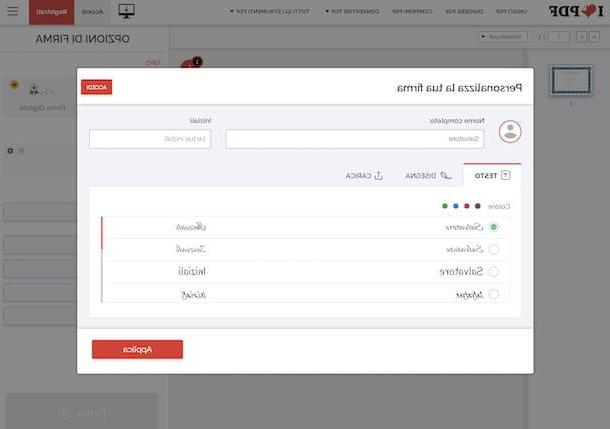
iLovePDF is an excellent free online service that allows you to intervene on PDF documents by signing them, but also by dividing them, converting them and performing various other operations. Basically it is free and without registration, but it does not allow you to upload files with a weight greater than 100 MB. Eventually it is possible to get around this limitation by switching to one of the paid plans (with costs starting from 6 euros / month), which allow you to unlock other extra functions. As for the protection of privacy, the files uploaded to the service's servers are removed within a few hours.
To use iLovePDF, go to its home page, press the button Select PDF file and get the PDF to split from your computer. Alternatively, drag the file of your interest into the browser window. You can also choose to upload the document from your Google Drive or Dropbox account by clicking on the appropriate buttons.
Then wait for the PDF to be uploaded to the service, then press the button Only me and decide whether to create your signature by loading the relevant scan, to draw it with the mouse or to type it using the computer keyboard, selecting the tab of your interest in the box that opens and adjusting its settings. Save the changes by clicking on the button Apply.
Then, drag your signature from the right sidebar to the place in the PDF where you want to put it. If you see fit, you can also resize it by moving its sliders.
To save the signed PDF, click on the button Company located at the bottom right and wait for the final document to be processed first and then downloaded to your computer. If the file download does not start automatically, you can force it by pressing the button Download signed copy. You can also decide to save the final file on Google Drive o dropbox or share it via URLby simply clicking on the relevant buttons.
Other solutions to insert image signature in PDF online
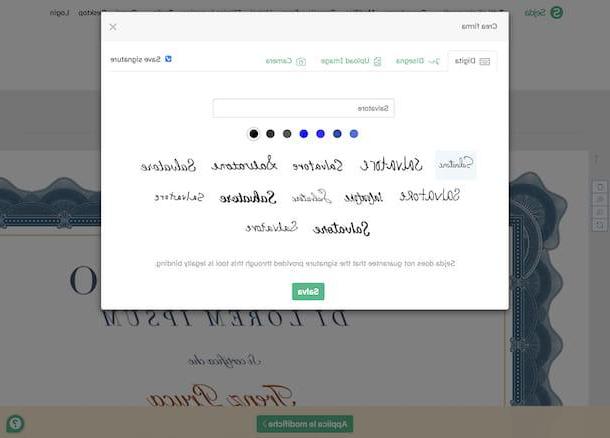
Wheel other solutions to insert image signature in PDF from browser window? Then test the ones I've included in the list below.
- Sejda - online service that allows you to intervene on PDFs in various ways, even by signing them and which is very simple to use. It's free and you can upload documents up to 50MB in weight and up to 200 pages. Note, however, that it is not possible to perform more than three operations per hour. User privacy is protected as files are automatically removed from the service's servers after two hours.
- PDF24 - it is an additional web service that allows you to sign PDF documents, as well as make various other changes to the type of documents in question. It's free and super easy to use. It does not apply limitations regarding the maximum weight of the files and the number of documents on which you can act and protects the privacy of users by removing the files uploaded to its servers in the short term.
- PDF Candy - is an online service that allows you to act on PDFs in various ways: converting them, dividing them, lightening them, unlocking them, signing them, etc. It has no limitations regarding the maximum weight of the files and the privacy of the users is protected, since the documents uploaded to its servers are automatically removed within a few hours from the upload.
How to insert image signature in PDF from smartphone and tablet
You do not have a computer at hand and, therefore, you would like me to explain how to insert image signature in PDF from smartphone and tablet? No sooner said than done! Below, in fact, you will find those that, in my opinion, represent the best apps useful for the purpose, available for both Android that for iOS / iPadOS.
Adobe Fill & Sign (Android / iOS / iPadOS)
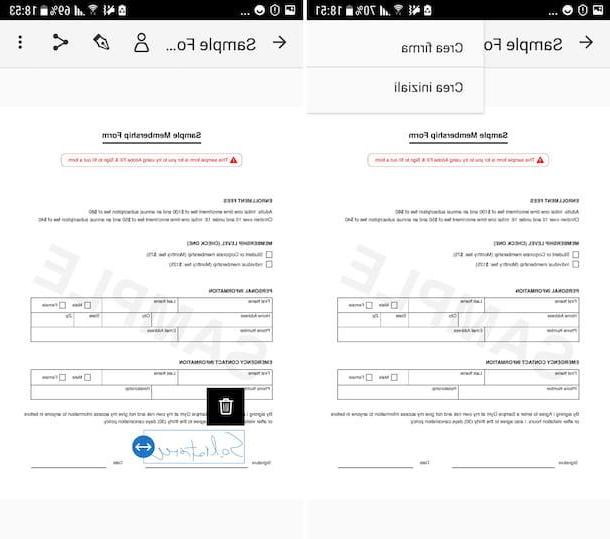
If you want to insert the image signature in PDF from mobile, I suggest you first contact the app Adobe Fill & Sign, which is available for both Android and iOS / iPadOS. It's free, was developed by Adobe (the same company that made Adobe Acrobat reader DC) and allows you to fill in, sign and send PDFs quickly and easily.
To download and install the app on your device, follow these steps: if you are using Android, visit the relative section of the Play Store and press the button Install (if you are using a device on which there is no Play Store, you can download the app from alternative stores); if you are using iOS / iPadOS, visit the relevant section of the App Store, press the button Get, quindi quello Install and authorize the download via Face ID, touch ID o password dell'ID Apple.
Then, start the app by selecting the app icon added on the home screen and press the button Continue present below. On the next screen, tap the button (X) positioned in the upper right corner to skip the registration phase and select the PDF to sign by tapping the button with the sheet and the symbol (+) located in the center or by opening recent documents at the bottom of the screen.
Once the file is open, press the button with the fountain pen at the top and select Create the company from the menu that appears, draw your signature with your finger on the screen in the screen that is proposed to you later and press on the item end.
At this point, tap the button again with the fountain pen, select the signature you just created from the menu that appears and it will be immediately added to the document. Then move it to the point you prefer and adjust its size (if necessary) using the appropriate slider you see appear.
Once the changes have been completed, click on the icon with the arrow which is located at the top left to return to the main screen of the app and overwrite the current file, or share it in other applications or locations by tapping on thesharing iconand located at the top right.
Other solutions to insert image signature in PDF from smartphones and tablets
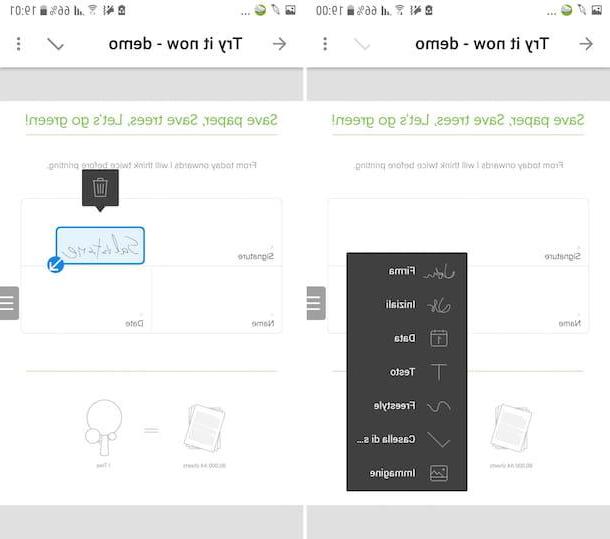
Wheel other solutions for your smartphone or tablet through which you can insert the image signature in PDF? Then try the apps listed below. I hope they are able to satisfy you.
- SignEasy (Android / iOS / iPadOS) - app that offers basic functionality to sign PDF documents imported from local files and to easily send them to other users. The first three documents can be signed for free, then you need to make in-app purchases (the base price is € 10,99) to unlock their operation.
- SignNow (Android / iOS / iPadOS) - this is an application that allows you to create custom signatures to be affixed to PDFs via an easy-to-use interface. It is free to download, but to use it you need to make in-app purchases (the base price is 2,99 euros).
- Fillet (iOS / iPadOS) - perhaps not everyone knows this, but the default file manager of iPhone and iPad also integrates a PDF viewer that allows you to make simple changes to selected documents, as well as digitally sign them. Note that it is pre-installed on iOS / iPadOS (but if removed it can be downloaded again and for free from the App Store).