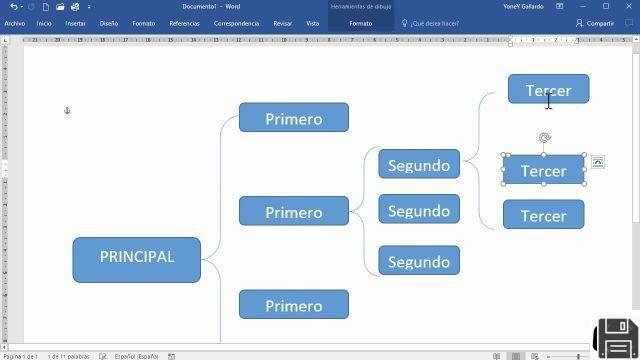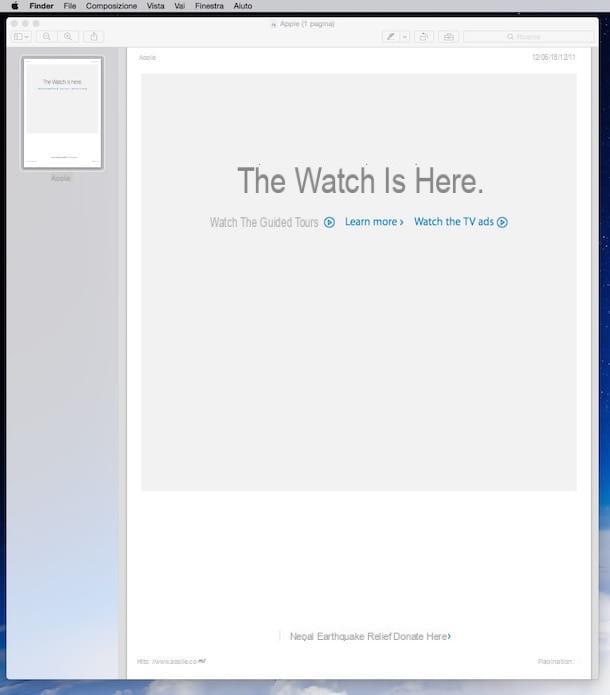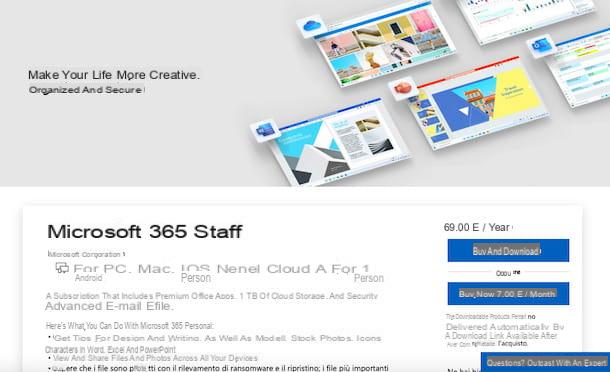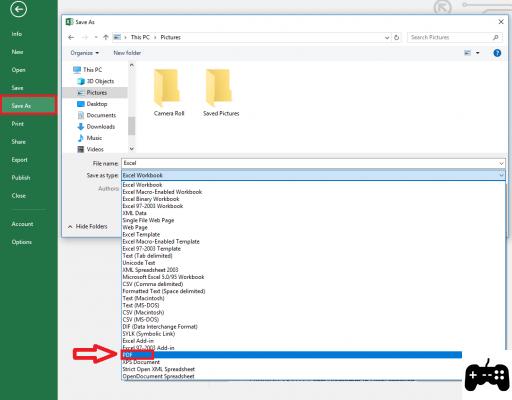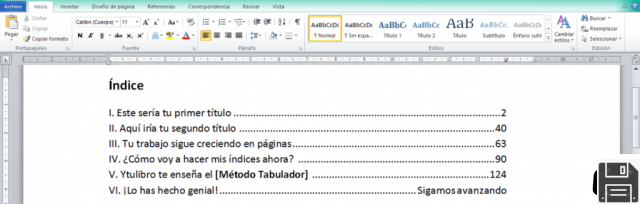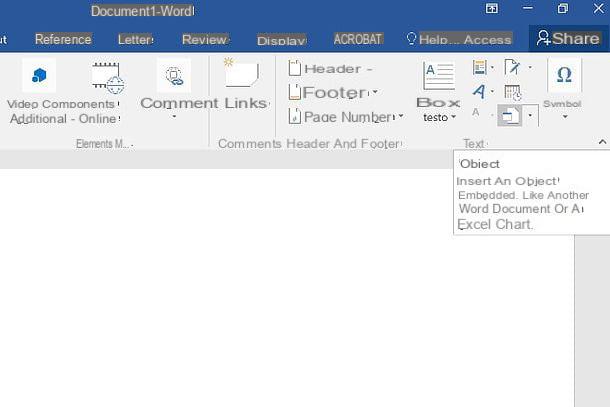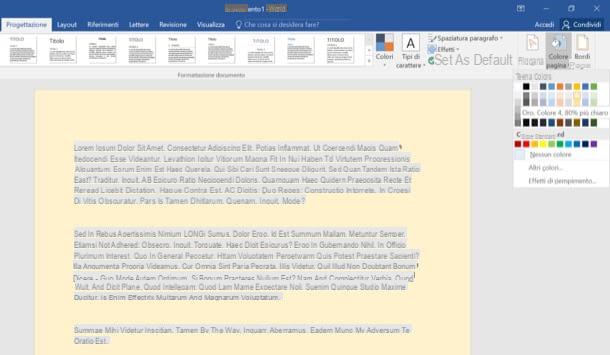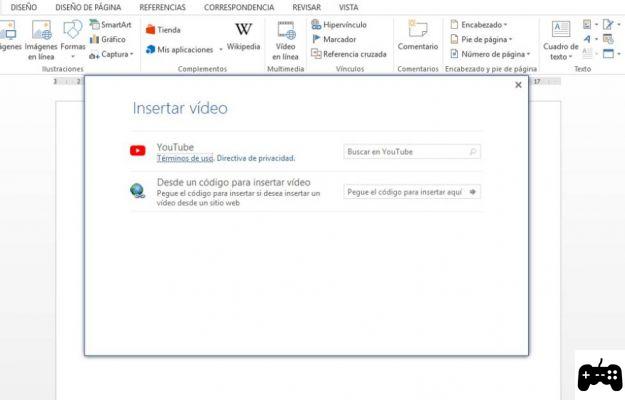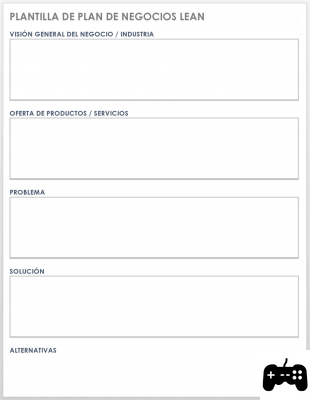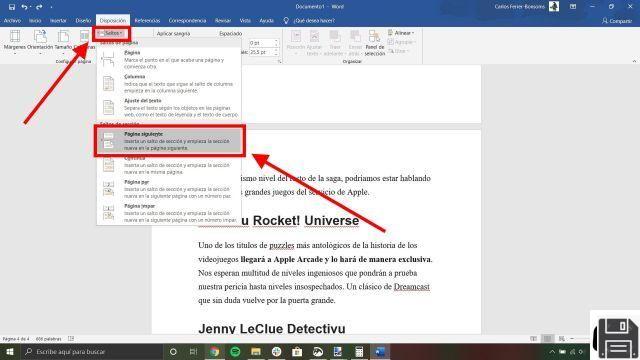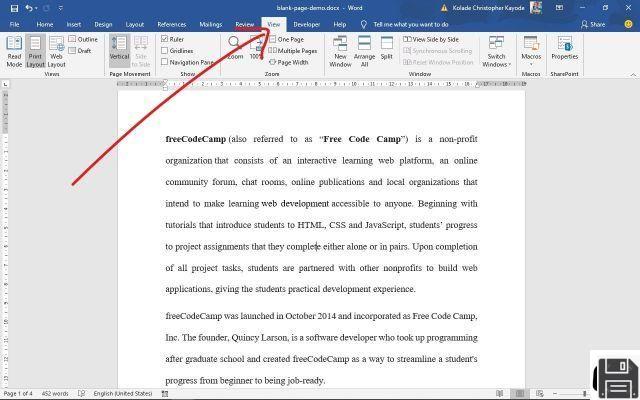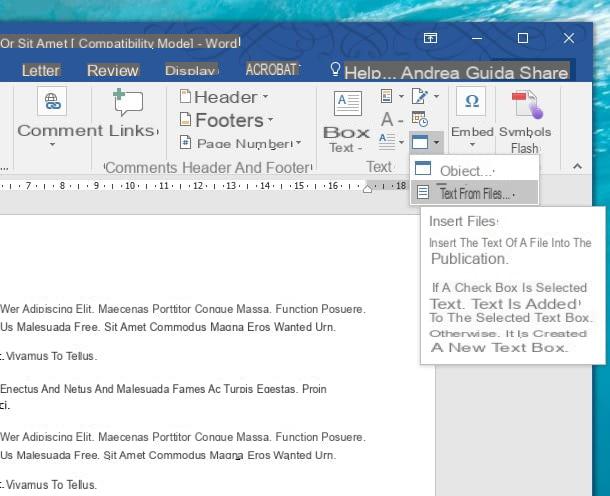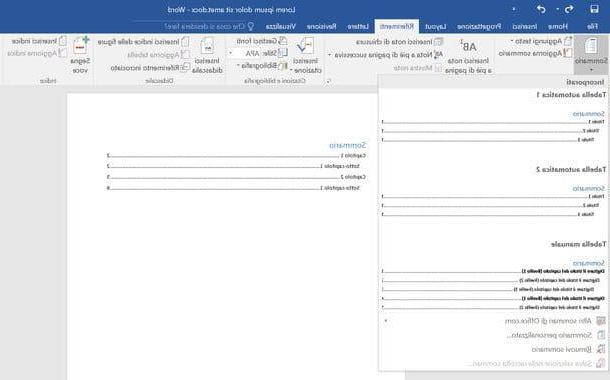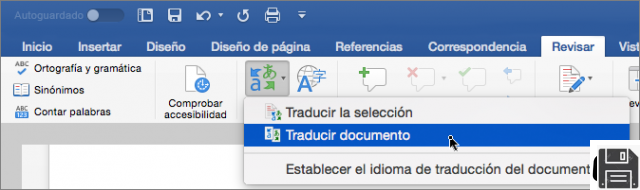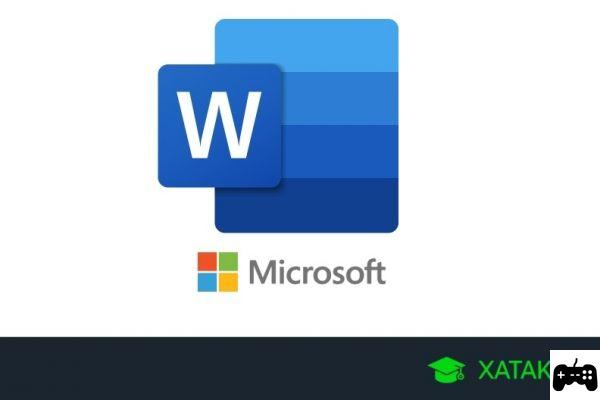Welcome to our complete guide on how to remove or add watermarks in Word. In this article, we will provide you with all the information and solutions you need to handle watermarks in your Word documents effectively. Whether you want to remove an existing watermark or add a new one, here you will find specific tutorials, guides and tools to achieve this.
What are watermarks in Word?
Before delving into how to remove or add watermarks in Word, it is important to understand what exactly they are. Watermarks are images or text that are overlaid on a Word document and are used for various purposes. They can be used to identify a document as confidential, to add a logo or to give an aesthetic touch to the document.
How to remove watermarks in Word
If you want to remove an existing watermark from your Word document, follow these simple steps:
- Open the Word document in which the watermark is located.
- Click the Page Layout tab on the Word toolbar.
- In the Watermark group, click Watermark and select Remove Watermark.
- Ready! The watermark has been removed from your Word document.
Remember that these steps may vary slightly depending on the version of Word you are using. If you have any difficulties, we recommend consulting the official Microsoft documentation or looking for tutorials specific to your version of Word.
How to add watermarks in Word
If you want to add a watermark to your Word document, follow these steps:
- Open the Word document in which you want to add the watermark.
- Click the Page Layout tab on the Word toolbar.
- In the Watermark group, click Watermark and select Custom Watermark.
- A dialog box will open where you can customize the watermark according to your preferences. You can choose between a text watermark or an image watermark.
- Once you have customized the watermark, click OK and the watermark will be added to your Word document.
Remember that you can also search for watermark templates online to add a professional touch to your Word documents. There are numerous websites that offer free and paid templates so you can customize your watermarks quickly and easily.
Frequently Asked Questions (FAQs)
1. Can I remove a watermark only on a specific page of my Word document?
Yes, it is possible to remove a watermark only on a specific page of your Word document. To do so, follow these steps:
- Place the cursor on the page where you want to remove the watermark.
- Click the Page Layout tab on the Word toolbar.
- In the Watermark group, click Watermark and select Remove Watermark.
This way, the watermark will be removed only on the selected page and will remain on the other pages of the document.
2. How can I change the size or position of a watermark in Word?
To change the size or position of a watermark in Word, follow these steps:
- Right click on the watermark in your Word document.
- From the drop-down menu, select Size & Position.
- A dialog box will open where you can adjust the size and position of the watermark according to your needs.
- Once you've made your changes, click OK and the watermark will update in your Word document.
Remember that these steps may vary slightly depending on the version of Word you are using. If you have any difficulties, we recommend consulting the official Microsoft documentation or looking for tutorials specific to your version of Word.
Conclusion
In short, removing or adding watermarks in Word is a simple task that you can do by following the appropriate steps. Whether you want to remove an existing watermark or add a new one, we hope this comprehensive guide has provided you with the information and solutions necessary to achieve this. Always remember to consult the official Microsoft documentation or look for specific tutorials if you have any difficulties.
We hope this guide has been useful to you. If you have any other questions or need more help, please do not hesitate to contact us. We will be happy to assist you!
Until next time,
The fordatarecovery.com team