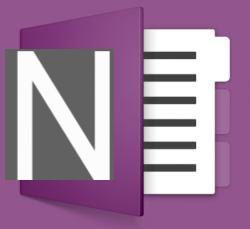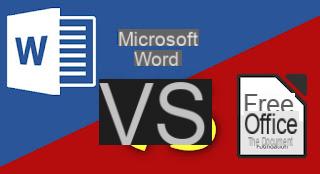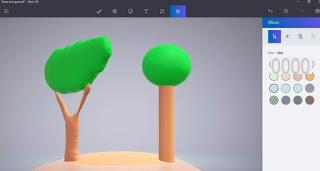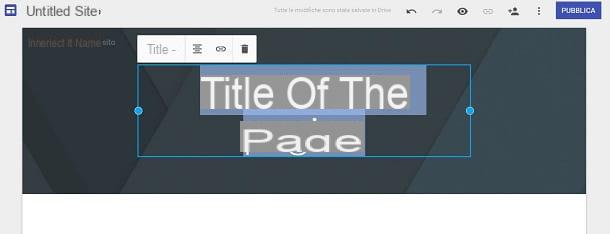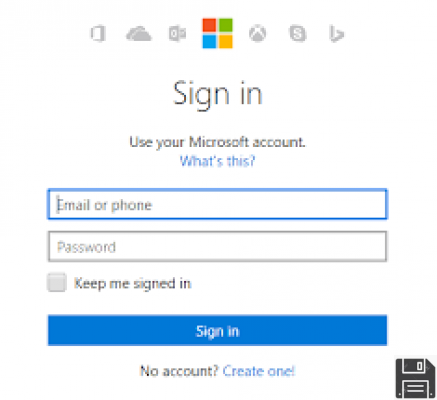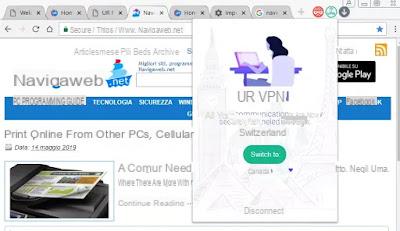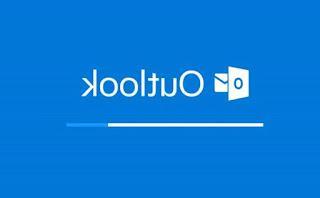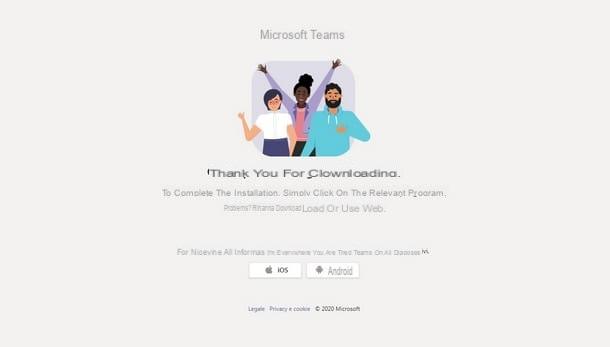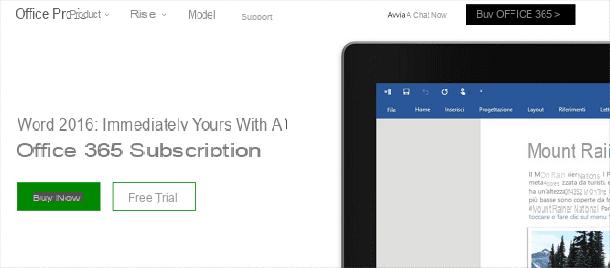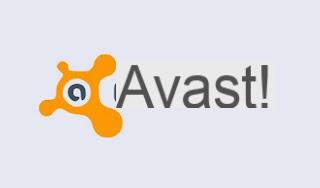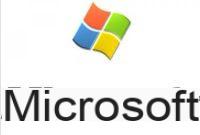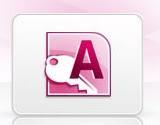When we format a PC or buy a new laptop, it is also necessary to recover the user licenses or Product Keys of the programs we use, so as to avoid having to buy them again as if we were new users. One of the products that should be installed immediately on our computer is Microsoft Office: if we have purchased the physical copy or the license, they can also be used on the new PC without problems, so as to maintain productivity on the new device.
When we format a PC or buy a new laptop, it is also necessary to recover the user licenses or Product Keys of the programs we use, so as to avoid having to buy them again as if we were new users. One of the products that should be installed immediately on our computer is Microsoft Office: if we have purchased the physical copy or the license, they can also be used on the new PC without problems, so as to maintain productivity on the new device.In this guide we will show you how to find the Microsoft Office product key, paying particular attention to the differences between the various versions available on the market and still supported by Microsoft. In any case, all the methods that we will show you are easy to apply even for novice users, who will be able to transfer the license without the help of a technician.
How to recover Office license
As anticipated in the introduction, there are several methods that we can use to recover the Microsoft Office Producy Key, some of which are applicable only to old versions of the office suite. For the sake of completeness, we will therefore show you both the methods to recover the license from the old versions of Office (from 2003 to 2016) and the methods to be able to recover the license in the new version of Office (2019) and in the cloud version of the suite ( Microsoft 365).
Retrieve old Office licenses (2003-2016)
If we use the old versions of Microsoft Office (2003-2010) we can quickly recover the product key of the suite using a free and portable program such as ProduKey, produced by Nirsoft and downloadable from the official website.

To use it, simply unzip the files in the ZIP compressed archive, ignore the Windows Defender warning (Setting the warning to Allow, since it is a hack and not a dangerous virus) and finally launch the extracted executable, so as to view the license for the copy of Office we are currently using.
If we have Microsoft Office 2016 installed on the PC we can rely on the program Lazesoft Key Finder, downloadable for free from the official website.

Also in this case, finding the Microsoft Office Product Key is really simple: download the program executable, start it and save the office suite license by pressing the key Save or on the Print button (we can either print it on paper or print it in PDF).
Retrieve new Office license (2019)
Starting from Office 2019, Microsoft no longer shows the license to use (i.e. the Product Key) in clear text in the Windows settings registry: the code is saved with a random string, which cannot be used for switching from one PC to another. In order to recover the license we can follow several paths that we can follow, as we can see from the list below:
- Office 2019 disk packaging: if we purchased Office with physical support, simply retrieve the package to find the Product Key printed inside or on an attached information sheet.
- Digital license: if we purchased Microsoft Office 2019 with a digital license, we must retrieve the email we used on the e-commerce site or on the license distribution portal and access the email message sent to us immediately after purchase, in order to recover the user license on the fly.
- Microsoft site: did we buy Office 2019 from the official Microsoft website? In this case it is possible to retrieve the license by accessing the Microsoft order history, entering the login credentials of the Microsoft account used for the purchase, by clicking on the item Office 2019 and subsequently on Install now to download the version with the license already active (all we have to do is log in when the installer starts).
Retrieve Microsoft 365 license
We have decided to focus on the Microsoft 365 annual subscription to benefit from the advantages of Office and other tools on the Microsoft platform? In this case, the recovery of the user license is automatic as soon as you install Office on your computer or start the web app of the Office program that we want to start. To install Office with Microsoft 365 license let's go to the dedicated page, press the button Log in, enter the login credentials of our Microsoft account and press on Install Office to continue the Office configuration from the PC.

Once you have downloaded Office on your PC, we complete the classic installation, open any program of the office suite (for example Microsoft Word), press the top right on Log in and enter the login credentials of the Microsoft 365 account, so as to automatically restore the Product Key that we used to use on the old PC.
Conclusions
As we have seen, recovering the Microsoft Office product key from our old PC is not difficult and we can do it at any time, even after a format or the purchase of a new laptop or a new desktop PC: for older versions we can retrieve the license code using dedicated programs free and safe, while for the newer versions of Office (which integrate a higher level of security) we will have to act from the Microsoft site or retrieve the package of the suite or the email containing the code (sent immediately after purchase).
Always on the Office theme, we invite you to read our guides Better Word or Google Docs? Office 365 or G Suite? e How to legally download Microsoft Office.