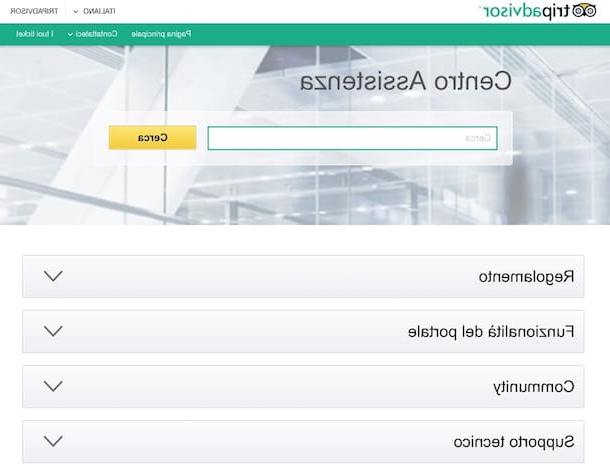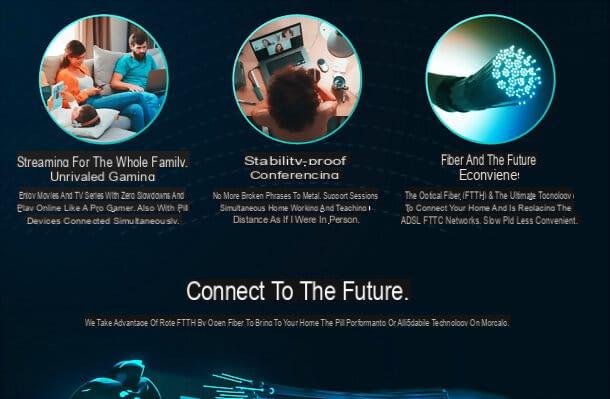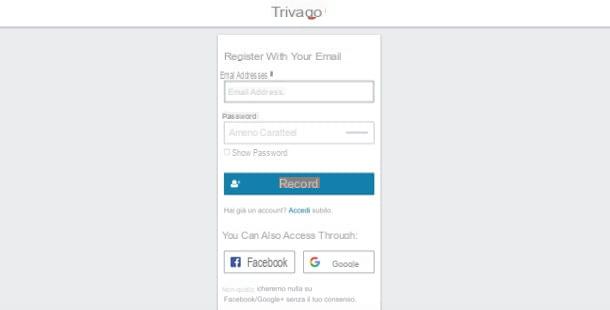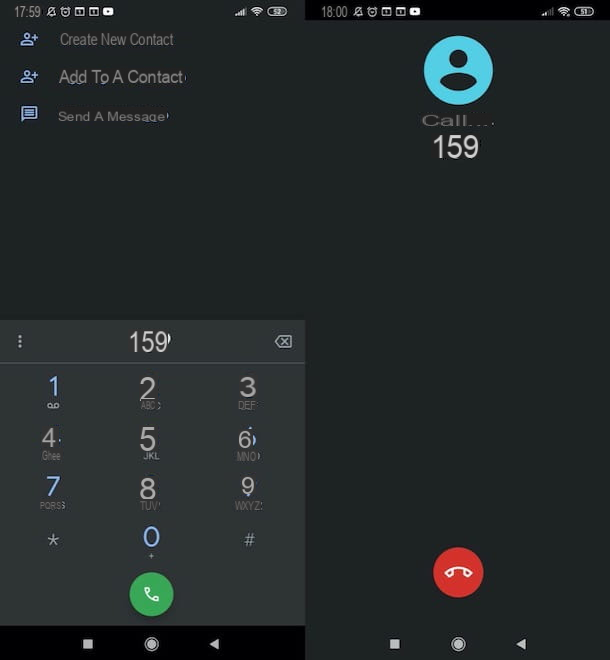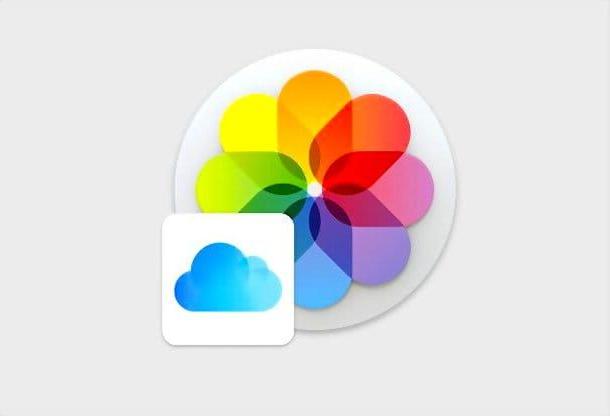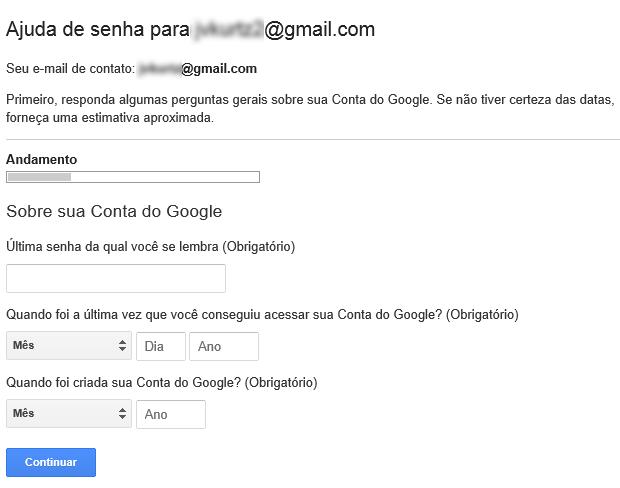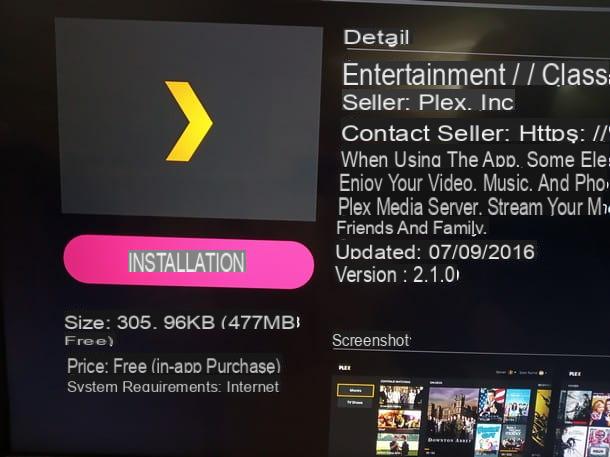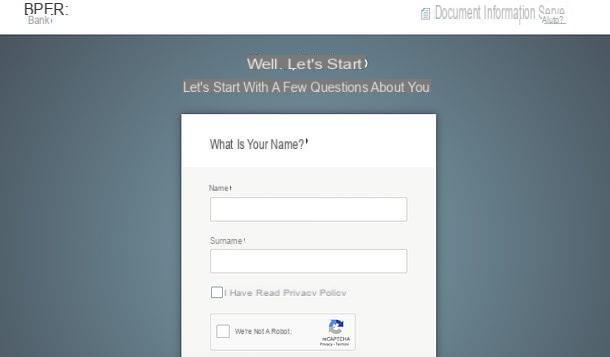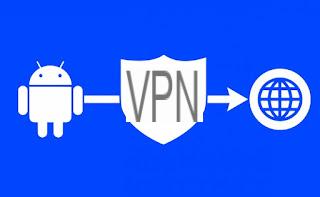From ForDataRecovery.com we want to offer you all the necessary information so that you can stream series and movieswith your friends remotely. Some examples can be through Netflix or YouTube, in our post we will explain all the possible ways we know so you can enjoy them in company. If you want to know all the details, don't miss our post !
For business reasons, you are about to move to another city and won't be able to go out with your friends for the next few months. Despite this, you don't want to deprive yourself of the opportunity to spend a few hours in company and, even if it's distant, you wouldn't mind continuing to share your passions, such as watching movies together. For this reason, you would like to know if there is any online service that allows you to play movies and watch them with people who are not in the same room.
That's right, isn't it? Let me tell you that today is your lucky day. With this guide, in fact, I will explain you how to watch movies together from a distance by listing all the solutions at your disposal. In addition to pointing you to some services that allow you to watch and comment with others any content available on Netflix, it will be my job to show you the tutorial to watch a movie together via Skype.
In addition, you will also find some apps for smartphones and tablets that allow you to both watch movies together remotely and create viewing groups and comment on the chosen content in real time. That said, if you can't wait for more information, let's not waste any more time chatting and see how to proceed. Happy reading and, above all, have fun!
How to watch movies together remotely on Netflix.
If your intention is to watch movies together from afar and you have found some interesting headlines on Netflix, you will be happy to know that there are some online services that allow you to create private viewing rooms and start playing any content available on the famous video streaming service. Here are some of these solutions that might be right for you.
Netflix Party

Netflix Party is a free extension for Chrome that allows you to create virtual rooms, share the login link with people of your interest and start watching any content available on Netflix.
Before we explain how to watch movies together remotely on Netflix With this add-on, you should know that all users who intend to participate in the vision must have a Netflix subscription and log in with the credentials associated with your account.
Having clarified this, to add Netflix Party to Chrome, connected to the home page of the service, click on the buttons Install Netflix Party and Add to Chrome and select the Add extension option. Once this is done, connect to the official Netflix site and, if you have not already done so, press the Start button, to log in to your account.
At this point, select the Film option from the top menu, locate the movie you want to watch and press on its preview image, to start playback. Alternatively, click on the magnifying glass icon at the top right, type the title of the movie of your interest in the Titles, People, Genres field and, in the search results, select the movie you want to watch. In that regard, my guide on how to search for movies on Netflix may be helpful.
After finding the movie to watch remotely with your friends and stop playing it by pressing the Pause button, click on the Netflix Party icon (you should see the NP written in red, at the top right of Chrome), place the check mark next to the option Only I have control, to not allow control of the playback of the movie to other users who will watch it with you, and presses the button Start the party, to create your own viewing room.
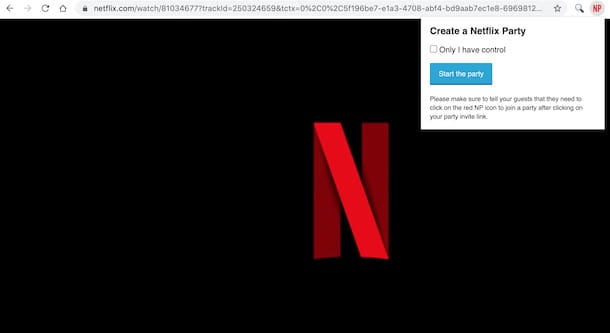
Once this is done, click on the Copy URL option, to copy the link of the newly created party and send it to all the friends who want to watch the movie with you. The latter will only have to download the Netflix Party extension in turn, open the link in question and enter the credentials associated with your Netflix account.
As soon as all invited people have entered the room, press the ▶ ︎ button to start playing the movie and watch it all together. I point out to you that a chat is also available that allows you to comment on the movie and exchange messages with other people present, through the field. Write a message.
Prime Video Party
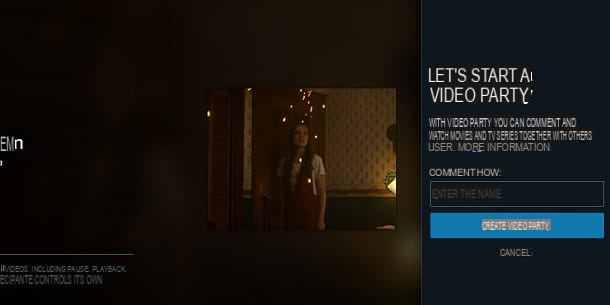
Amazon's popular streaming platform, Prime Video, has implemented a feature to simultaneously watch movies, TV series and any other content available on this platform together with other users. The functionality in question is calledVideo Party and is currently only available from a PC, through the web version of this service.
Therefore, for the moment, the compatibility of the service is given only by the most famous browsers available on PC, except Safari on Mac. Then, launch the browser and go to the Prime Video website to see together how this new tool works.
First of all, you should know that to use this service it is necessary that all users participating in online video streaming have an active subscription. Another essential requirement is that the participants must have taken out a subscription in the same country as the organizer. Although it is possible to use this tool from abroad, although there may be some limitations, it is not possible to participate in international Video Parties.
Finally, I also point out that the room you create in Video Party can accommodate a maximum of approximately 100 people. In addition, one is available to chat together and the player controls will only be available to the organizer of the online event.
That said, to use this service, after logging into the Prime Video web platform, choose any content and then, in its tab, press theVideo Party button. At this point, using the box on the right, type the name displayed and press the Create Video Party key.
Now, in the box on the right, copy the sharing link and send it to your friends. When you are ready, start the playback with the commands available in the player. In the right sidebar you can find the Review tab, to chat with your friends in real time, and the one called settings, to view the sharing link or close the current online session.
GroupWatch
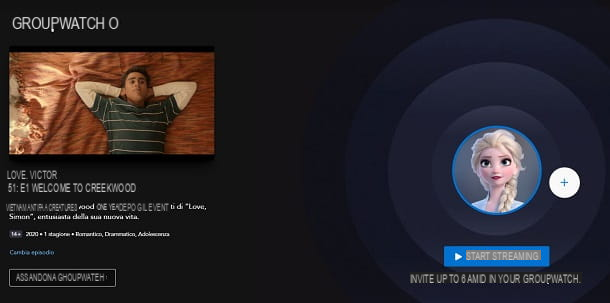
Also on Disney + it is possible to watch the contents in the catalog of the streaming platform with friends and family in virtual mode, using the GroupWatch function, usable through the Disney + app for Android and iOS / iPadOS but also from PC, through the official website of the streaming service.
The functionality in question, in fact, allows you to invite up to 6 people subscribed to the streaming platform owned by Disney, to a simultaneous group view of a multimedia content available in the catalog, allowing participants to also send reactions in real time. in the form of emoji.
To use GroupWatch, however, all participants must have subscribed to Disney+ in the same country as the one that activates the GroupWatch function. In fact, it is not possible to participate in a GroupWatch, in case the selected title is not available in your region and, in case you want to watch content with VIP Access, this must have been unlocked by all participants.
That said, to take advantage of this tool, you must also make sure that your profile has not been set as Children's Profile (otherwise GroupWatch will not be usable). Also, make sure that the functionality is already active by default, via the profile modification panel you wish to use: if not, activate it manually by turning ON the GroupWatch toggle.
After that, to start using the GroupWatch function locate the multimedia content of your interest and click on hand program or press button (i), if by chance it is a content that you have already started watching. Then, press the little man icon and, in the next screen you are shown, press the (+) button, to generate an invitation link that you can easily copy, using the Copy link button.
By doing so, you can share the GroupWatch link with family and friends who are subscribed to Disney +, so that up to 6 people can be added. When you are ready to start watching, press the Start Streaming button and enjoy the view.
In this regard, to manage the playback, you can use the multimedia control buttons(PLAY and pause) located in correspondence with the player, while through the cartoon icon you can manage the settings related to audio and subtitles.
At any time, to close the session and end the GroupWatch, go back and press the Exit GroupWatch button, confirming the operation with the Quit key. If you have any questions or problems, see my tutorial where I will explain in more detail how Disney + works.
Two Seven
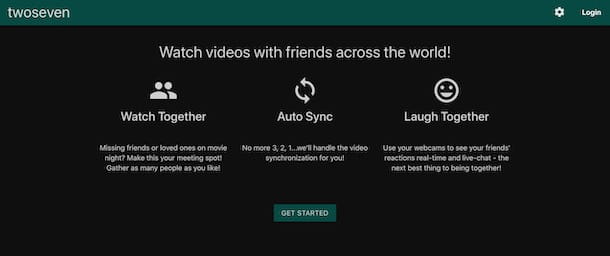
Two Seven is another good solution that allows you to watch movies remotely. In addition to the ability to play all Netflix content, it allows you to share a movie from YouTube, Amazon Prime Video, Vimeo and even upload a file available on your computer.
To watch a movie together remotely with TwoSeven, connected to the home page of the service, click on the Start here! button and select the Register tab, to create your account. Then enter your e-mail address in the corresponding field, create a password that you will use to access TwoSeven by entering it in the Your password field and press the Register button. Once this is done, log in to your inbox, locate the email sent by TwoSeven and click on the Confirm My Account button contained in it, in order to complete the registration and activate your account.
At this point, click again on the Start here! button, enter your email address and the password associated with your account in the appropriate fields and press the Login button, log in. Then click the Start Watching button and put the check mark next to the options of your interest: Allow participants to use webcam/microphone in this room, to allow participants to use the webcam and microphone, or Only administrators control videos and playback in this room, to allow video playback control only to the room administrator.
Now, click on the Only me button and select the option of your interest among YouTube, Netflix, Amazon, vimeo, Security and Web Design. If your intention is to play a movie from YouTube (in this regard, my guide on how to watch movies on YouTube may be helpful) or Vimeo, all you have to do is retrieve the URL of the movie and enter it in the field. YouTube URL / Vimeo URL. In other cases, however, you first need to install the TwoSeven extension for Chrome or Firefox and then choose the movie to play directly in TwoSeven.
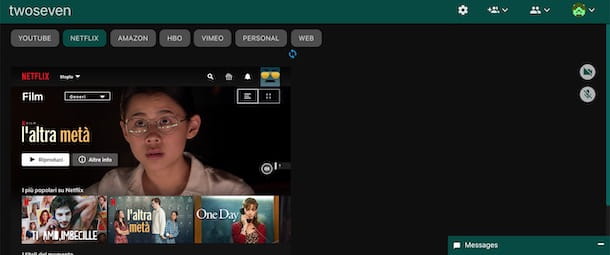
At this point, click on the item Add friends to the room (the icon of two men) and press the Copy link button, to copy the invitation link, which you will then have to send to all the people with whom you intend to watch the movie and who, in turn, must create an account on TwoSeven, install the extension indicated above and have an account on one of the services that require subscription (for example, Netflix and Amazon Prime Video).
As soon as everyone in the room is ready to watch the movie, all you have to do is start playing the chosen content. By clicking on the Messages option at the bottom right, you can also open the room chat and send messages to other users. By clicking, instead, on the icon of the video camera and / or microphone, you can activate the webcam and / or the microphone of your computer.
How to watch movies together remotely with Skype

If you wonder if it is possible to watch movies together remotely with Skype, you should know that the answer is positive. In fact, by creating a video conference with the people of your interest and activating Skype's Screen Sharing feature, you can play any video content on your computer and allow the connected users to watch it.
If you think this is a valid solution for watching a movie remotely, start Skype (if you have not yet installed it on your computer, my guide on how to download Skype may be helpful), enter your Microsoft account details in the Skype, phone or email and Password fields and click the Sign in button.
Now, select the Chat or Call option, click on the Meeting button in the left sidebar and tap the Copy link option, to copy the unique video conference link to be sent to all the people with whom you want to watch a movie together. Alternatively, you can add a user who uses Skype as well by selecting the Skype Contacts option.
Note that the invited people will be able to join the meeting you created even without downloading Skype on their computer (or the app for Android and iPhone / iPad devices) and without having a Microsoft account. To do this, they will need to open the link they received, select the Join as a guest option, enter their name in the Enter your name field and press the Join button.
As soon as the other participants have also connected to the meeting you created, click the Start Call button (twice in succession) and, in the new screen that is displayed, select the options Share Screen and Start Sharing, to broadcast your desktop. At this point, all you have to do is access the video streaming service of your interest, start playing the movie to watch and enjoy watching with your friends. To learn more, I leave you with my guide on how to video conference with Skype.
Other solutions to watch movies together remotely
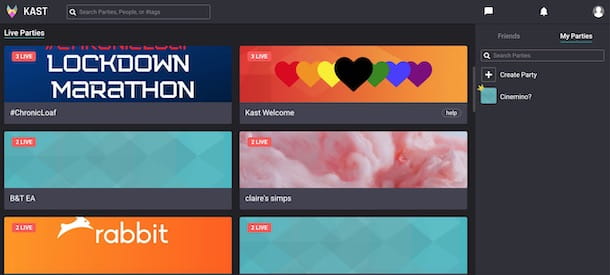
You have to know that there are other solutions to watch movies together remotely that you can consider. If the services mentioned above don't completely meet your needs or you simply want to learn about other platforms of this genre, take a look at the list below.
- Closet: it is a platform that allows you to create rooms, both public and private, not only to make calls and video calls with the people you are interested in but also to watch movies together remotely. In fact, through the Screen Sharing feature, you can share a single tab or browser application and stream any content to watch together. The service is free, but by activating a Premium subscription ($ 4.99 / month with 7 days free trial) it is possible to remove advertising banners and take advantage of additional features, such as the ability to activate the computer's webcam and share your screen. at the same time.
- Metastream: is a service similar to Netflix Party that, by installing an extension for Chrome and Firefox, allows you to create virtual viewing rooms (even without creating your own account) and play content simultaneously from major video and audio streaming services, such as Netflix, Disney +, YouTube, Twitch and many more.
- Plex: is a free media center for organizing and playing your media content on your home network and remotely. With the introduction of the Watch Together feature, it also allows you to watch movies together with people who, in turn, have created a free Plex account. It is also available as an app for Android and iPhone/iPadOS devices, as well as on Android TV, Apple TV and Amazon Fire TV Stick.
App for watching movies together remotely
How do you say, would you like to watch a movie remotely from smartphones and tablets? If so, you can take the app to watch movies together from a distance. Here are some that may be suitable for you.
Rave (Android / iOS / iPadOS).
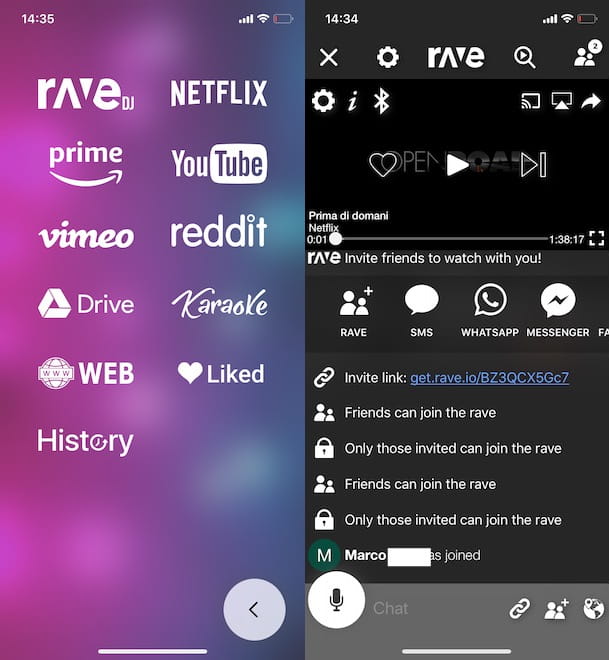
Rave is a free app for Android and iPhone/iPad devices that allows you to play audio and video content and watch it with your friends. It supports Netflix, Amazon Prime Video, YouTube, Vimeo, Reddit and allows you to play your own content available on Dropbox and Google Drive.
After downloading Rave from your device's store, launch the app in question and press the option of your interest among Facebook, Twitter and Google to sign in to Rave, respectively, with your Facebook account, Twitter profile or Google account.
Once you have made your choice and logged in, click on the Choose plan button, choose whether to allow Rave to use the microphone of your device and, in the new screen that appears, press the + button, to start creating your viewing room.
Now, select the video streaming service you prefer (for example, Netflix), log in with your account (if necessary), select the movie to watch and press the button to start playing it. In the new screen that appears, configure the visibility of the room by choosing the Private item (to allow access only to those with the invitation link) and select one of the available options(SMS, WhatsApp, Messenger etc.) to invite your friends.
People who have received your invitation, after downloading Rave on their device and logging in, will be able to open the link and join your room. As soon as all participants are ready to watch, press the ▶ ︎ button to start playing the chosen movie, and that's it.
Note that in the case of paid services, such as Netflix and Amazon Video, it is necessary for all participants to have an active subscription on the chosen service.
SimulWatch (Android / iOS / iPadOS)
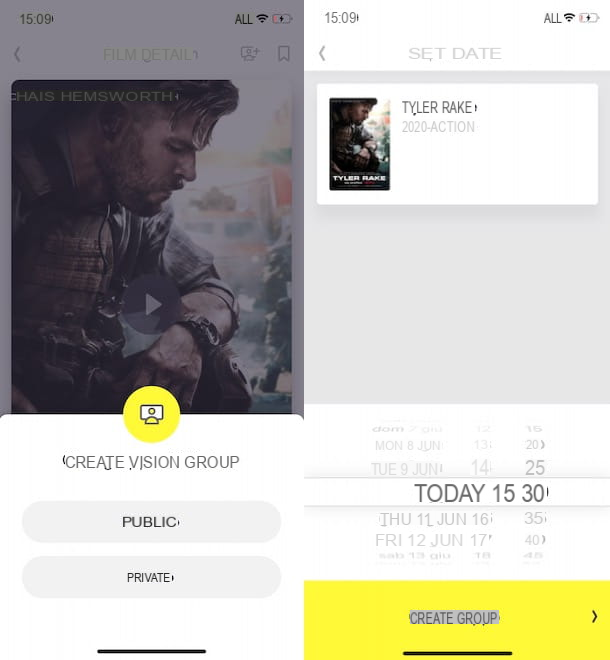
SimulWatch is an app that allows you to create viewing groups, both public and private, to watch and comment on movies with others. It is available for Android and iPhone / iPad devices and allows you to search for movies on Netflix, Infinity, Rakuten TV, RaiPlay, Google Play, TIMvision, NOW TV and many other services. The application in question, however, does not allow the playback of the chosen content, but allows you to create a group chat to comment in real time the movie played on the video streaming platform on which it is available.
To schedule watching a movie with your friends with SimulWatch, start the application in question, press the Jump button and choose the Register option, to create your account. Then enter the required data in the First Name, Last Name, Email and Password fields and tap the Register and OK buttons. Once done, log in to your inbox, locate the email sent by SimulWatch and click on the link it contains to complete the registration and activate your account.
At this point, click on the magnifying glass icon in the menu below and search for a movie to watch by entering its title in the Search Movie or Actor field or by configuring the parameters of your interest(Transmission Platforms, Typology, Consult on, Anno, Species and Nationality). After choosing the movie you want to watch, tap on its title to find out on which platforms it is available.
Once you have done this, click on the button (top right), to create your viewing group and configure its visibility, choosing the option you prefer between Public and Private. In the latter case, enter your phone number in the corresponding field, click on the Register button and verify your identity using the code sent to you by SMS.
Now, press the OK button, to allow SimulWatch to access your contacts, select the friends you want to invite to the group and, in the new display screen, set the data and L'time to view the movie chosen. Then press the button Create a group, enter the name in the appropriate field and select the option conclude, to create the group and schedule the remote viewing of the movie.
On the day and at the scheduled viewing time, you and your friends just have to start playing the movie on the platform where it is available and start the SimulWatch application to start commenting on the movie in real time.