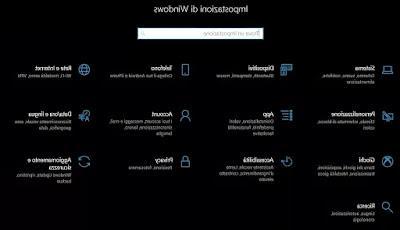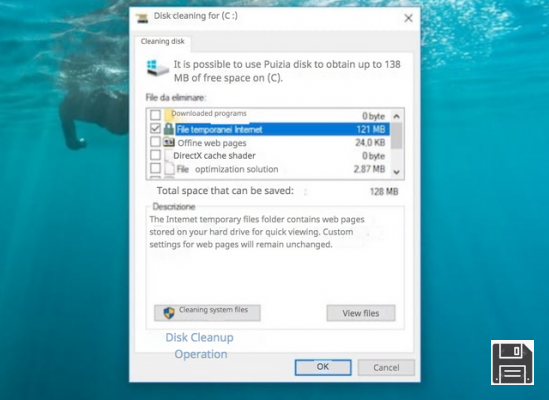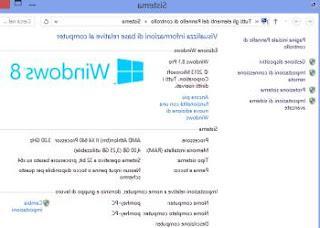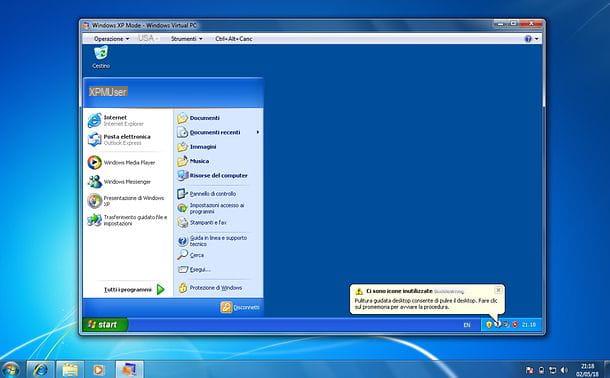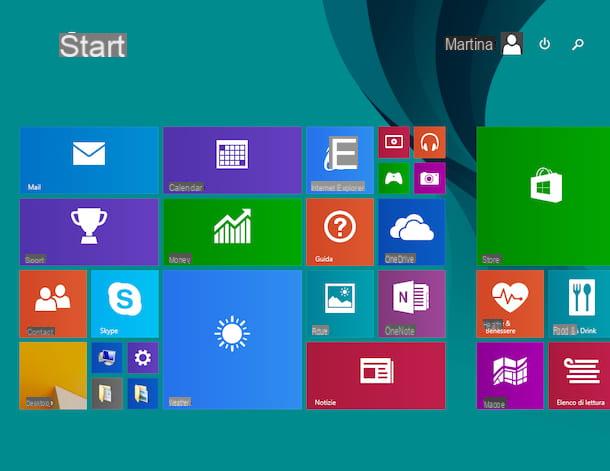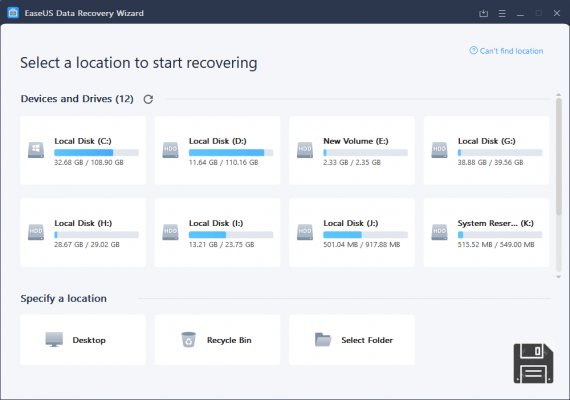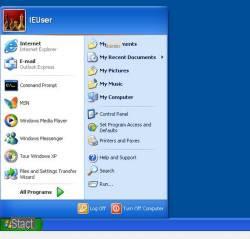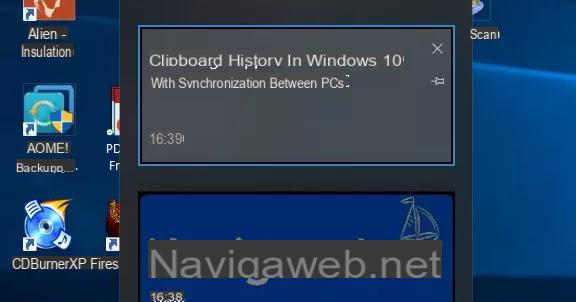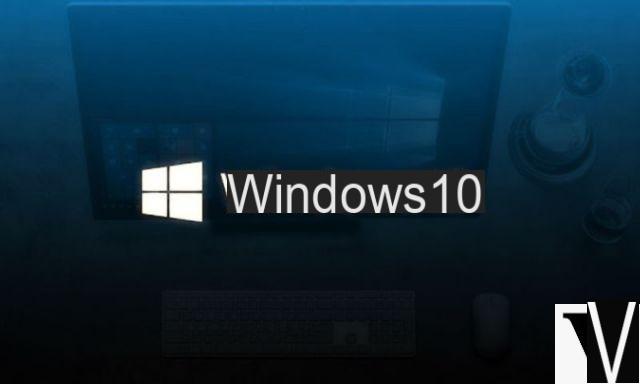
What is the Product Key from Windows?
Even before explaining how to recover Windows 10 Product Key, we need to clarify what the Product Key actually is. It is a code composed of ben 25 characters, necessary both to activate your operating system and to prove the authenticity of the Windows you have installed.
Composed of 5 alphanumeric groups, these can be requested by your PC both during the installation phase and at the end of the trial period. If you bought your computer with Windows already installed, your Windows 10 pro product key is certainly on a label attached to the device. Alternatively, you will be notified by email on first access, or you can find it directly in the CD case.
Recover Product Key Windows 10 from Prompt (CMD)
To recover Windows 10 Product Key from prompt, you need to follow these steps:
- Type CMD in the Windows search bar to open Get Administrator privileges.
- Once the window appears, you will need to right click on it and choose the option "Run as administrator".
- If prompted, you will need to enter your account password, otherwise just do it copy and incolla of the following text string:
wmic percorso softwarelicensingservice get OA3xOriginalProductKey
- Awards Submit and wait for the end of the process to have access to your 25-digit Product Key.
Although it is a fairly simple and intuitive method, you must know that the text you will receive is the Windows product code previously stored in the BIOS or in UEFI firmware of your PC. If you have already removed the factory version and installed another one, well this key may be useless.
Retrieve Windows 10 Product Key from the Registry
To perform Windows 10 Product Key Recovery, you need to follow these steps:
- First you will need to open the Registry by clicking on the buttons at the same time Win+R, type Regedit e poi remi su Ok.
- In the HKEY_LOCAL_MACHINE folder on the left, you will need to select the SOFTWARE item, then Microsoft and finally Windows NT.
- Click on the CurrentVersion folder and then click SoftwareProtectionPlatform to see the Windows 10 Product Key on the right next to the name BackupProductKeyDefault.
We remind you that some access keys have a limited validity and therefore may no longer be usable. Plus, to speed up this step, just do it copy and paste into the search bar at the top of the following path:
HKEY_LOCAL_MACHINESOFTWAREMicrosoftWindows NTCurrentVersionSoftwareProtectionPlatform
Find the Windows 10 Product Key with Windows Product Key Viewer
If you have already put into practice the above tips, without success, we recommend that you use a special program. Zebnet for example is a great solution to find Windows 10 Product Key since track down the access key directly from BIOS or from System log. Here are the steps to follow:
- Download the program from the official website and proceed with the installation.
- Select the icon from boot menu or click on the shortcut created on the desktop.
- Once started, you will immediately be faced with the Windows 10 serial key and all information about the version of your operating system.
How to view Windows 10 product key from the BIOS
Few people know that it is also possible to use the BIOS to find the Windows 10 Product Key quickly and easily. To do this, you will need to open the program PowerShellby simply searching for it in the Windows search bar.
To view the access key, you will need to type the following command and execute it by clicking on Submit:
(Get-WmiObject -query 'select * from SoftwareLicensingService').OA3xOriginalProductKey
Your Windows 10 pro key will appear in seconds!
Where to find Windows 10 Product Key if it is a separate purchase
If the version you have installed on your PC is a newer one and has nothing to do with the factory version, this method for Windows 10 key recovery might be perfect! As you well know, this operating system can be purchased both in digital format, which on a CD directly in the store.
In fact, among the official resellers there is not only Microsoft, but also Amazon, which provides you with a precise and immediate service with delivery in a few days. We advise you to rely on official channels and be wary of small retailers who may send you an access key with a limited duration.
If you proceed with the purchase directly on Microsoft's official website, know that you will receive a copy of your Product Key in the email linked to your account. All you have to do is check your inbox or spam folder to make sure it didn't get there by accident. Alternatively, you can log into your Microsoft account, click on the page Download and then Product Key to view it.
And if you buy it on Amazon? In this case, just select the item Your Games and Software Library below your profile to see Windows 10 Product Key.
When and why you might need to view the Windows serial?
We are now far from the days when, to install your operating system, you had to have saved it on a physical medium. Since 2016, Microsoft has only relied on digital licenses, connected directly to your account on the official website. The reasons you may need to find Windows 10 serial can be many, but here are just a few:
- You recently bought a new PC.
- You want to upgrade an older and outdated operating system, such as Windows 7 or 8.
- You want to uninstall or reinstall your Windows and you need to enter the Product Key.
- You want the digital copy of the version you purchased on disk.
- You have signed up for an MSDN subscription.