How to open PPT files with PowerPoint
Files with extension PPT, as I have already mentioned in the introductory lines of this guide, identify the PowerPoint presentations generated with an older version of the program, or saved in this format for compatibility reasons. These files can still be opened with the most recent versions of PowerPoint for PC and Mac, as well as with the official PowerPoint app for smartphones and tablets: I'll explain everything in detail below.
PC and Mac
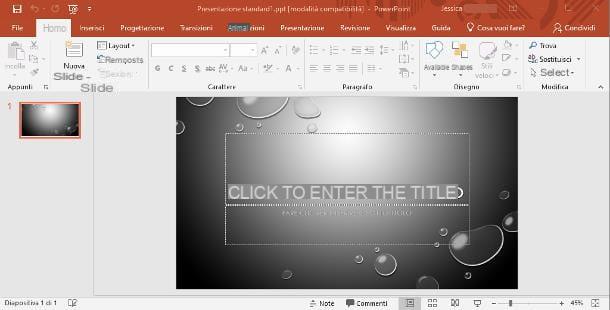
The software Power point, available both Windows that for MacOS, is distributed by Microsoft and included in the Office productivity suite. At present, the most convenient (and economical) way to download it is to subscribe to an Office 365 subscription: the prices of this service start at 7 € / month, however, you can try it for free for 30 days.
In order to get Office, and therefore PowerPoint, in this way, connected to the suite's website, click on the button Try free for 1 month and log in using your Microsoft account credentials. If you don't have it, create it by following the instructions I gave you in this tutorial.
Once logged in, click on the button NEXT, enter a valid payment method to proceed with the package download, chosen from credit or debit card, direct debit e PayPal and follow the instructions displayed on the screen, to complete entering the necessary information: if you have chosen to subscribe by credit / debit card, you must indicate number, Expiration date e CVV / CVV2 code; for PayPal, however, you must make theaccesso to your account and authorize Microsoft to automatically withdraw funds.
Please note that you will not be charged anything for the first 30 days of the service. If, at the end of the trial period, you do not want to keep your subscription active, you will need to cancel its automatic renewal at least 24 hours before the promotion expires (you can do it from this page).
Once the payment configuration phase is complete, click on the button Subscribe, to activate the free trial of Office 365 Home. If everything went well, you should see the subscription management page, containing the valid link for the Office download: from there, click on the item Install Office and then on the button Install, to start downloading the program installation package.
Once the download phase is complete, start the file obtained and, if you use Windows, wait for the installation procedure to finish automatically. If, on the other hand, you use MacOS, authorize the installation of the program by clicking on the button Continue twice in a row, then on Accept e Install, then enter the administration password of the Mac and click on the button Install software.
If your computer is equipped with Windows 10 or macOS, know that you can also install PowerPoint only, without "going" through the entire Office suite. In the first case, you can get the software from the Microsoft Store, for a one-time price of 135€. In the second case, however, you can download the program for free from the Mac App Store and activate it later by subscribing to an Office 365 subscription (more info here).
For more information on how to download and install Office and PowerPoint, I refer you to reading the specific tutorial I dedicated to the topic.
In any case, once the installation of Office / PowerPoint is finished, start the program in question by calling it from the Start menu in Windows o dal Launchpad macOS and use the screen that is proposed to you to log in to the Microsoft account (the one through which you activated the license of Office 365), if necessary.
Now, from the initial screen of the program, click on the item Open other presentation files (left), click on the item What PC, by pressing the button Shop by Department and, using the panel that is proposed to you, select the file PPT that you are interested in opening. Up Macinstead, you can access the file selection screen by clicking on the button apri and double clicking on the icon In my Mac, attached to the next screen.
Alternatively, you can quickly open the file of your interest by right clicking on its icon and selecting the items Open with> Microsoft PowerPoint give the menu that you come purpose.
Smartphones and tablets
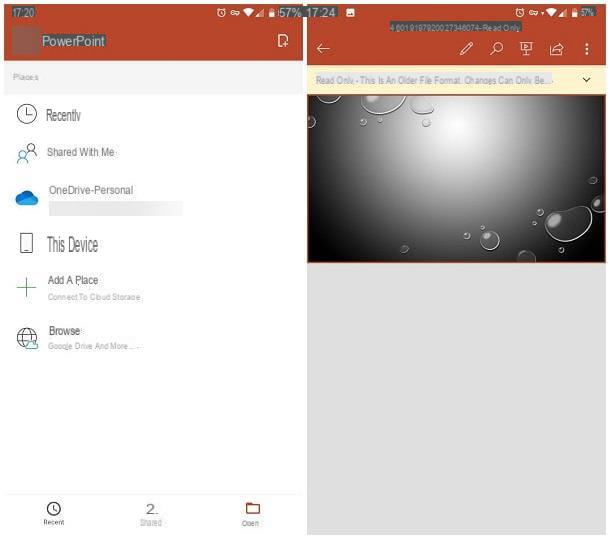
If you prefer to act from smartphone or from tablet, you can take advantage of the official PowerPoint app, available on both Android and iOS: it is free for all devices with a screen diagonal of less than 10.1 "(if used for non-professional purposes, otherwise you must subscribe to Office 365, with starting price of € 7 / month).
In order to use this app, you must necessarily have a Microsoft account; if you don't have it, you can create it for free and in a few minutes, by following the instructions I gave you in this tutorial.
In any case, once you have downloaded the PowerPoint app for Android or iOS, using it is very simple: do a few swipes to skip the first use tutorial, tap the button Log in and enter your Microsoft account credentials.
Afterward, tap the entry Maybe later, to avoid subscribing to Office 365 and, having reached the main PowerPoint screen, first tap on the tab apri (bottom right) and then on the item Shop by Department, to select the file PPT to view from the device.
Alternatively, you can also open the file in question from within the operating system itself: locate its preview within the app through which you received it, tap on it and, if you are on Android, select the item for Power point from the panel that is proposed to you (in some cases, this step is superfluous, as the presentation is automatically opened with PowerPoint).
Se, invece, stai using a iPhone or iPad, you have to press the button sharing I will select the voice Open in PowerPoint from the panel displayed below.
In any case, immediately after, you should see a warning concerning the need to convert the file through an online service: this is a necessary operation to be able to view and modify the content of the PPT file in question.
Then, to proceed and open a read-only file, answer affirmatively to the message that appears on the screen (by pressing the key Allow) And that's it. To be able to make changes to the file, touch the banner that appears at the top (the one marked with the words Read only) and tap the button Save a copy, in order to save an editable copy of the file.
How to open PPT files without PowerPoint
Do you find PowerPoint to be an excellent program for managing PPT files but don't feel like shelling out for a license? Don't worry, there are other software and other apps that can open, edit and save files of this type, which I am going to tell you about below.
PC and Mac
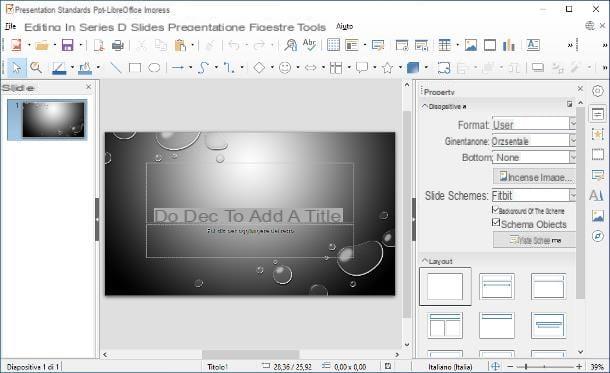
In my humble opinion, one of the best programs to open PPT files without PowerPoint is, without a shadow of a doubt, LibreOffice Impress. In case you've never heard of it, LibreOffice is a free, open source, cross-platform productivity suite (available for Windows, macOS, and Linux), offering a range of tools for word processing, spreadsheets, graphics , databases, formulas and, of course, presentations, also in PPT format.
Getting LibreOffice is really simple: if you have a PC with an operating system Windows, connected to the suite's website, click on the green button Download the xyz version and wait for the download of the installation package to complete.
Once you get the .msi file, launch it to start the program installation procedure. Then click on the button NEXT, put the check mark next to the wording Typical, press the button again NEXT and finish the setup by clicking on the buttons Install, Yes e end.
Be, invent, use MacOS, after connecting to the LibreOffice website, click on the button Download the xyz version and, later, also on the button Translated user interface, in order to download both the software installation package and the package for the translation of the interface into cittàn (included "standard" in the Windows version).
Once the download of both files is complete, open the one dedicated to the installation of the suite (eg. LibreOffice_xy_MacOS_x86-64.dmg) and, using the window that appears on the screen, drag the program icon into the folder Applications of the Mac.
Now, for the installation of the language pack to be successful, you must perform the first start of LibreOffice: go to the folder Applications of macOS, do right click on the suite icon and select the item apri from the menu that is proposed to you. To bypass the restrictions imposed by the operating system and open the program, press the button apri attached to the warning window that appears on the screen.
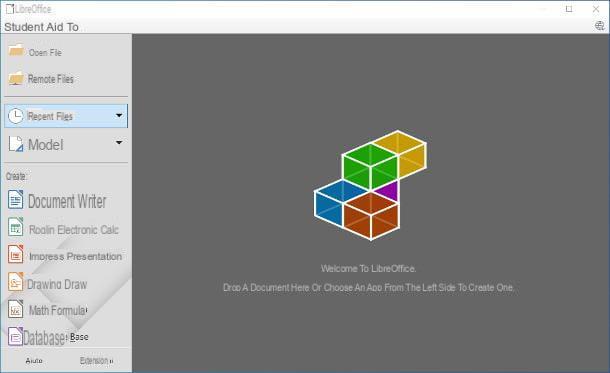
After the installation of LibreOffice and the first start, you can now proceed with the installation of the language pack: first, close the main program window by going to the menu LibreOffice> Quit LibreOffice (top left), then throw the package .dmg dedicated to installing the language files you downloaded earlier, right click on the file LibreOffice Language Pack contained within it and select the item apri give the menu visualizzato.
After this step too, click on the buttons apri e Install, select the voice /Applications/LibreOffice.app in the window that opens and, finally, press the button again Install. If a warning regarding permissions appears, click on the button Yes, identify me, type the administration password of the Mac and click on the button OK per due turn consecutive.
Once the installation of LibreOffice has been completed, start the program of the same name by calling it from the Start menu in Windows o dal Launchpad macOS, click the button Open file located at the top of the screen that opens and, using the File Explorer / Finder window, select the file PPT of your interest, so you can open it immediately with Impress.
Smartphones and tablets
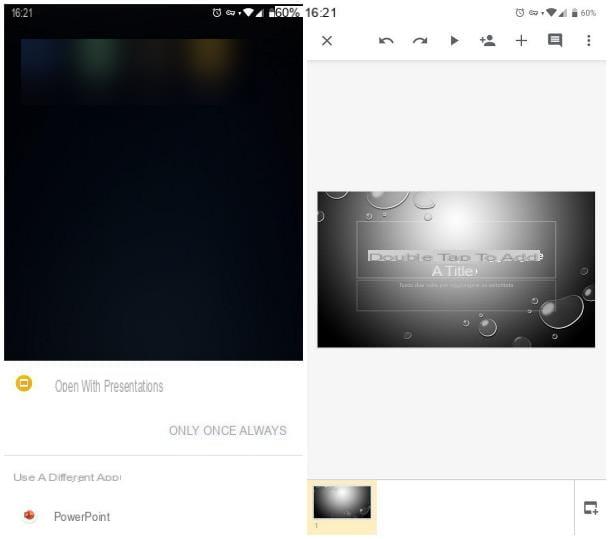
If, for some reason, you can't or don't want to install the official PowerPoint app on your smartphone or tablet, you can easily view PPT files using a number of apps compatible with this format. Here are some of them.
- Google Slides (Android / iOS) - as the name suggests, it is the presentation creation and management tool combined with Google Drive. It is fully compatible with PPT files, but requires a Google account to work.
- OfficeSuite (Android / iOS) - this is an app dedicated to managing documents of various types, including PPT files. It can be used for free for viewing files only; to be able to modify them, however, it is necessary to purchase a series of additional packages.
- Docs Viewer (Android) - is an app designed to easily view a wide range of documents, including PPT files.
- Readdle documents (iOS) - again, this is an app designed for viewing files with various extensions, including PPT documents.
In this case, all you have to do is open the file from the app through which you received it, or within a file manager, and act in the most appropriate way, based on the operating system in use: on Android, you have to tap on the name of the app you intend to use from the proposed list; up iOSinstead, you have to press the button sharing and select the app from the panel displayed later. Alternatively, you can directly launch the app in question and use the feature apri located in the same.
How to open PPT files online
Didn't you find the information I gave you in the course of this tutorial useful, since you don't have the ability to install any software on your device? Then let me tell you a couple of solutions suitable for your case, accessible via browser and without having to install anything else: PowerPoint Online, Microsoft's official online solution, and Google Slides, the online service for creating and editing presentations, supplied with Google Drive.
PowerPoint Online
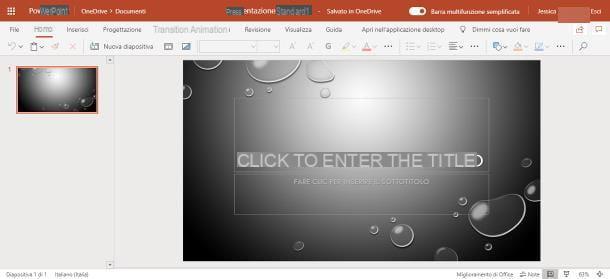
In order to use the free service PowerPoint Online, you must necessarily have a Microsoft account with which to sign in. If you don't already have it, you can create it for free by following the instructions I gave you in this guide.
Now, connected to the PowerPoint online website, enter thee-mail associated with the Microsoft account you have (or have previously created), click on the button NEXT, enter the Password in the appropriate field and, finally, click on the button Log in.
Once logged in, you should immediately access the screen dedicated to creating a new document: when this happens, click on the button Upload a presentation, located at the top right and choose the file PPT of your interest by using the Explorer / Finder panel that is proposed to you.
When you are done, click on the button apri to upload a copy of the presentation to OneDrive and view it in PowerPoint online.
If you wish, you can edit the PPT file using the tools available on the Web page. The changes made will be immediately saved to OneDrive, but not to the "original" file residing on the disk; if you deem it appropriate, you can download a copy of the modified file by going to the section File> Download As> Download Copy.
Google Slides
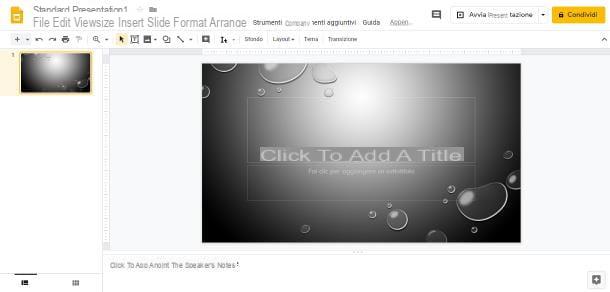
Another good service for opening PPT files online is Google Slides, the tool integrated into Google Drive for managing presentations. In order to use it, you need to have a Google account: if you haven't created one yet, you can do it by following the instructions I gave you in this tutorial.
Using Google Slides is really simple: first of all, connected to this website, click on the button Go to Google Presentations and, using the form that is proposed to you, log in to your Gmail account.
Now, click the button Empty to create a new presentation and, on the next screen, click on the menu Fillet and select the item apri located inside. At this point, click on the tab Charge attached to the panel that opens, press the button Select a file from the device and, using the File Explorer / Finder pane that is proposed to you, select the file PPT of your interest, in order to upload it to Google Drive.
That's it: if everything went well, you should be able to view the PPT file of your interest. For start the presentation, click on the appropriate button, located at the top right.
Also in this case, any changes made will be saved on Google Drive; to download a copy of the modified file (in PPTX format), you need to go to the menu File> Download> Microsoft PowerPoint.
How to open PPT file

























