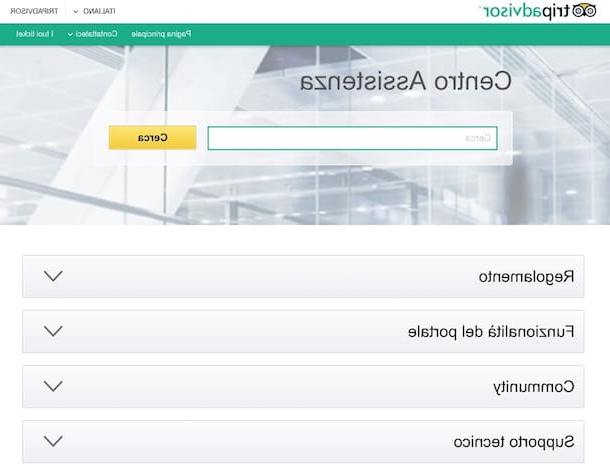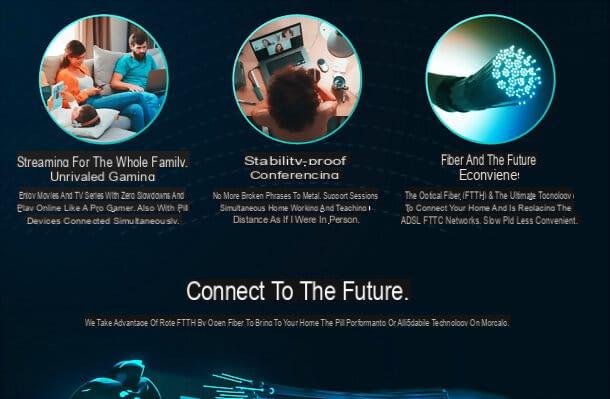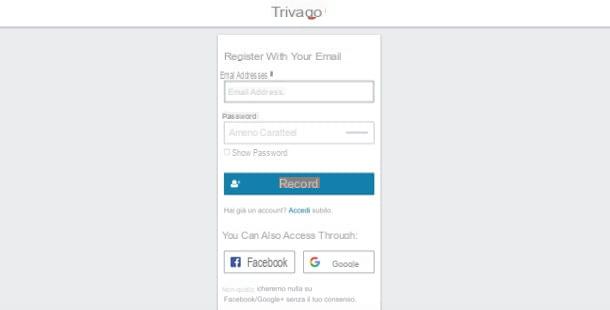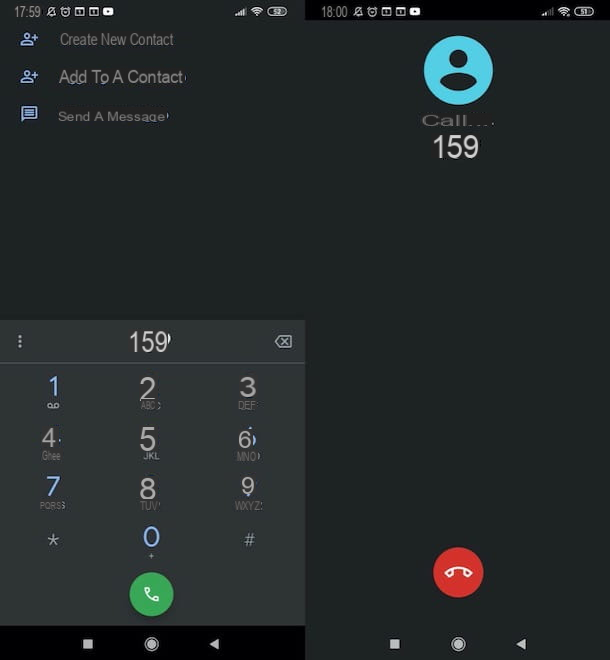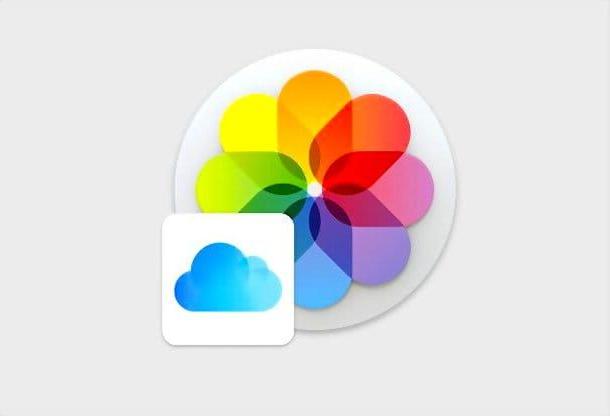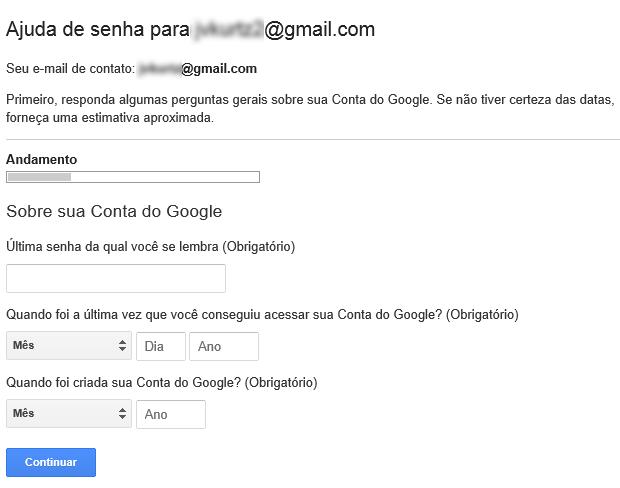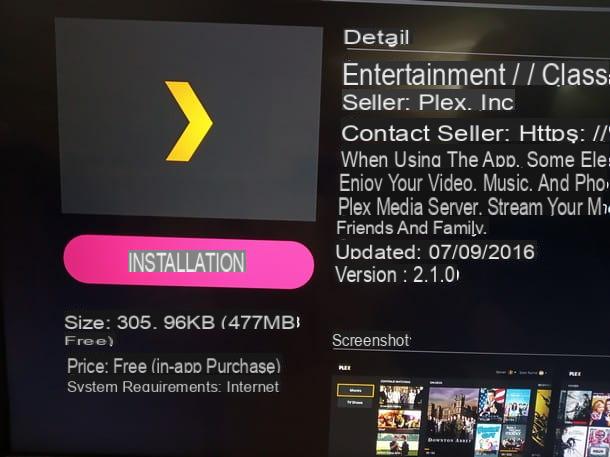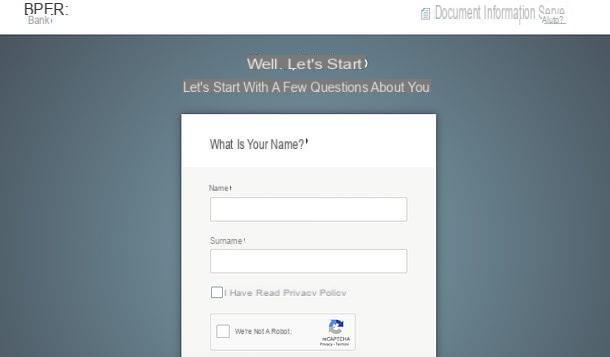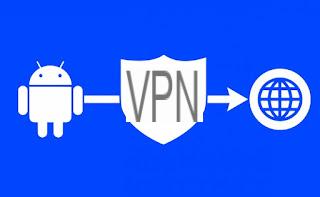When the computer struggles to turn on or takes too long to start up and when it makes too much noise, it may be that the problem is with thePC power supply (also called PSU or Power Supply Unit), which perhaps is old and inefficient or undersized compared to the computer hardware.
When the computer struggles to turn on or takes too long to start up and when it makes too much noise, it may be that the problem is with thePC power supply (also called PSU or Power Supply Unit), which perhaps is old and inefficient or undersized compared to the computer hardware.Change power supply it is also a way to save energy consumed by a fixed desktop PC, because newer PSUs are optimized to consume less power.
For example, I have had the same PC for almost 10 years, but recently I added RAM, an SSD, a dedicated video card and a fan, greatly modifying the initial configuration (from which in practice there are only motherboard and CPU left) .
As a result of these changes, every time I turned on the computer I had to wait a variable time from 10 seconds to 10 minutes before the screen would turn on and load the BIOS, long before Windows loaded.
The reason for this power-up delay could be in the damaged motherboard, in one of the RAM memory cards, or in the power supply (500 W) that does not make it.
I then opened the case of my desktop PC and unplugged the extra fan and, alternatively, the two older RAM banks noticing that one of the two was damaged.
After replacing the damaged RAM, I noticed that the PC started fast only if I unplugged the fan and I therefore understood that, at 90%, the problem was in the power supply.
Replace the PC power supply, however, it can seem like something very complicated when you look at how many cables and connectors it is connected, but there is no need to be afraid, because it is all a job of unplugging and reattaching them, without the possibility of making mistakes.
First of all, as seen in the guide for buy a power supply with adequate power for your PC, it is really worth going to Amazon because the prices are very good.
Among the different PSU models on sale, the most balanced from the point of view of price and performance is that of Corsair, available with various power classes, for ATX houses (the big case).
In my case, since I have three disks and a high-level video card, I chose the 650W one.
In a normal PC, the 550 W one (which is the best-selling) may also suffice, while if you want a very quiet one to power a cheap PC, you can choose the 350 W one.
Keep in mind that the one of the Corsair that I also bought is a non modular power supplyie with all fixed cables attached.
This type of power supply is fine if you have a large ATX-type case, with space inside.
If you are using a small case, Micro ATX or Mini ATX, a modular power supply, which allows you to eliminate cables that are not used.
The modular power supply therefore allows to occupy less space inside the PC, to allow more air passage and to reduce the accumulation of dust.
To change power supply, therefore, it is first necessary to unscrew the external screws of the case in the back (practically around the space where there is a switch and socket) and then remove all the connectors that bind it to the motherboard.
In a normal modern PC we should first disconnect the main socket, the larger one, which requires you to press a lever in the center and then to pull hard to pull it out, without clicking, however, otherwise you can damage the motherboard.
Then disconnect the disc connections, the one to the CD player, the connector near the CPU and the one on the video card.
once all the cables are quick and disconnected, the old power supply can be pulled out.
A PC power supply is composed not only of the transformer and the main switch with the plug, but also of a built-in fan and a series of cables and plugs that come out.
As mentioned above, in the non-modular power supply (which is the classic one), all the possibly usable cables are included, which is not necessarily the case we should use them all.
Before continuing, it's worth it understand which are the cables and connectors that we find coming out of a PC power supply that must be connected:
- P1 (connettore PC Main / ATX) it is the main cable with the largest plug that powers the motherboard and can have 24 pins or 20 pins with a small 4 pin plug that can be added.
This connects to the socket on the motherboard which can be 20 or 24 PIN.
If the motherboard has a 20 pin socket and the power supply has a 24 pin plug, you can connect the same leaving out 4 pins on one side or you can use the ATX adapter.
- P4 (EPS connector)
This is the cable that powers the processor and must be connected on the motherboard, to a socket near the CPU.
The extra 4 pins are used on motherboards that support overclocking to give more power.
Most power supplies have two power supply cables, one 4-pin and one 8-pin, so you can choose the suitable one.
If there is only the 8 Pin cable and on the motherboard the plug has 4, you can still connect leaving 4 pins outside.
- PCI-E connector (6-pin or 6 + 2-pin)
The motherboard can supply a maximum of 75W through the PCI-E interface slot.
This connector plugs directly onto the graphics card in the PC.
More expensive graphics cards require the 6 + 2 pin PCI-E connector
- Molex (4-pin peripheral connector)
Molex connectors have been around for a long time, they are the plastic ones with 4 holes and two cables inside each of them, one red and one yellow.
In the past these cables were used to connect hard drives and CD-ROM drives, but today they are no longer used (although power supplies include them anyway).
As they have been replaced by SATA cables, you will find MoleX to Sata adapters included.
The Mini Molex, if present, is that of the floppy disk.
- SATA connector
The flat SATA connector is the one that connects to the CD Rom and hard disk.
A power supply should have 4 or more SATA attachments to support multiple hard drives.
Thanks to their L-shape, the SATA power connector can only be connected in the right way.
Once the various cables and sockets on the motherboard have been identified, all that remains is to place the new power supply in its housing, screw it in and make the connections the right way (for how the various connectors are made, you can't go wrong and attach one instead of another).
The important thing is never to force too much, use delicacy, do not use tugs and check the right lines.
If you are using a non-modular power supply, it is important to set aside unused cables in order to hide, bundle and fold them even using cable ties.
Finally, shut down everything and turn your PC back on, which should start up without problems.