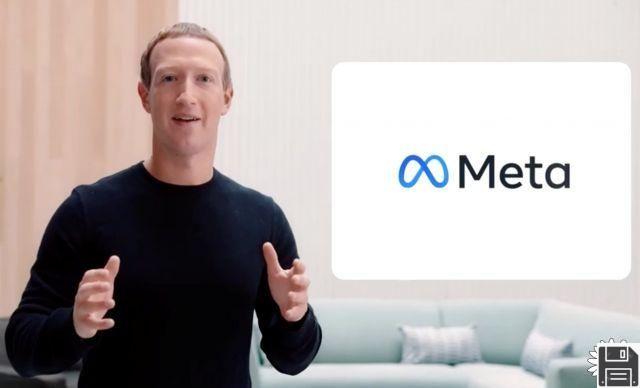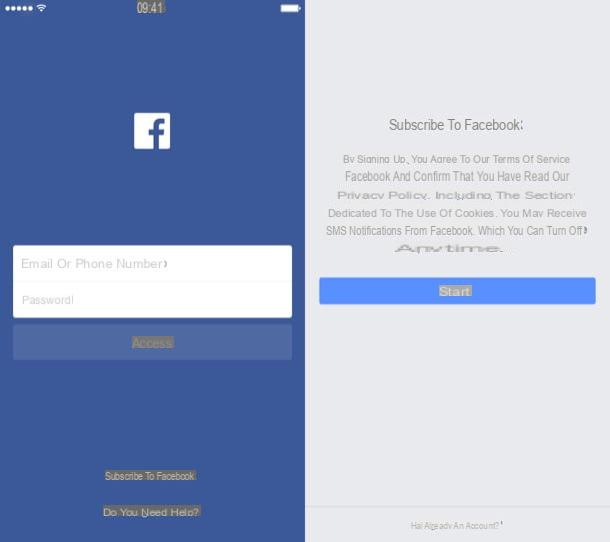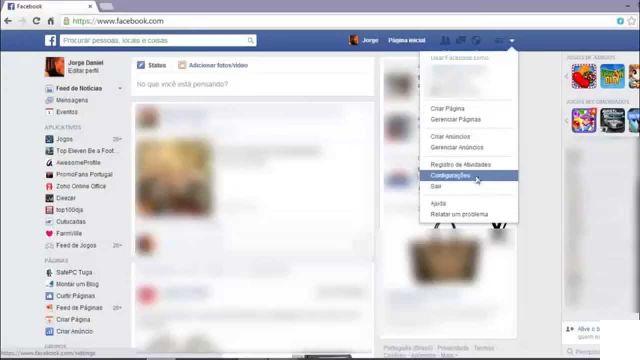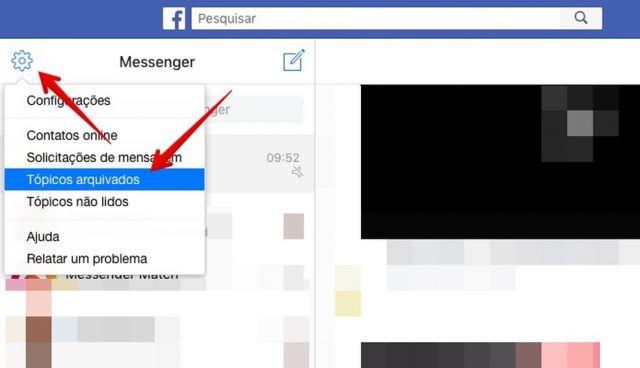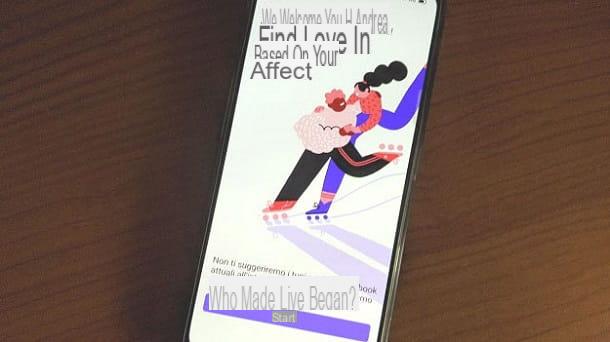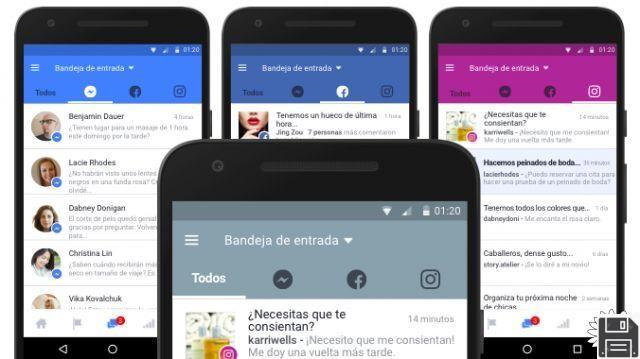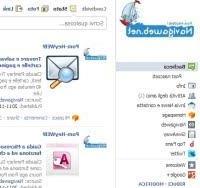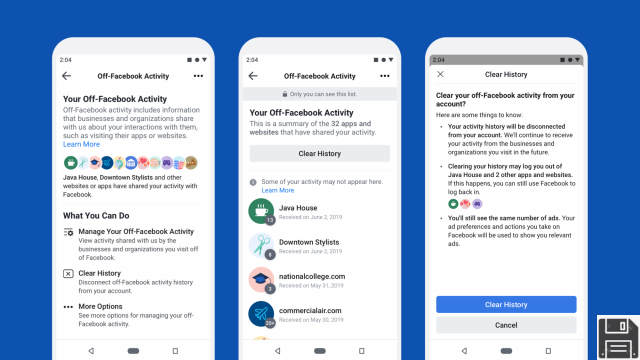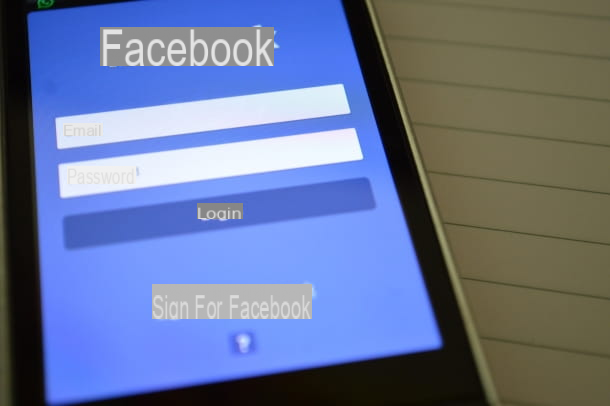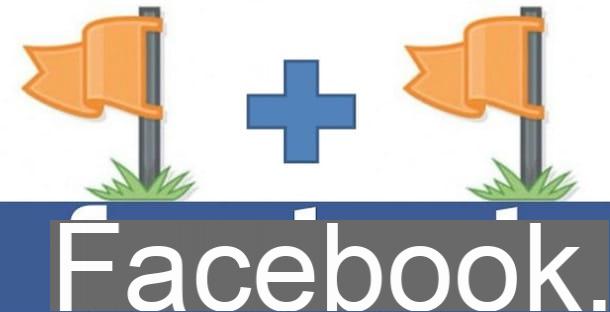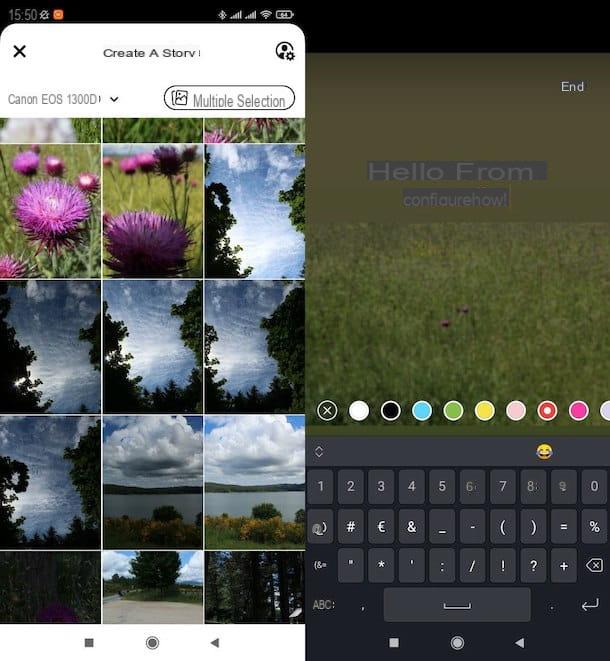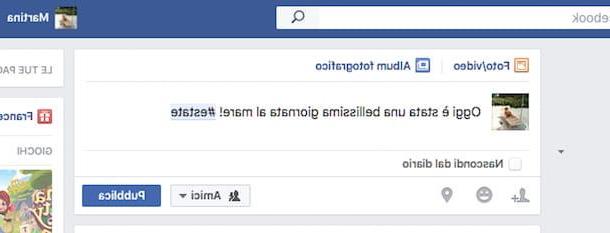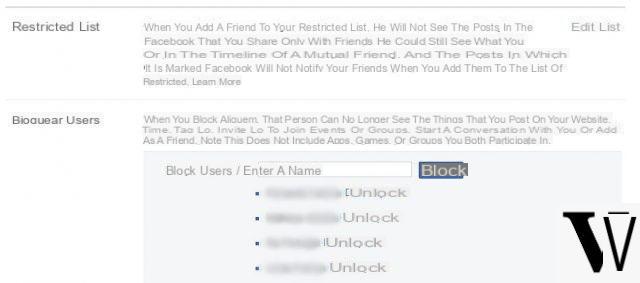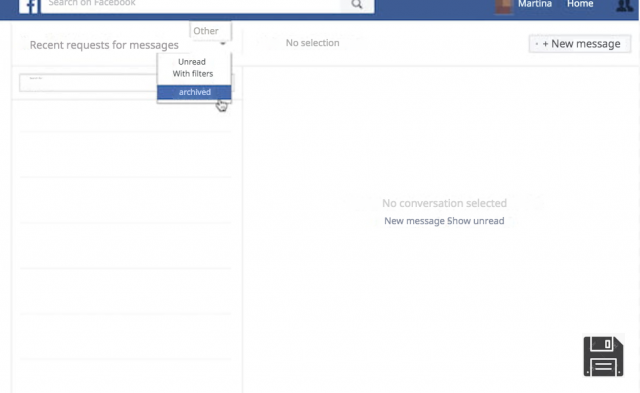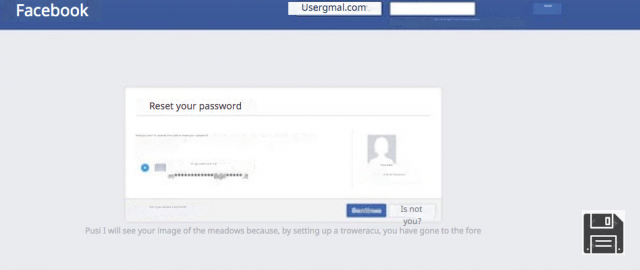In the digital age we live in, it is common to have multiple accounts on different platforms and applications. However, it can be tedious to have to log out of one account to access another. Fortunately, there are several ways to log into multiple accounts at once on your computer, saving you time and making your online experience easier. Next, we'll show you how to do it on different popular platforms and apps.
How to use two WhatsApp accounts simultaneously on your PC
WhatsApp is one of the most used messaging applications in the world. If you want to use two WhatsApp accounts at the same time on your PC, you can do so using an Android emulator like BlueStacks. Follow these steps:
- Download and install BlueStacks on your computer.
- Launch BlueStacks and set up a Google account.
- Open the Play Store app within BlueStacks and search for WhatsApp.
- Install WhatsApp and set up your second account using a different phone number.
- Ready! Now you can use two WhatsApp accounts simultaneously on your PC.
How to create different user accounts in Windows 10 and Windows 11
If you want to have different user accounts on your Windows 10 or Windows 11 computer, you can do so by following these steps:
- Go to your computer settings and select Accounts.
- Click Family and other users.
- Select Add another person to this team.
- Follow the instructions to create a new user account.
- Once the account is created, you can log in with it from the Windows login screen.
How to open two different Facebook accounts at the same time
If you need to access two Facebook accounts at the same time on your computer, you can do so using different web browsers or using the private browsing feature. Follow these steps:
- Open your regular web browser and sign in to your Facebook account.
- Open another web browser or a private browsing window.
- Access the Facebook home page and you can log in with another account.
How to have two accounts on WhatsApp Web at the same time
If you want to use two WhatsApp Web accounts at the same time on your computer, you can do so using different web browsers or using the private browsing feature. Follow these steps:
- Open your usual web browser and access WhatsApp Web.
- Scan the QR code with your phone to log in to your WhatsApp account.
- Open another web browser or a private browsing window.
- Access WhatsApp Web again and scan the QR code with another WhatsApp account.
How to open two Facebook, WhatsApp and Gmail accounts on your computer
If you need to access two Facebook, WhatsApp and Gmail accounts at the same time on your computer, you can do so using different web browsers or using the private browsing feature. Follow these steps:
- Open your regular web browser and sign in to your Facebook account.
- Open another web browser or a private browsing window.
- Access WhatsApp Web and scan the QR code with your phone to log in to your WhatsApp account.
- Open another web browser or a private browsing window.
- Access your Gmail account.
Frequently Asked Questions (FAQs)
Can I use two WhatsApp accounts on my PC without using an Android emulator?
Yes, you can use two WhatsApp accounts on your PC without using an Android emulator by using third-party apps like WhatsApp Business. These applications allow you to use two WhatsApp accounts on the same device without the need for an emulator.
Is it safe to use different web browsers to access multiple accounts?
Yes, it is safe to use different web browsers to access multiple accounts. Each web browser maintains login sessions independently, meaning there will be no interference between different accounts.
Conclusion
Signing into multiple accounts at once on your computer can be very helpful in saving time and making your online experience easier. Whether you need to use two WhatsApp, Facebook or Gmail accounts, or create different user accounts in Windows, there are several ways to achieve this. We hope that this article has been helpful to you and that you can make the most of all the functionalities that these platforms and applications offer you.
Until next time,
The fordatarecovery.com team