What is a p7s

As I already mentioned in the introductory lines of this guide, a file with the extension.p7s it usually accompanies a document (from which it inherits the name) or is present as an attachment in an e-mail message (in this case, the file name coincides with the word smime): it contains, in fact, the information relating to the digital signature affixed to the document or e-mail message, by the person who initially created it.
For your information, the digital signature is a tool available to professionals, citizens, businesses and public administration to sign electronic documents and give them legal validity. This system, in fact, brings together the three fundamental elements so that an electronic document can be recognized and safely traced back to who created it:integrity, i.e. the guarantee that the signed documents cannot be modified after signing; L'authenticity, since the digital signature certifies the identity of the person, company or legal entity that affixed it and, finally, that the not repudiation, as a digitally signed document or message cannot be "denied" by its original creator.
In some cases, the digital signature is "embedded" within the digitally authenticated files (which, in this case, take the extension p7m) or certified e-mail messages: when this happens, to access both the signature data and the content of the document / message linked to it, it is sufficient to use an e-mail program / app compatible with digital signatures (most modern clients are able to handle this format), a program / app to read the PEC or, again, a software that can handle p7m files.
If, on the other hand, the creator of the file or the sender of the message decides to distribute the signature in "detached" mode (in jargon, detached), the latter is inserted into the file p7s accompanying the file or email in question. In practice, this means that the aforementioned file does not contain information about the document or the message it accompanies, but contains clear indications on the digital certificate: the signatory of the same, theCertifying Authority, period of validity signature, l 'algorithm used to generate it, theany public key (if it is encrypted files) and so on. To learn more about the digital signature, I invite you to consult my specific study.
How to open p7s file on Windows
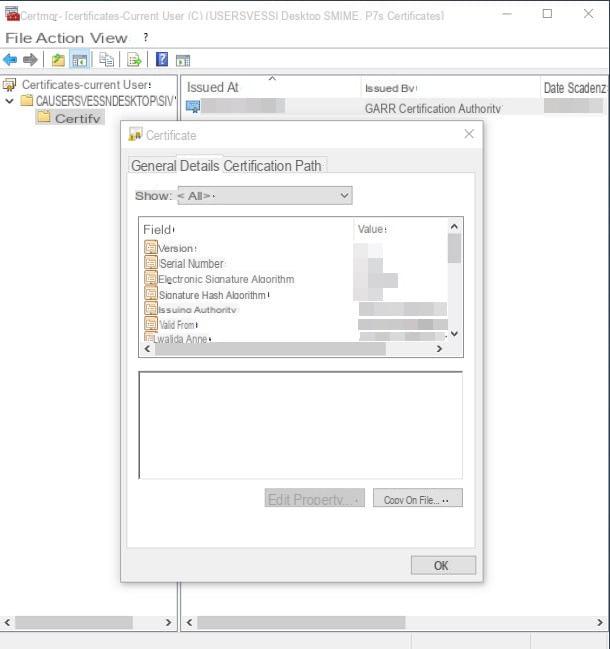
Now that you understand what p7s files are, it's time to take action and figure out how to open them on PCs equipped with the operating system Windows. Unlike p7m files (documents that incorporate a digital signature), p7s files contain only information relating to the digital certificate: for this reason, the simplest way to view this information is to use the certificate manager di Windows.
To begin with, if the p7s file is contained as an attachment in an e-mail message, download it using the most suitable procedure for the program or service you are using: for example, if you use Outlook, start the program, select the message of your interest from the folder Incoming mail, click here freccetta verse il basso corresponding to the attachment in p7s (With art. smime.p7s) and select the item Save with name give the purpose menu.
At this point, right-double-click on the file you just downloaded (or on the one you already had) to open it immediately in the Windows certificate manager: once in the new window, double-click on the folder indicating the path and file name (should be the only one), resident under the heading Logical archive name that appears on the right side of the screen and repeat the operation on the folder Certificates to view the details of the certificate contained in the p7s file.
That's it - the next window should show you the signatory of the certificate (field Released to), The CA (Certifying Authority) that issued it (field Issued by), The Expiration date, the intended purpose, the state of the certificate (if active or revoked) and, if available, the descriptive name and model.
To view the in-depth information on the certificate, right-click on the relevant item and click on the item apri placed in the proposed menu: the tab General attached to the next window indicates the basic information about the certificate (signer, CA and validity period), the tab Details indicates additional details about the same (signature algorithm, hash, type of public key, and so on) and, finally, the tab Certification path allows you to view the certificate "in full" by pressing the button View certificate, as well as obtaining information on the certificate status. Have you seen? It wasn't difficult at all!
How to open p7s file on Mac
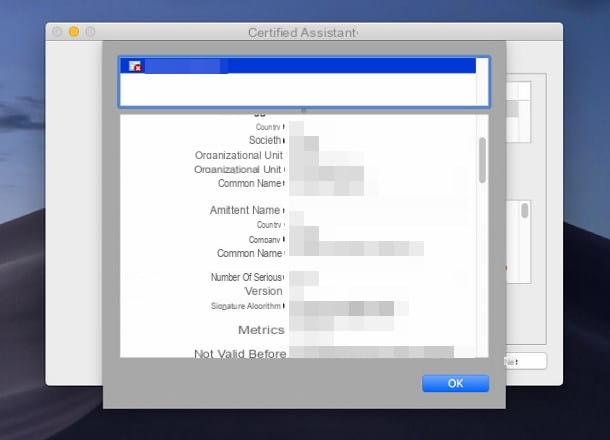
Also on Mac the same is true for Windows PCs: since the p7s file contains the digital signature, this must be managed by a program capable of viewing the information of the relative certificate. Even in the case of macOS, therefore, the "standard" integrated solution in the operating system is the simplest one to open p7 files if its name is Keychains: if you have never heard of it, it is a utility through which encrypted passwords, digital certificates and everything related to encryption can be viewed and stored.
To exploit it, first bring yourself to the folder where the p7s file of your interest is stored; if it is an attachment, download it using the program (or website) with which you usually view e-mail: if you use Mail, for example, open the message of your interest, right click on the icon of theannex p7s located at the bottom of the page and select the item Save attachment ... (o Save to download folder) from the proposed menu.
In any case, to view the certificate contained in the file, start the program Portachiavi access calling it from the folder Other of Launchpad (the rocket icon located in the Dock bar), click on the menu Access portachiavi located at the top left and, from there, select the item Certified Assistant> Evaluate Certificate .... Once in the next screen, put the check mark next to the item Generic (certificate chain validation only), click here Continue located at the bottom, press the button [+] placed immediately under the certificates folder and select the .p7s file downloaded previously.
The game is practically done: now press the button Show certificate to view basic certificate details (CA, Expiration date e reliability) and, to access detailed information, press the caption Details. When you're done, press the keys OK e end. Finally, quietly close the system keychain.
How to open p7s file online
If the two previous solutions are not for you because, for example, you need to open a p7s su Android, iOS or other platforms that do not support the display of this type of file, you can obtain information about the certificate contained within it using the online validators of Postcert and Notaries.
Postcert
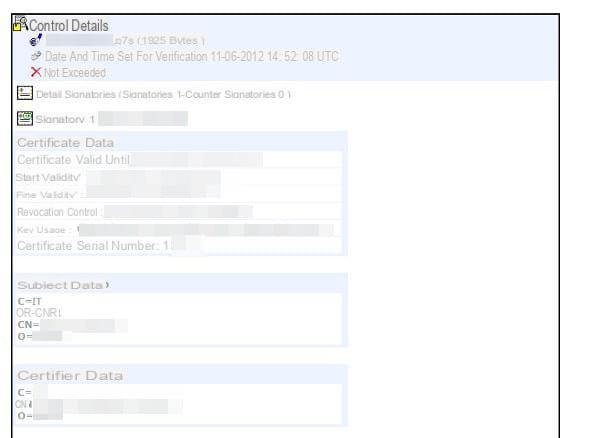
To view information related to the digital signature using Postcert, you must first connect to the service's website, press the button Choose file and, through the proposed panel, select the file p7s that you are interested in analyzing.
Successively, pigia sul pulsating Verify company to immediately start scanning the file: after a few moments, you should see the basic information about the certificate and the outcome of the verification of its validity.
Furthermore, by clicking on the name of the signatory, you will have access to all the details relating to the digital signature (algorithm, period of validity, Certifying Authority and so on). If necessary, you can download the complete report in PDF format by clicking on the button Download report, located at the bottom of the page.
Notaries
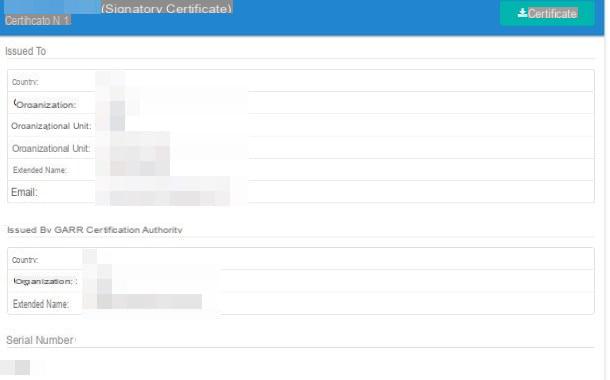
If, for some reason, Postecert is not available, you can rely on the validator on the Notaries, which works in a very similar way to what was seen above.
To get started, connected to the service's website, click on the button Choose a signed file ..., select the p7s file of your interest using the proposed panel and, finally, click on the button Verifica.
Now wait a few seconds: on the next screen, you should be able to view basic information about the certificate contained in the file being analyzed, including the signer, the Certifying Authority, the validity period and the current status.
How to open p7s

























