Difference between public IP and private IP
Before even explaining to you how to know if the IP is public or private, I need to make you aware of the difference between these two categories of network addresses. As you well know, the IP address is that small number that identifies a connected device within a network (be it a computer, a smartphone, a tablet or any other device with connectivity).
Depending on the type of network, it is possible to distinguish at least three types of IP addresses: public, local private individuals e private individuals provided by telephone operators. Below you will list the characteristics of each of these "families" of IP.
- Public IP - this is the IP address with which a device is identified on the Internet, that is, the one through which it can be reached from any other node on the Internet.
- Local private IP - is the IP address through which a device comes recognized within a local network. If you think, for example, of a classic home network, the private IP address is the one that the router assigns to all the devices connected to the network it generates. These devices communicate with the outside using a single public IP, generally associated with the router: sharing the public IP is possible since internal communications are correctly managed by the router itself, which knows exactly which device to "divert" the received packets to . This mechanism, in jargon, is called NAT (o translation of network addresses). Local private IPs are usually not reachable from the outside, unless you define precise routing rules through the internal mechanisms of the router, carrying out what is commonly referred to as "opening doors".
- Private IP provided by the operator - the mechanism underlying this category of IP is similar to what we have seen above, with only one huge difference: the "local" network in question is the one created by all users of a specific telephony operator. This means, in practice, that some service providers create huge private networks: each node of these networks coincides with an active user, which is assigned a specific IP address. These addresses, thanks to the NAT mechanism, are able to communicate with the outside using a single public IP. The use of a public address or a private address provided by the operator is irrelevant for the purposes of simple Internet browsing, but becomes problematic if you need to act as a server: in this case, even "opening the NAT" of your own home router, it would still be unreachable, since the address used to navigate would in turn be private, albeit belonging to a much larger network.
Therefore, if you are trying to open the ports of your router to configure programs such as uTorrent or eMule, use the PS4's online multiplayer mode or perform similar operations, and you can't do it even by following the guides I have given you slavishly, it is very likely that your service provider has assigned you a private IP address and not a public one.
This practice is generally used both for technical reasons aimed at "saving" IP addresses, or to ensure adequate protection against external attacks. Not all telephony operators assign private IP addresses to their users, however it is advisable to make sure of this feature (and the possibility of requesting a public, static or dynamic IP) when signing the contract.
How to know if the IP is public or private
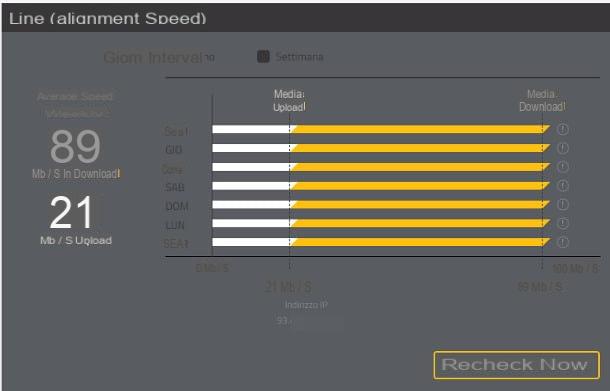
Having clarified the difference between the various categories of network addresses, it is time to explain how to know if the IP address assigned to you by the telephone operator you have chosen is public (and therefore reachable from the outside) or private. Making this check is very simple: just compare the "Internet address" specified inside the router with the one through which the device you are acting on is identified on the Internet.
To do this, start any browser and access the management panel of the router to which you are connected by visiting the address 192.168.1.1, the address 192.168.1.254 or the address 192.168.0.1. Then enter, where required, the username and Password to login.
If you've never tried to log into your router before and are sure you haven't changed your password before, the default credentials might be admin / admin or admin / password, depending on the network equipment in your possession. Anyway, I've given you a list of the most used passwords for routers in my thematic tutorial.
If you are unable to access your router with the steps I showed you above, I urge you to follow the instructions in my guide dedicated to the topic -
Once the login is complete, go to the page relating to connection status summary and identifies the entry to 'IP address: with a bit of luck, you will find the address you are looking for right there waiting for you.
Unfortunately I cannot give you precise information about all the routers available on the market, however I can show you the steps to take on some of the most popular devices.
- Router FASTGate (Fastweb) - after logging in, click on the tab Connection located at the top and then on the item No crew, located on the left navigation bar: the information you are looking for is specified immediately below the graph relating to download and upload speeds.
- TP-Link router (firmware 1.1.x) - after entering the router, access the tab Network map, located in the left navigation bar. The information you need is specified in the box Internet.
- TP-Link router (firmware 1.0.x) - log in to the router, then click on the tab Device info, located on the left, and look for the box Internet info, in which you will find the information you are looking for.
- TP-Link router (firmware 0.x) - click on the section Status, residing in the left sidebar and locate the tile DSL: the information you are looking for is specified in correspondence with the wording IP Address.
- Linksys router - click on the tab Status / State, located on the far right, and write down the address located at the entry Internet IP Address/Indirizzo IP Internet.
- Router ASUS - click on the tab Network Map, then on the icon of Internet / Primary WAN, then take note of the address specified in correspondence with the wording WAN IP.
Note: IP addresses of the type 192.168.xx, or 10.xxx or again, 172.[16-31].x.x they are almost always local private IP addresses (ie those that identify the router in the home / company network) and are not useful for the purposes of subsequent checks. Therefore, I recommend that you look up the IP address elsewhere.
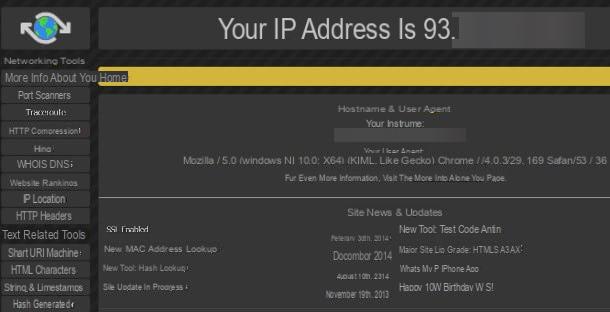
Once you have the IP address that the router uses to connect to the Internet, you just have to compare it with the one through which the latter is visible from the outside. To find out, all you have to do is connect to the WhatsMyIP.org site and read the specified address immediately after the wording Your IP Address is.
If WhatsMyIP is not available, you can rely on numerous other sites of this type, which I told you about in my guide on how to find your IP address.
If the IP address detected by the site matches the one retrieved by the router, then you have a public IP address; if, on the other hand, the two addresses are different, it is very likely that you have a private IP address, with all the consequences of the case.
If you need to change the IP address category that has been assigned to you by your telephone operator, I recommend that you immediately get in touch with a customer service operator, to whom you need to point out: I have explained how to do it in my guides on how to talk to TIM, Vodafone, Wind / Infostrada and Fastweb operators.
How to know if public or private IP

























