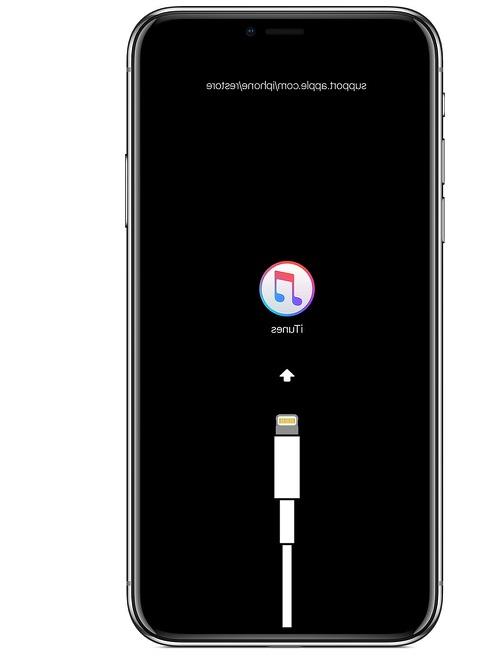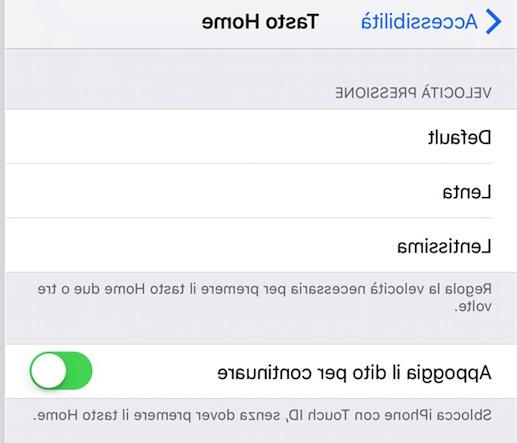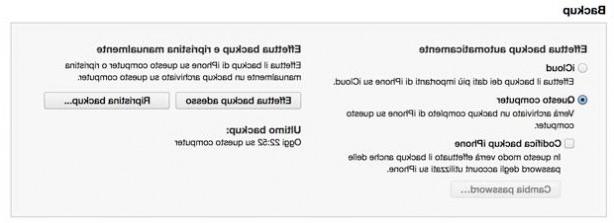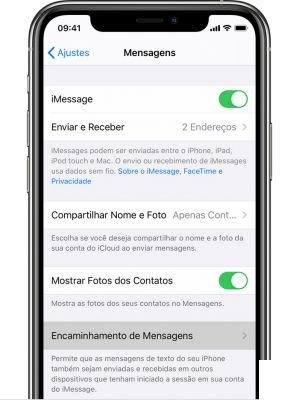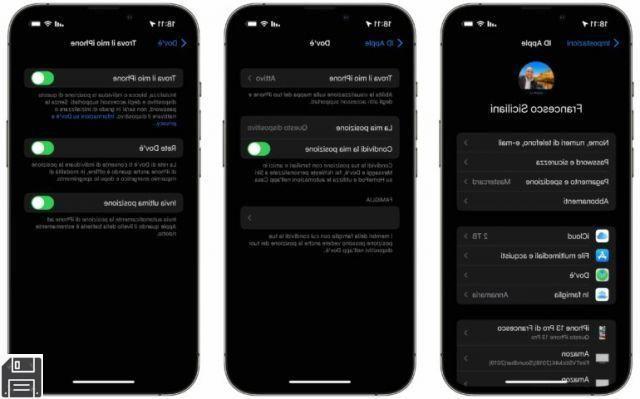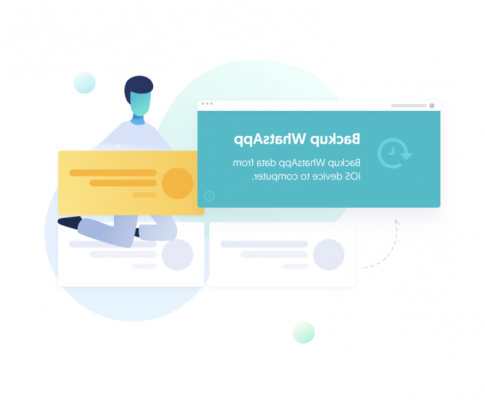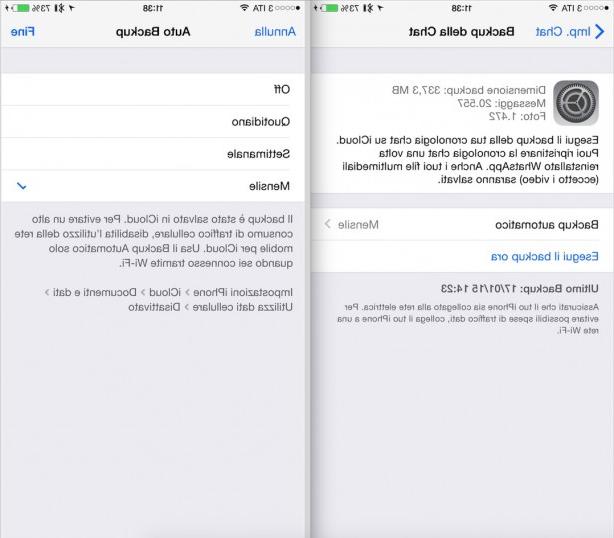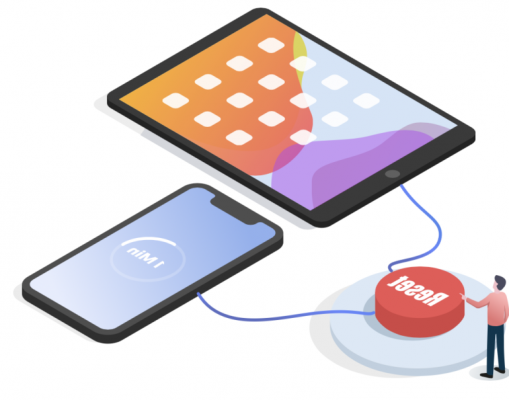How to reset your iPhone or iPad, using your computer or from the phone itself, even when it freezes or won't turn on anymore
 When an electronic device does not work many times, it is enough to restart it to make it work again. This trick doesn't always work and, in the worst case, there is nothing left to do but reset it and reset it. This tip applies to PCs but also to the latest generation of smartphones and tablets, including expensive iPhones and iPads.
When an electronic device does not work many times, it is enough to restart it to make it work again. This trick doesn't always work and, in the worst case, there is nothing left to do but reset it and reset it. This tip applies to PCs but also to the latest generation of smartphones and tablets, including expensive iPhones and iPads.Though do a factory reset on the iPhone it is not exactly ideal due to the data lost during the process (even if they can be recovered at any time via iCloud) this operation is necessary if there are errors that prevent it from turning on, if we have problems charging the battery or if we cannot unlock it in any way.
Furthermore, a full reset is afundamental operation in the case of transfer of the iPhone to another person, to prevent the latter from finding the previous owner's personal information and using the apps or accounts on our newly sold iPhone.
In this guide we will show you all the ways to factory reset an iPhone, whatever it is; the instructions we can use them also for the iPad, since the systems are virtually identical.
READ ALSO -> Dead iPhone recovery, if it no longer turns on or does not charge the battery
Preliminary operation
Before proceeding with restoring the iPhone or iPad it is helpful create a backup of the device on iCloud, so you don't lose your photos, messages, phonebook contacts, phone settings and installed apps.
The fastest and fastest way to backup is directly from the Apple device, without using any PC or Mac: so let's go to the Settings -> Apple ID -> iCloud path, check how much cloud space we have available (5 GB are offered for free, but space can be increased) and activate the backup for all the elements we want to save (Photos, iCloud Backup and Keychain) and activate the switches next to the items iCloud Drive, Contacts, Calendars, Promerioria, Notes, Messages and Safari. If necessary, we also activate other backups among the items in the menu, based on the type of app installed and the needs of each individual user.
After activating the backup, we always wait at least 10 minutes to complete the backup, especially if we have many photos and videos to synchronize. To learn more, we invite you to read our guide on how backup iPhone.
How to reset the iPhone
Once the backup is finished we can restore the iPhone or iPad directly from the device. To proceed we open the app Settings, let's get to the menu Generali, we press on the menu Transfer or erase iPhone / iPad, we select the item Initialize content and settings and finally press on Continue.
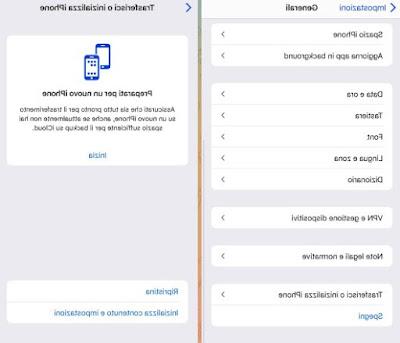 Let's follow the procedure indicated to complete the reset of the device. After the phone or tablet has been reset (it may take several minutes), the Apple device will be as good as new and can be restored as a backup or transferred to third parties, without fear that someone may use our data, our accounts or our apps. .
Let's follow the procedure indicated to complete the reset of the device. After the phone or tablet has been reset (it may take several minutes), the Apple device will be as good as new and can be restored as a backup or transferred to third parties, without fear that someone may use our data, our accounts or our apps. .The restore can also be started from the PC or Mac: to proceed, all we have to do is connect the iPhone or iPad to the computer via USB cable, start iTunes (on Windows) or the Finder (on Mac), press the name of the Apple device and, in the screen that appears, press the key Restore iPhone / iPad.
To learn more we can read our guide on how to manage iPhone from PC with iTunes.
Personal backup restore
Now that the phone has been reset, if we don't have to give it or sell it to others, let's restart it and proceed with the first installation, indicating the Apple account to use. We will notice when turning on the iPhone the startup wizard, from which you can restore the data from a backup or continue as if you had a new mobile phone that just came out of the factory or the store.
If we have backed up to iCloud just before the reset, the system will ask us to restore the most recent backup immediately after connecting to a Wi-Fi network; if instead we want to restore the iPhone from the iTunes backup, connect the phone to the PC, start iTunes or Finder, press on the name of the phone and choose the item Restore backup.
iPhone or iPad locked or not recoverable: what to do?
If the iPhone or iPad is locked and it is not possible to reset from the settings menu, all is not lost! First we can force restart the iPhone because maybe it was just a temporary error that will not happen upon restart.
To force restart locked iPhone we keep the key pressed Power until the red slider appears which can be dragged to turn off the phone. After the device shuts down, we press and hold the key again Power until the Apple logo appears.
To reset totally frozen iPhone (even on startup) press and hold the Home and Power buttons for 10 seconds, until you see the Apple logo. If we have an iPhone X or later models we can try the forced reset by holding down a volume key and the side key until you see the shutdown slider. Alternatively we can do a reset dell'iPhone putting it in DFU mode (Device Firmware Update).
DFU mode
To activate DFU mode on iPhones prior to iPhone X, turn off the iPhone and connect it to the computer with iTunes installed and open. DFU mode is activated pressing the Home and Power keys together and holding them for 10 seconds. After 10 seconds we release only the power button, leaving the Home key pressed until iTunes detects the iPhone and puts it in recovery mode. In this mode we can start a new installation of the operating system and a total restore of the iPhone operation directly.
To activate DFU mode on iPhone X or later models, connect the device from off to the PC (with iTunes running), press and quickly release the button Volume Up, press and quickly release the key Volume Down and we hold down on the right side button until the screen becomes all black; quickly press the side button and together Volume Down for 5 seconds, we release the side button and continue to hold the button down Volume Down until iTunes detects the iPhone in DFU mode.
To learn more, we can also read our guide on how put iPhone in DFU to reinstall iOS.
Conclusions
With the suggestions in this guide we will be able to perform a factory reset of any iPhone, restore a phone that is locked or that no longer works correctly or prepare the Apple smartphone for sale or transfer to another user (who will thus not be able to use ours account and our data).
To learn more, we recommend reading our articles on how restore dead iPhone that won't turn on and how to pass data from old to new iPhone.