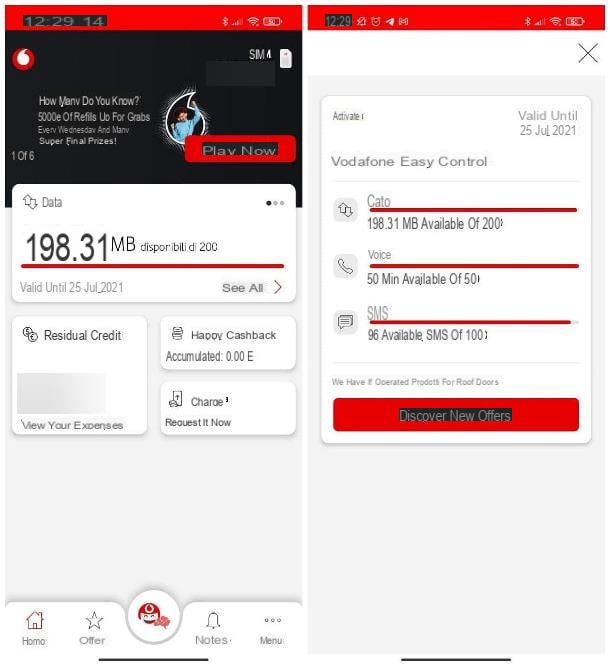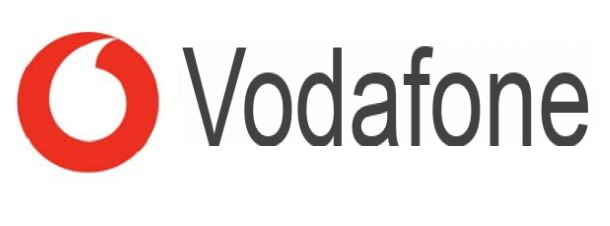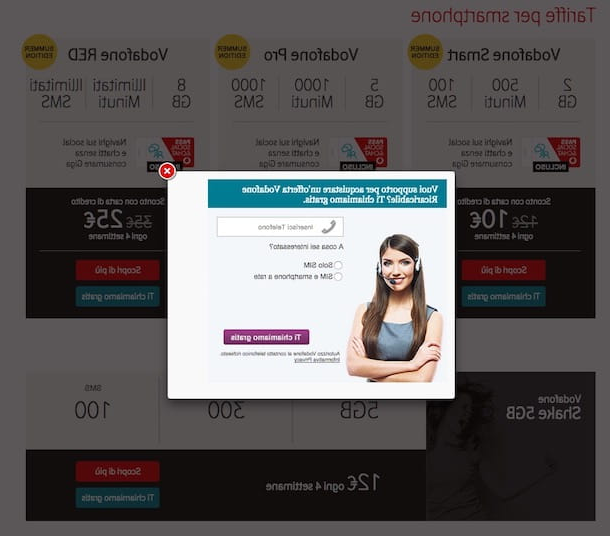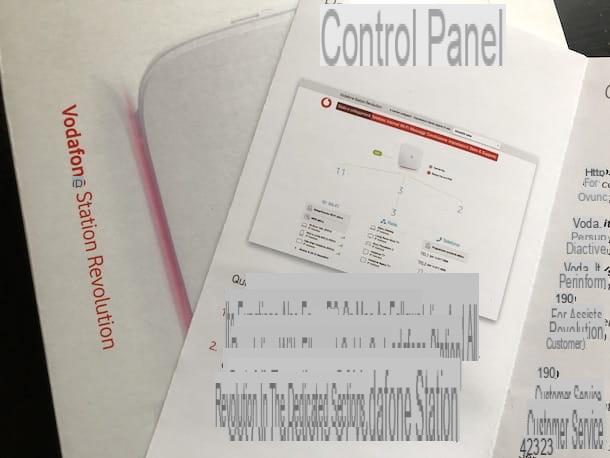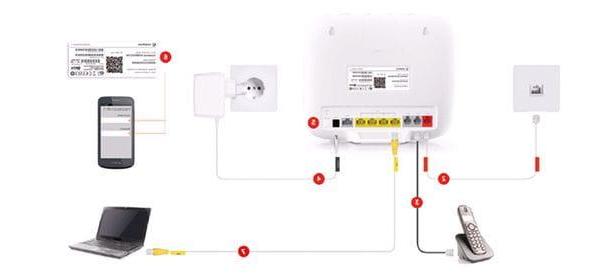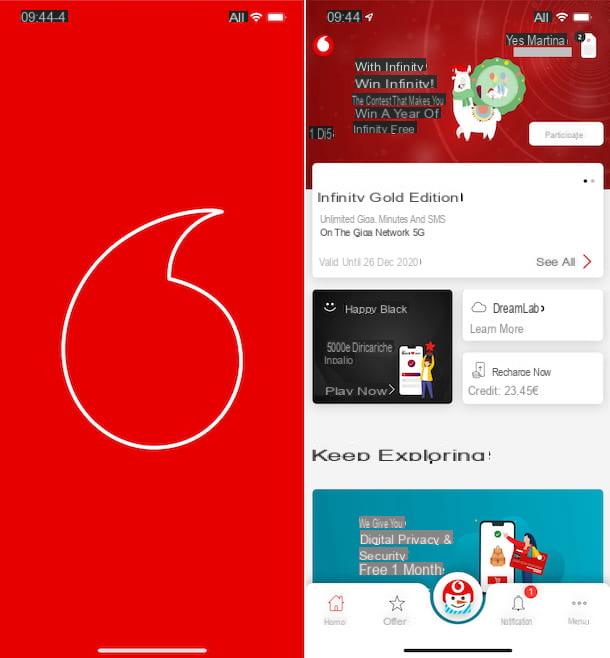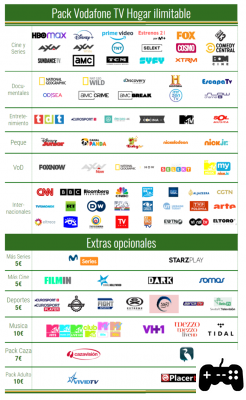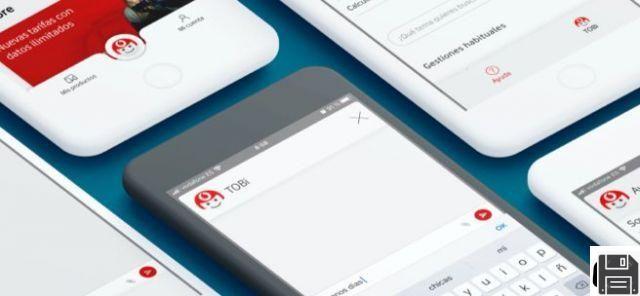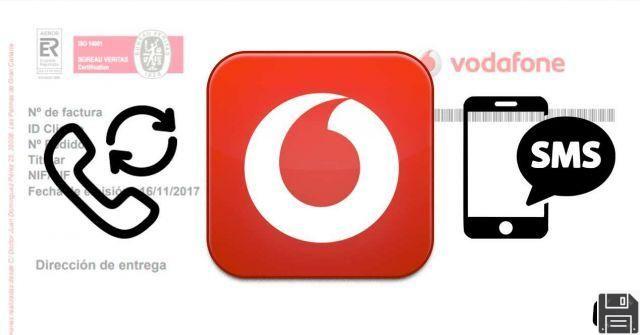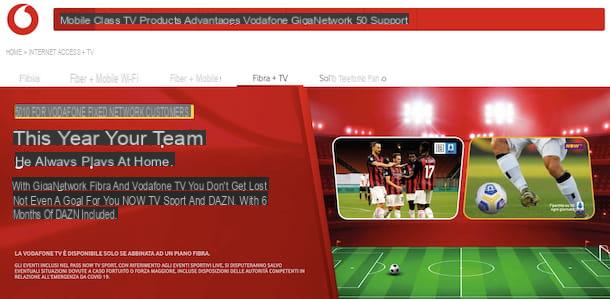You have a Vodafone SIM card on which the PIN entry prompt is enabled, days and days have passed since you failed to enter the code in question and now, forgetful as you are, you can no longer remember the four "fatal" digits. The situation is certainly not the best, it's true, but with a minimum of effort and a bit of luck you should still be able to cope with it.
If, therefore, you are interested in understanding how to recover your Vodafone PIN, the best suggestion I can give you is to make yourself comfortable, take a few minutes off to yourself and concentrate on reading this tutorial of mine dedicated specifically to the topic at hand. Together, let's figure out what systems you have on your side to get the information you need, to modify the code, and how to do it in case you encounter more problems.
Before you panic and think about who knows what, I would also like to point out that, contrary to what it may seem, the operations to be performed are quite simple, practically within everyone's reach. Come on, then, let's not waste any more time talking and get down to business. Good "work"!
Preliminary information
So, before getting into the nitty-gritty, to explain how to recover the Vodafone PIN, I find it necessary to give you some preliminary information.
First of all, if you do not know, please note that the PIN code (acronym for Personal Identification Number) of the SIM is the system used by telephone operators to protect access to the reference numbering by criminals or, in any case, by unauthorized users. It consists of four digits and is automatically associated with each SIM card produced.
It is entered when the phone is switched on and, if it is not entered, it is not possible to use the services connected to the cell phone network, such as phone calls, SMS and Internet connection. Otherwise, all other features of the device remain accessible, as long as it is not a "feature phone", i.e. one of those old-fashioned cell phones designed exclusively for making calls and sending text messages.
If desired, the default PIN can be changed at will by the user, either through the settings of the device in use or through a special string to be typed into the dialer (the smartphone's numeric keypad ).
Another thing I think you should know is that if you can't remember the PIN code of your Vodafone card, it's not a good idea to go in vain, on the contrary! In fact, if you enter your PIN incorrectly more than three times in a row, you will inevitably encounter a card block. In this case, to reactivate it, you will need to use the PUK code, which consists of eight digits.
Vodafone PIN recovery
Having made the necessary clarifications above, I would say that we can finally move on to the real action and go and find out, in concrete terms, how to proceed to recover the Vodafone PIN.
Unless you have previously noted down the information in question elsewhere and unless you have previously changed the default code, the only real system you have in yours to be able to trace the PIN of your Vodafone card is to take a look at the back of the plastic card in which the SIM card was inserted when you bought it.
Normally, Vodafone shows the PIN of the card on the PIN code. If the code is covered by a silver patina, you can remove it by scratching it off with a coin. When doing so, please be as gentle as possible, otherwise you risk scratching off the code as well (then don't tell me I didn't warn you...).
Change your Vodafone PIN
You have recovered the PIN of your Vodafone SIM card and now you want to know how to change it to remember it more easily? Then follow the instructions below. The procedure is feasible from Android, iOS and any other mobile platform.
Android
If you use your Vodafone card in combination with an Android smartphone, to change the SIM PIN code the first step you need to do is to take the cell phone, unlock it, access the home screen and the drawer (the screen where the icons of all applications are grouped) and tap on the Settings icon (the one with the gear icon).
In the new screen that appears, tap on the Lock and security screen and Other security settings. Now, tap on the Set SIM lock, Change SIM PIN button and enter the currently active PIN code in the field on the screen.
Then, confirm the code entry by tapping OK, type the new code you want to use in the appropriate field twice in a row and always tap OK to confirm your choice.
Note: depending on the version of Android you are using on your device, the information about the items you need to select in the settings I just mentioned may differ slightly from what you see on your smartphone. FYI, I used a Samsung Galaxy S6 upgraded to Android 7.0 to write this tutorial.
iOS
Are you using an iPhone and interested in how to change your Vodafone card PIN using iOS? First, grab the "melafon", unlock it, access the home screen and tap on the settings icon (the one with the gear symbol).
On the new screen that shows up, tap on cell phone and then tap on that SIM PIN. Now tap on Change PIN, enter the code currently active on the card and tap Finish. Next, enter (twice in a row) the new PIN you want to use and always tap on the Finish item in the upper right corner to confirm your choice.
Other platforms
Do you use a mobile device equipped with a mobile platform other than Android and iOS or do you have a feature phone? In this case, to change the PIN of your Vodafone SIM card, you can use the numeric keypad of the device by typing the appropriate strings.
To be precise, what you have to do is to take the device, access the numeric keypad and type: ** 04 * Old PIN * New PIN * New PIN * New PIN #(instead of Old PIN you have to type the existing PIN code, while instead of New PIN you have to type the new PIN code you want to use). Then, press the button to make a call (usually the one with the handset up), to confirm your choice.
To give an example, if the old PIN is 1234 and the new PIN you want to store is 4321, dial **04*1234*4321# followed by the button to initiate a call.
Retrieve the Vodafone PUK
You have typed the PIN incorrectly several times in a row and now an alert has appeared on the screen of your cell phone inviting you to enter the PUK but, even in this case, you do not know how to retrieve it? Calm down and chalk, as they say!
You can find the PUK in several ways. The simplest and most immediate is to take a look at the back of the plastic card in which the SIM card was inserted at the time of purchase. You will find it in the PUK Code correspondence and if it is covered by a silver patina, it should be scraped off (gently!) using a coin.
Alternatively, you can retrieve your PUK code using the My Vodafone app, which is available for Android and iOS, or through the DIY area, which is accessible on the provider's website. Let's see how to proceed in both cases.
- My Vodafone app - access your account by filling in the appropriate fields on the screen or log in directly through the Vodafone mobile data network. When you are logged in, press the button with the three horizontal lines in the upper right corner, select the Account and preferences item and then press the SIM and PUK button. Next, select your phone number and press the View PUK button. After that, you will find the PUK listed under the PUK CODE of your SIM is.
- Do it yourselfonline area - press the Do it yourself button on the right side of the site and login to your account or register. When you are logged in, click on the SIM and PUKbutton at the bottom, expand the Show PUK CODEmenu (always at the bottom) and finally you will see the PUK code.
If you think you need further explanations on what to do and what to do in case you have difficulties, proceed as I have indicated above.
In case of problems
Following the instructions I gave you in the previous lines, you still have not been able to recover your Vodafone PIN? If this is the case, the most sensible suggestion I can give you is to request a replacement SIM card.
In this case, however, please note this, you will be provided with a new SIM card with the same phone number and the same remaining credit as the original, but with a different PIN code. So this is not a PIN recovery in the strict sense of the word, but, given the circumstances, it is still an excellent alternative. Note also that if you do this, the contacts saved on the card will inevitably be lost because they cannot be transferred to the other SIM card.
The SIM card replacement request is free of charge, as Vodafone itself has also indicated on the relevant information web page, and must be made at one of the operator's stores spread throughout the territory. If you do not know where the nearest one is in your area, you can easily locate it using the map that Vodafone has made available on this web page, by typing the reference address in the field at the top or by accessing the browser's request to locate your current location.
If, on the other hand, you have other problems, whether or not related to the SIM card PIN, you can try to solve them by contacting Vodafone customer service. To do this, simply call 190 (the operator's customer service number) and follow the instructions in the Help section.
In general, what you need to do is press the button to receive assistance from the cell phone (which should correspond to 1) and say out loud, after listening to the welcome message from Tobi (Vodafone's virtual assistant), the phrase "speak to a human operator". In a few moments, your call will be transferred to a "live" Vodafone operator who, after explaining your difficulties, will certainly be able to help you.