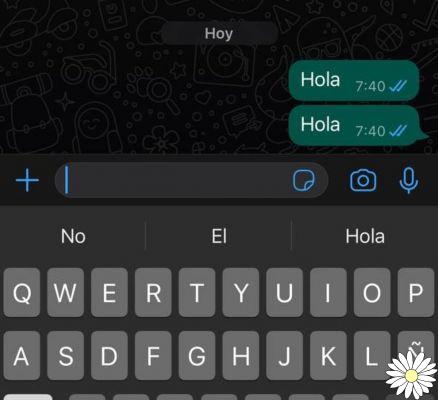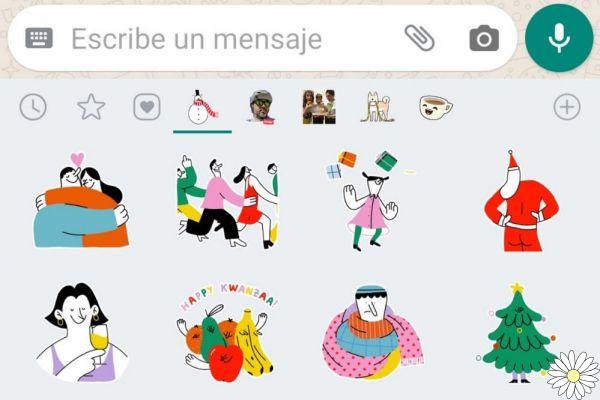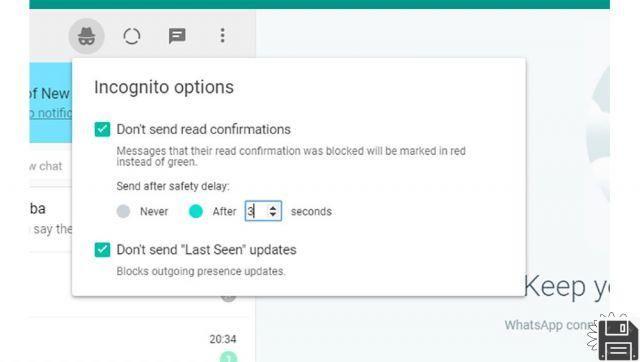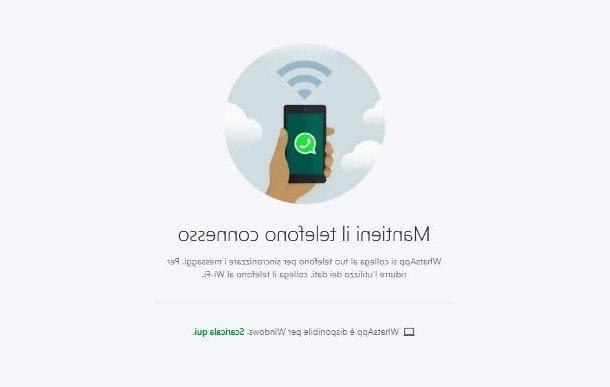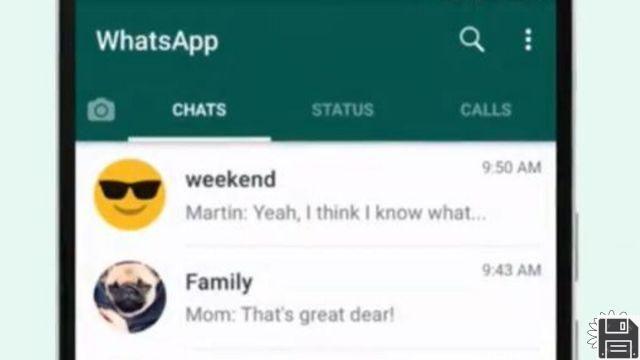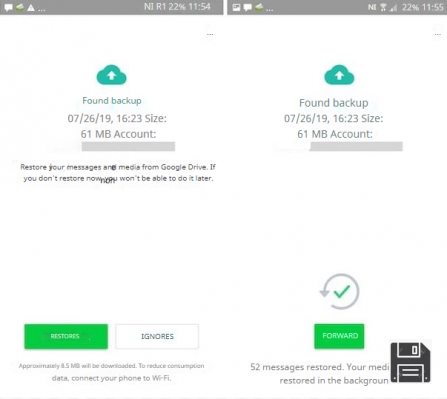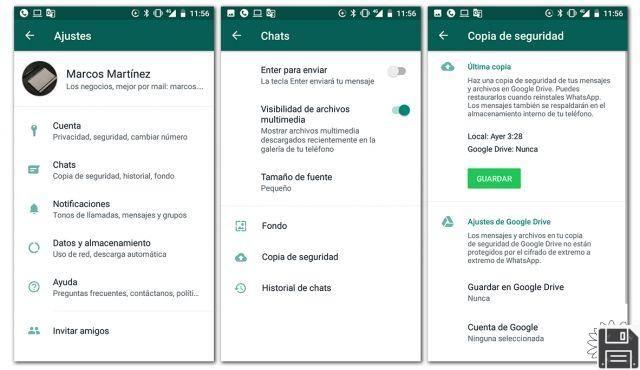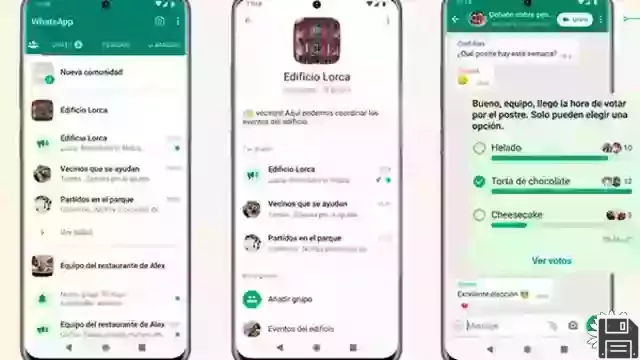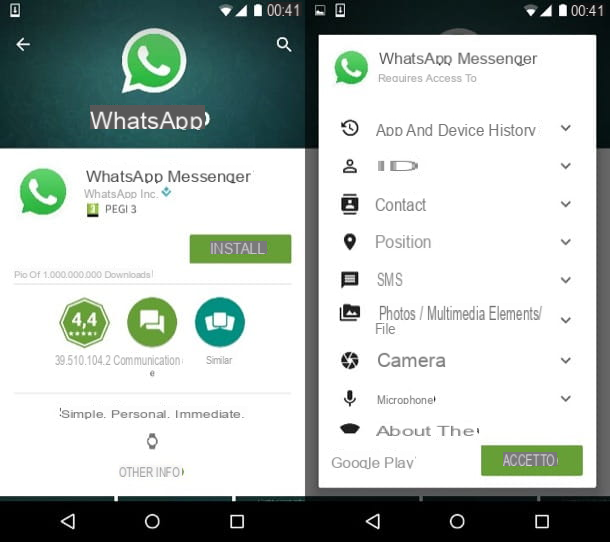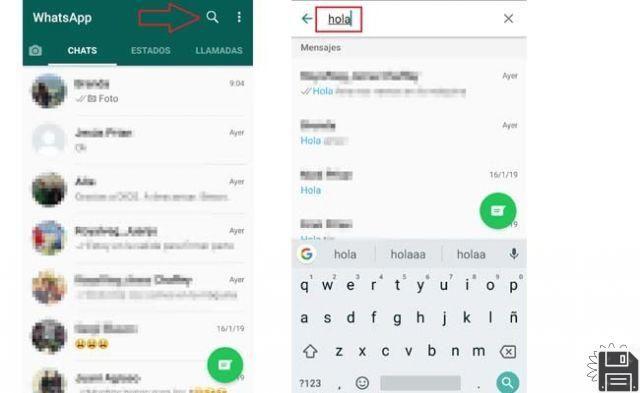Preliminary notes

Before getting to the heart of this tutorial and explaining how to use WhatsApp on two different devices, I must make a very important premise: WhatsApp does not allow simultaneous connection of the same account on different devices: if you try to log in with your number on a copy of WhatsApp installed on another smartphone or tablet than the one you already use, you will see a message that will notify you of the disconnection of the account on the device used previously with the same address.
In this regard, the only method allowed for have WhatsApp on two devices is to use the functionality Web WhatsApp, which allows you to use WhatsApp via a browser by connecting it via Wi-Fi to the smartphone (or tablet) on which the app was originally installed. In the next paragraphs, I will show you the procedures to follow if you have an Android smartphone or tablet, an iPhone, an iPad or a computer.
Using WhatsApp Web from Android
If you want use WhatsApp Web on an Android device, you can use your favorite browser (eg. Firefox) or third-party applications, which include a pre-configured browser for the use of WhatsApp Web. Here everything is explained in detail.
Web browser
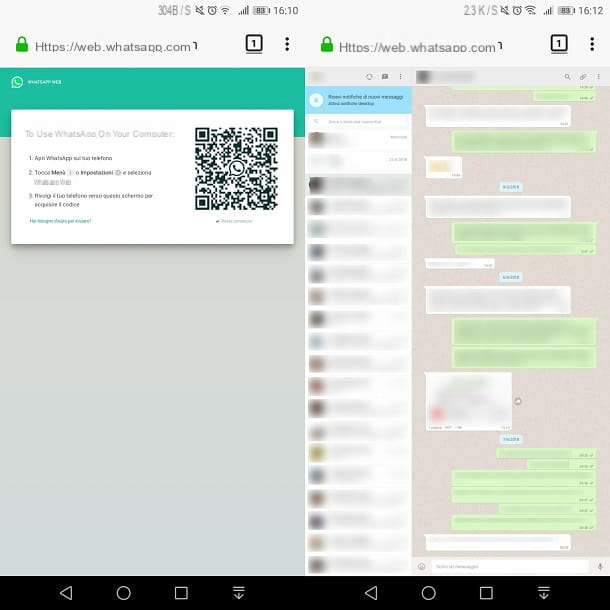
access WhatsApp Web from a browser, you can use what you already use on your Android smartphone or tablet. I warn you, however, that the procedure I am about to tell you may not work with Google Chrome. In this case, install any other Internet browser to access WhatsApp Web. In this guide, I used the free app Mozilla Firefox.
After starting the browser, tap onicon [⋮] and put a check mark in the box next to the wording Desktop mode, in the context menu you see. Now, in the address bar, type web.whatsapp.com and then press the button Submit on the keyboard.
After the web page loads, you can view the QR code to use to access Web WhatsApp. Then grab the device Android in which you are connected to WhatsApp with your phone number and start the official application of the service. Now, tap onicon [⋮] and choose the item Web WhatsApp give the menu check if you press.
If you have a device instead Apple, after starting the WhatsApp, tap on the icon Settings, located at the bottom, and then choose the item WhatsApp Web / Desktop. At this point, frame the QR code that you see on the display of the other device, so as to log in to your WhatsApp account.
Third party app for WhatsApp Web
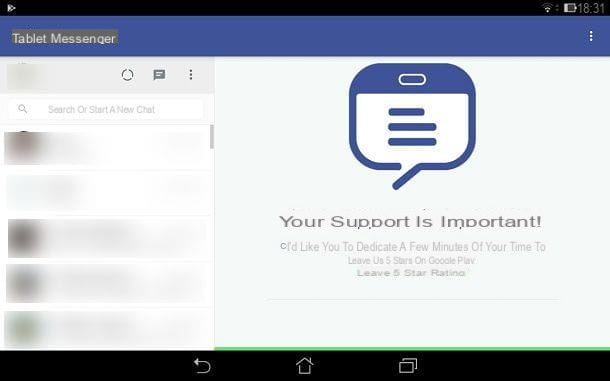
If you don't want to use your browser, then you can think about installing third party app to access WhatsApp on two devices. The ones I recommend are Messenger Tablets, WhatsWeb WebLite or Whats Web, as they are all valid applications to access WhatsApp via WhatsApp Web.
The installation process, as well as the one to make them work, is the same for all. Therefore, open one of the links I have given you and click on the button Install, Accept and finally, su apri. Then start the app using its icon on the home screen, in order to view the QR code to scan.
Now, pick up your device Android and start the application of WhatsApp. Press onicon [⋮], located at the top right, and presses on the voice Web WhatsApp, in the context menu. If, on the other hand, you use a iPhone, after starting the app, tap on the item Settings, which you find below, and presses on the wording WhatsApp Web / Desktop, in the context menu. Then frame the QR code that you see on the screen of the third-party app you first installed, to access WhatsApp conversations.
Using WhatsApp Web from iOS
If you have a iPhone or iPad, you can access WhatsApp Web via the built-in browser, Safari, or using one of the many third-party apps used for the purpose (i.e. browsers pre-configured for the use of WhatsApp Web). In the next few lines, I will suggest how to use these tools to achieve your goal.
Web browser
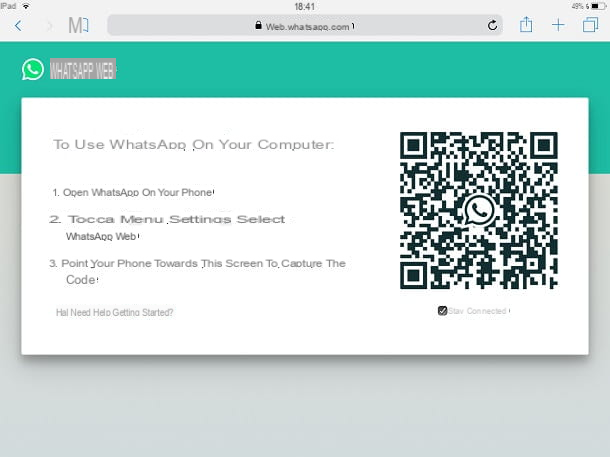
It was used Safari, you can access WhatsApp Web using the desktop mode of the browser. First, start Safari through its icon on the home screen, then tap on the icon sharing (The symbol of a square with an arrow pointing upwards inside), which you find in the bar below. Then swipe from right to left until you find the entry Request desktop site, and tap on it.
At this point, in the address bar located at the top, type web.whatsapp.com and then press the button vai on the keyboard of your device. In this way, you will be able to view the official WhatsApp Web page with a in the center QR code.
The next step is to grab the device where you are currently connected to WhatsApp with your mobile number, and launch the app WhatsApp via its icon on the home screen. Up Android, pigia sull 'icon [⋮] at the top right and, in the context menu, select the wording Web WhatsApp. On iPhoneinstead, click on the icon Settings you see in the bar at the bottom and, in the new screen you see, select the item WhatsApp Web / Desktop.
Now, you just have to frame the QR code that was shown to you on Safari, to access your WhatsApp account.
Third party app for WhatsApp Web
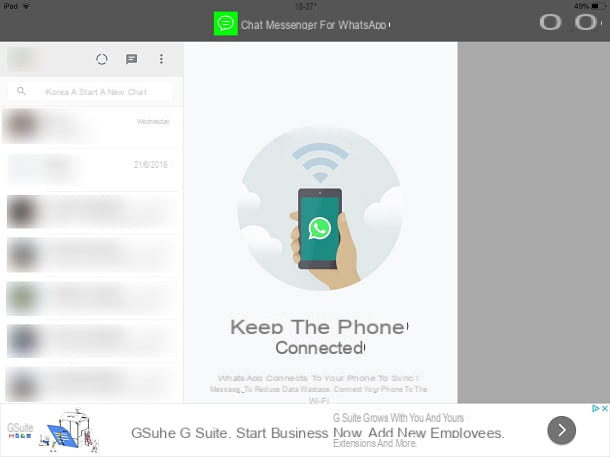
In addition to using Safari, you can install some third party apps which can help you to access WhatsApp on two devices. Among those available on the iOS App Store, I recommend that you evaluate the apps Messenger for WhatsApp - iPad, Messenger for WhatsApp - Chats or Messenger for WhatsApp WebApp, to log in to WhatsApp Web.
The applications are similar to each other and the procedure of use, which I will show you in the next lines, is valid for each of them. First, open one of the links I have given you, click on the button Get and uses the TouchID, FaceID or the Password iCloud to begin the download and installation. Then tap the button apri, to start the application of your choice, and presses on the wording Allow, for access to iOS notifications. Arrived at the main screen, you can view the QR code of WhatsApp Web.
At this point, all you have to do is take your smartphone in hand Android and access WhatsApp by tapping on its icon on the home screen. Pajamas onicon [⋮] at the top right and choose the item Web WhatsApp, which you find in the context menu that you see on the screen. Up iPhoneinstead, start the app, press the icon Settings at the bottom and tap on the item WhatsApp Web / Desktop, in the context menu. Now, frame the QR code that is shown to you inside the third-party app you downloaded, to access your WhatsApp account.
Using WhatsApp Web from a computer
Having WhatsApp on your computer is child's play, since you also have the desktop application available, in addition to the WhatsApp Web browser tool. But let's go in order.
If you do not want to install any application, you can use the browser you use for Internet browsing, to access your WhatsApp account. Open the browser by double clicking on its icon on the desktop (on Windows) or on the Dock or Launchpad (on Mac).
Then type in the address bar web.whatsapp.com and then press Submit on the keyboard. In the center of the monitor, you can see a QR code that you need to scan with your mobile device.
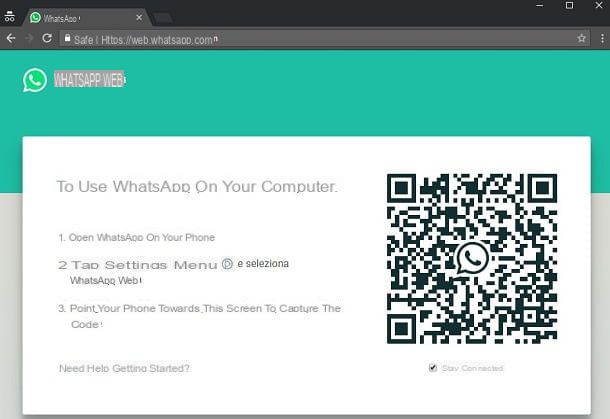
To do this, pick up the device on which you are connected to WhatsApp via your mobile number and start the app WhatsApp. On Android, premi sull 'icon [⋮] that you see at the top right of the main WhatsApp screen and, in the context menu that is shown to you, tap on the item Web WhatsApp. If, on the other hand, you have an iPhone Numberpigia sull'icona Settings which is located at the bottom right and press on the wording WhatsApp Web / Desktop, in the new screen that is shown to you.
At this point, frame the QR code that you see in the browser of your computer, so as to log in with your WhatsApp account.
Alternatively, you can download the desktop application available on both Windows that of Mac, through the Download section of the official website. To download the application for Windows, open the link I gave you and click the button Download for Windows, to download the file WhatsAppSetup.exe. After getting the file from the official website, double-click on it to start using the application immediately.
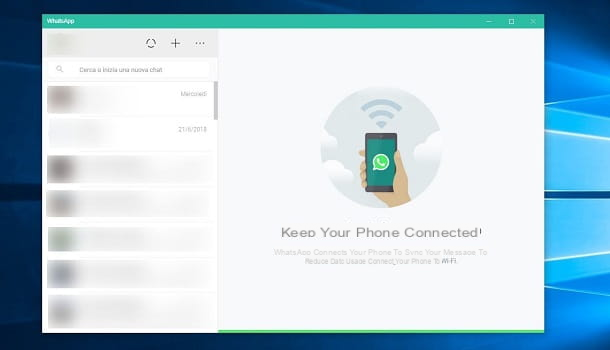
Su Macinstead, after reaching the section Download of the official website, press the button Scarica for Mac OS X, in order to download the file WhatsApp.dmg. Once downloaded, double-click on it and drag the icon WhatsApp in the folder Applications, in the screen you see on the screen. Then start WhatsApp through its icon in the Launchpad and press pulsating apri, in the on-screen notice.
Now, to access your WhatsApp account, follow the same procedure that I indicated in the previous lines, relating to the operations to be carried out on your Android smartphone or iPhone, to scan the QR code.
How to have WhatsApp on two devices