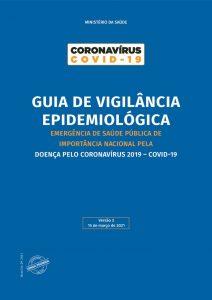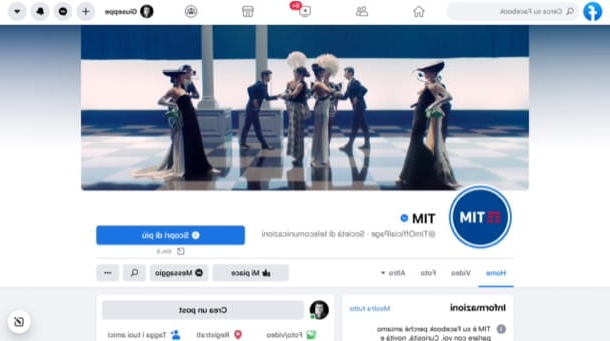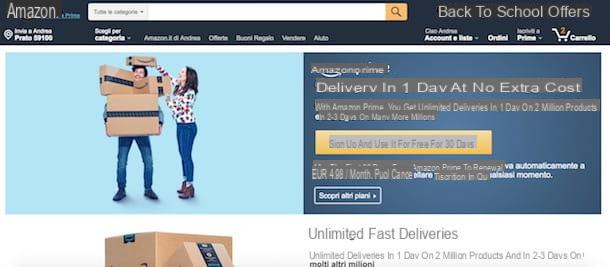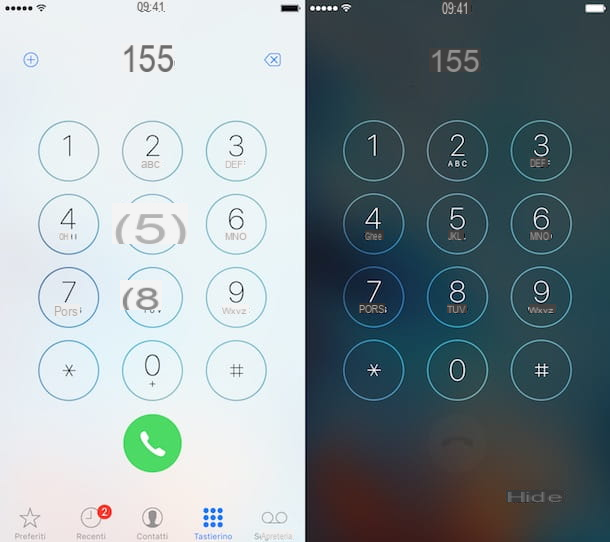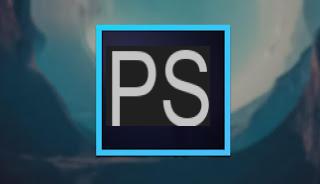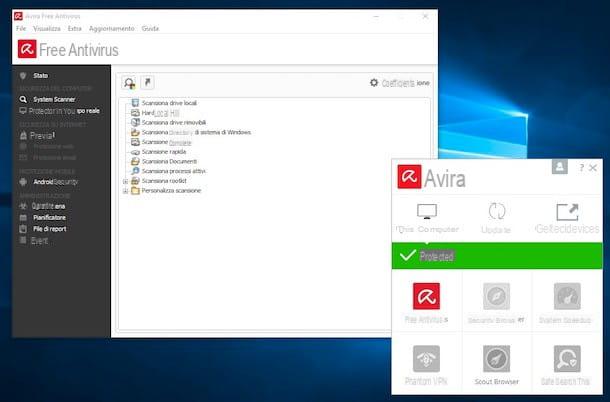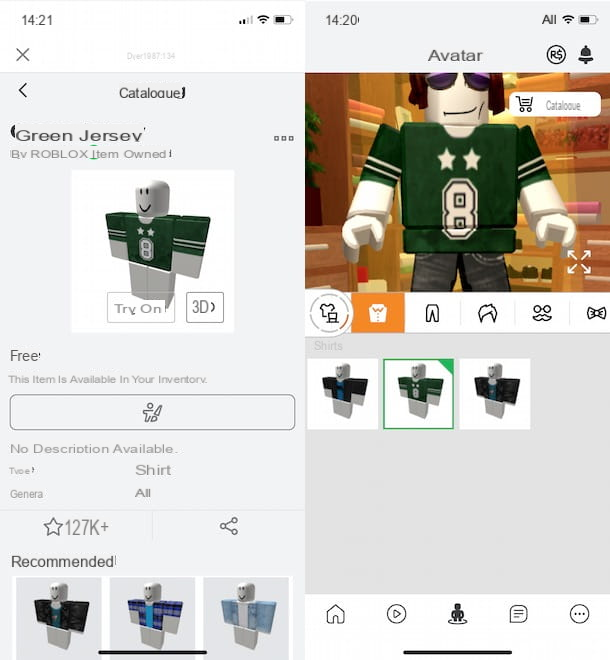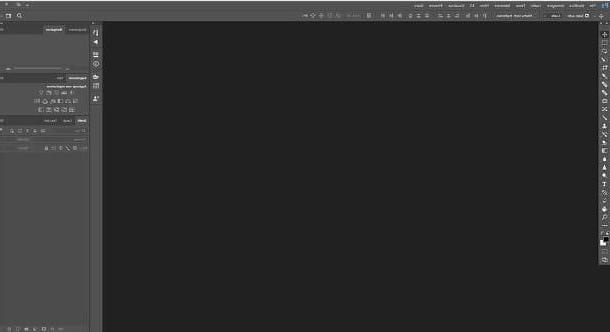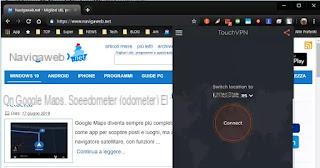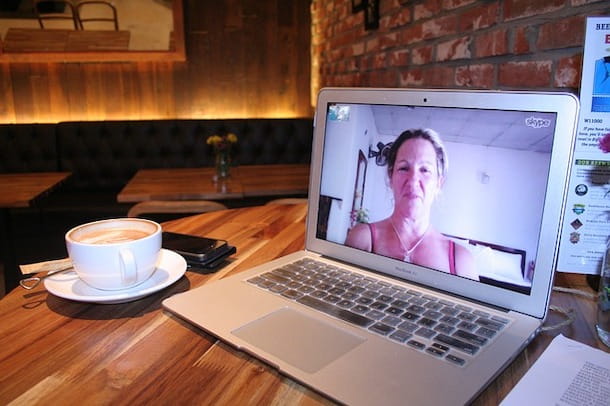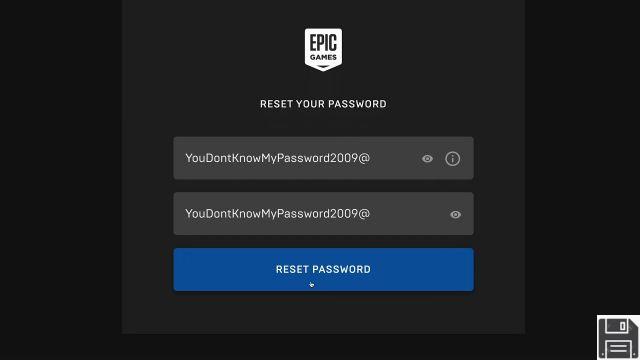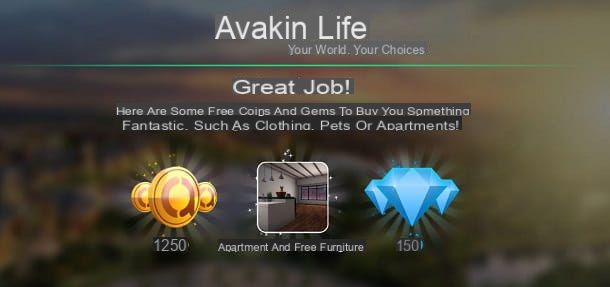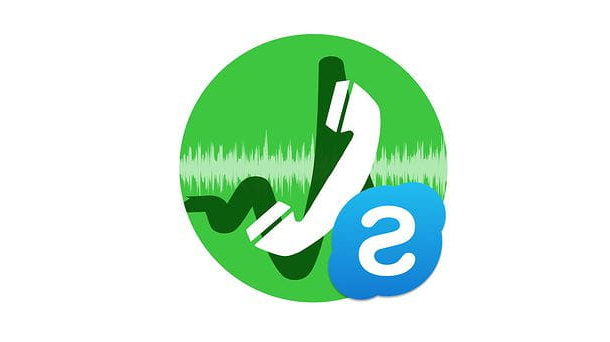Do we find it difficult to open multiple programs at the same time or do we notice slowdowns when we open a game with many characters and subjects in the foreground? These can be symptoms of a CPU that is no longer adequate for our needs, which therefore needs to be replaced with a new, more powerful processor. Unfortunately, changing processor is not as simple as changing a bank of RAM or a hard disk, since we will have to submit to specific constraints (under penalty of damage to the PC!).
Do we find it difficult to open multiple programs at the same time or do we notice slowdowns when we open a game with many characters and subjects in the foreground? These can be symptoms of a CPU that is no longer adequate for our needs, which therefore needs to be replaced with a new, more powerful processor. Unfortunately, changing processor is not as simple as changing a bank of RAM or a hard disk, since we will have to submit to specific constraints (under penalty of damage to the PC!).In this complete guide we will show you how to change processor on PC paying attention to the characteristics to consider for the change, showing you a list of the best processors to use, how to choose a suitable cooling system and finally how to mount everything on the motherboard of our computer.
How to change processor
To avoid errors, we advise you to carefully follow all the suggestions in the following guide, so that you can proceed with the processor change without problems. For the guide we will focus on processors for fixed PCs, but many of the steps are also replicable on notebooks (at least those with removable CPU), we will only have to avoid the chapter on the cooling system.Processor features
A good modern CPU must have the following characteristics to be able to support any type of program without problems:- At least 6 physical cores
- At least 3,5 GHz base frequency
- Support for automatic overclocking (managed by the processor)
- Integrated graphics chip
- Support for Hyper-V and other virtualization instructions
- Support for DDR4 RAM memories

The processor that we are going to choose it must be compatible with the motherboard in our possession: the latter will in fact offer adequate electricity to operate the CPU and will take care of making the data travel in and out of it. Usually in fact replace processor and motherboard together just to maintain compatibility between them. For the processor in fact we will have to pay attention to the socket and chipset present on the motherboard: they must be compatible with the chosen CPU, otherwise it will not work or worse it will melt the present circuits, irreparably damaging the computer.
Without going into too much specifics, below we have collected the instructions to follow in order to mount a new Intel or AMD processor and the features that we will have to check on our motherboard:
- Intel 8th (9xxx) and XNUMXth Generation (XNUMXxxx) processors: they need a motherboard with LGA 1151 socket and a chipset of your choice between B360, Z370 and Z390 (the most performing).
- 3rd Generation AMD Ryzen Processors (XNUMXxxx): they need AM4 socket and a chipset of your choice between B450, X470 and X570 (the most performing).
Best processors to buy
After choosing the proper motherboard, let's see below which Intel processors can we choose for our computer, also based on the needs and programs we intend to use:- Intel general purpose processor: Intel Core i5-9400F (174€)
- Intel processor for advanced use: Intel Core i7-9700K (379€)
- Intel processor for professional gaming / multitasking: Intel Core i9-9900K (508€)
- AMD general purpose processor: AMD Ryzen 5 3600 (233€)
- AMD processor for advanced use: AMD Ryzen 7 3700X (356€)
- AMD processor for professional gaming / multitasking: AMD Ryzen 7 3800X (454€)
Enhanced cooling system
Instead of using the heatsink and the fan included in the processor packages (always quite noisy and not very effective), we recommend that you take into consideration an enhanced cooling system, so you can keep the temperatures of the new processor under control at any time.
If we want to bet on a processor air cooling system, we recommend the following heatsinks:
- Generic air cooler: ARCTIC Freezer 34 (39€)
- Advanced air cooler (multitasking, gaming): Noctua NH-D9L (49€)
- Generic liquid heatsink: Corsair Hydro H45 (52€)
- Advanced liquid cooler (multitasking, gaming): Corsair Hydro 100i RGB (129€)
For more information on computer cooling systems, please read our guide on how Manage PC Fans for better cooling and airflow.
How to disassemble and reassemble the processor
Now that we have chosen the new processor and the new heatsink, it is time to show you how to physically change the processor from our desktop PC.
If the motherboard is already compatible with the chosen processor, remove the socket, wait a few minutes then proceed with the removal of the side panel of the case (just unscrew the fixing screws on the edge). Once we have access to the motherboard, we remove the power cable from the heatsink fan (we try to remember where it was connected, usually on a socket labeled as CPU_FAN), turn the fixing screws of the heatsink until it comes off effortlessly, so as to show the CPU present immediately below. Now we will not have to do is lift the processor locking system (with the appropriate lever next to it), and gently remove the old CPU.
All that remains is to repeat all the steps described above: place the new CPU (paying attention to the golden corner, which must coincide with a precise point of the socket), place the new thermal paste (just a drop in the center), mount the new heatsink and finally reconnect the fan cable to the socket CPU_FAN. Reconnect the power without closing the panel and try to turn on the PC: in case of problems the computer will not start or will shut down immediately after a few seconds (usually due to problems related to the heatsink or the fan cable). If the PC holds up for at least 5 minutes, we can reconnect the missing panel to close the case.
If we also need change the motherboard together with the new processor, the steps are significantly longer to follow (as explained in the related guide). We always remove the power socket, remove the side panel of the case and, once the motherboard is displayed, we remove from it all the cables and components to be reused or replaced (RAM modules, heatsink, CPU, video card, SATA cables, modules M.2, PCI-E cards and power cables). Once the cables and components have been removed, unscrew the small fixing screws of the motherboard, present in the corners and on the edges, then carefully remove it from the case, remembering to also recover the mask that embellishes the rear sockets.
Now we can repeat all the steps backwards: we place the new mask for the rear sockets, we insert the new motherboard in place, we fix all the screws, we install the new CPU, we add a drop of thermal paste on it, we install the new heatsink and proceed with the connection of all the cables and all the components that we can reuse (hard disks, optical readers, M.2 modules, SSD etc.) and of the new components (RAM modules, video cards etc.). Let's try to turn on the PC with the case still open, so as to be able to verify the correct functioning of all the components.
NOTE: : even if the new motherboard is compatible with the chosen processor it's a good idea to proceed with the BIOS / UEFI update right away, so as to improve performance and decrease operating temperatures (especially with processors recently released on the market). To carry out this type of update, we recommend that you read our guide on When and how you can update your PC's BIOS.
Conclusions
As we have seen, changing the processor is quite simple, especially if you follow all the instructions regarding the socket and the chipset (so consequently we must know very well the motherboard we own).If we want to deepen the discussion on the purchase of CPUs, we can continue reading on our article Buying a PC processor or CPU: what you need to know. If, on the other hand, we want to deepen the differences between Intel and AMD processors, perhaps because we are undecided on which manufacturer to focus on, we can clarify any doubts by reading our guide on Differences between Intel and AMD processors and Intel Core i7 and i5 CPUs.