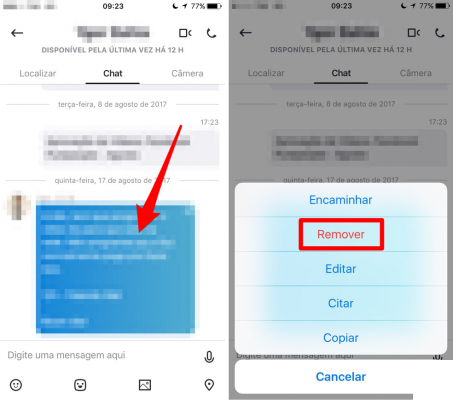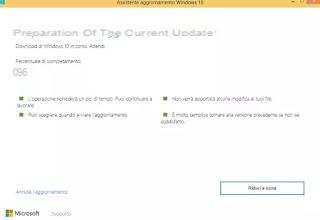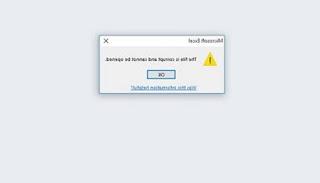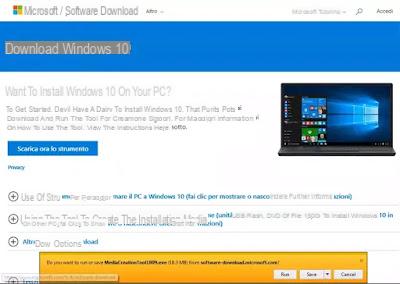How to restart the modem router from the PC using Telnet, also automatically
 When the Internet connection gives some problems or we notice that the computer does not surf as fast as usual, one of the first remedies to quickly resume browsing is to restart the modem or router we use to access the network; routers or modems work like computers so they too need to be restarted from time to time (data cache full, routing table messy, RAM full of data, etc.).
When the Internet connection gives some problems or we notice that the computer does not surf as fast as usual, one of the first remedies to quickly resume browsing is to restart the modem or router we use to access the network; routers or modems work like computers so they too need to be restarted from time to time (data cache full, routing table messy, RAM full of data, etc.).The router can be started the old way by removing the power plug and waiting a few minutes but we can reboot or reset the router easily directly from your PC, so that we do not even have to get up from our workstation to perform this simple operation.
Let's see in this guide all the useful methods to restart the router or reset the PC.
How to restart the modem from PC
Like everything we can do on the computer, there are simple procedures and complex procedures but they all lead to the same result: restart the modem from the PC without even removing the power plug. Below we will find both the simple method and the method for IT professionals, using Telnet.How to restart the modem from PC: simple procedure
The simplest and most affordable method to restart the modem or router directly requires access to the control panel of the same, so as to be able to start the restart procedure remotely. First, then we open our web browser (Chrome or Edge) and type in the upper bar the IP address of the modem used on our network (in most cases it is 192.168.1.1, but it can also be 192.168.0.1 or 192.168.1.254. XNUMX, as also seen in our guide on how Log into the router for easy access to settings).Once logged into the control panel (by entering username and password) let's go to the menu System and make sure we find the menu or item Restart, so that you can proceed with restarting the modem. On FRITZ! Boxes, for example, we can restart the modem by going to the System -> Backup -> Restart menu and pressing the button Restart bottom right.
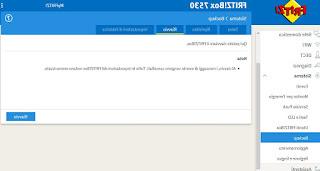
On other models of modems or routers instead the restart button is available on the home screen, just look for it at the top right or in another corner of the window, as also visible from the image below (based on a TP-Link router).
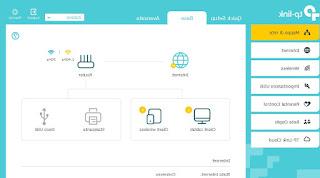
We do not remember the access credentials to the router or we do not know what the default credentials are for the model in use? We can find this information in the user manual of the router or we can inform ourselves in detail by reading our guides Default password and login for all Routers e How to reset the modem.
How to restart the modem from PC: advanced procedure
If we are looking for something more advanced we can try the procedure based on telnet, a Windows component to be added manually but which provides full control over network devices.To install Telnet on Windows open the Start menu at the bottom left and look for "features" so that we can open the item Turn Windows features on or off.
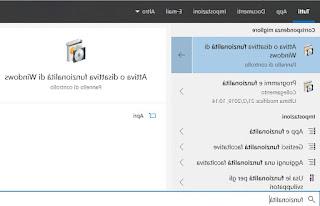
In the list we look for and check the item Telnet Client and press OK, so as to start the installation of the component.
To use Telnet, you need to open a Command Prompt window as an administrator.
The prompt can be started from the Start menu by searching Command Prompt, right clicking on it and selecting Run as administrator. From the command prompt, we type the following command to access the modem:
telnet 192.168.1.1
If it doesn't work we have to find the IP address of the home router to avoid making mistakes.
Upon access, you will be prompted to enter the login name and password which, if they have never been changed, should be admin and admin (note that when writing the password, the letters do not appear so after writing it press Enter even if you do not see it ).
Once logged in, the command to restart the router may vary from model to model.
By typing help and pressing Submit you get the list of supported commands, among which there should also be the one to restart it (called reboot). If not, you must first go to a control section, which can be system or dev.
The generic command we can try is therefore:
system reboot
which will allow you to restart the router immediately. In the same way you can use the command system reset which returns the router to factory settings.
How to restart the router at regular intervals
To make this router restart easier and faster you can create a file on the desktop which will be enough later execute with a double click or automatically every day.
Then create a new text document on the desktop (by pressing the right mouse button on an empty area and choosing New) and write this code in it:
Option explicit
Dim oShell
set oShell = Wscript.CreateObject ("WScript.Shell")
oShell.Run "telnet"
WScript.Sleep 3000
oShell.Sendkeys "open 192.168.1.1~"
WScript.Sleep 3000
oShell.Sendkeys "admin~"
WScript.Sleep 3000
oShell.Sendkeys "password~"
WScript.Sleep 3000
oShell.Sendkeys "system reboot~"
WScript.Sleep 3000
oShell.Sendkeys "~"
Wscript.Quit
In the code it will be necessary to change the login name and password, possibly the IP address and the reboot command if it is not in the system.
The file must then be saved and renamed with the .vbs extension and no longer .txt (to see the file extensions change the folder options from the control panel). The new .vbs file can then be set for automatic daily or weekly execution from the Scheduler, which we can always find from the Start menu.
Conclusions
If the modem is too far from us or we do not want to change rooms, we can very well use our computer to restart the network device, so as to restore full operability and solve occasional problems such as slow connections or intermittent connections.Do we want to control our modem or router even when we are away from home? In this case we advise you to read our guide carefully How to control the router remotely.
If, on the other hand, we are new to the world of routers and want to learn how to use them, we invite you to read our insights Router configuration: all the things to do e How to open the router ports.