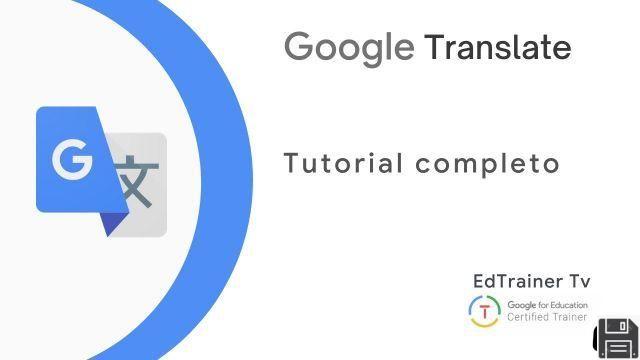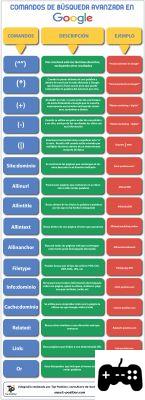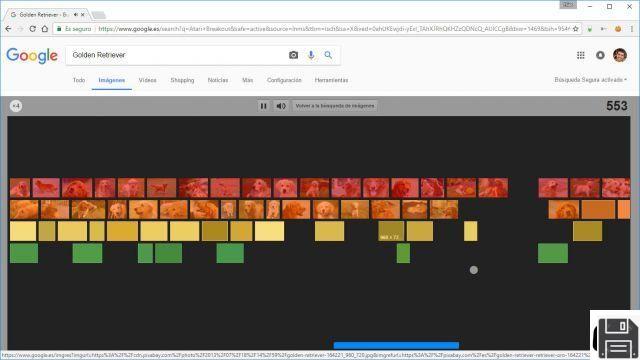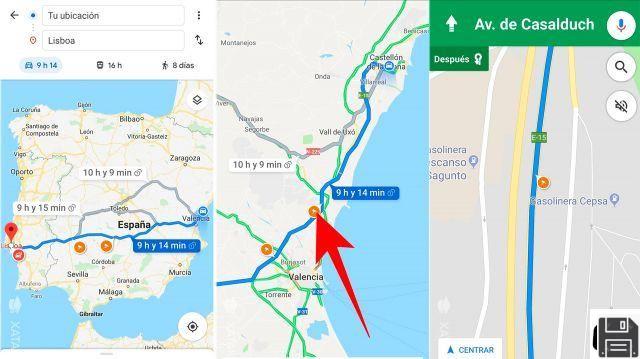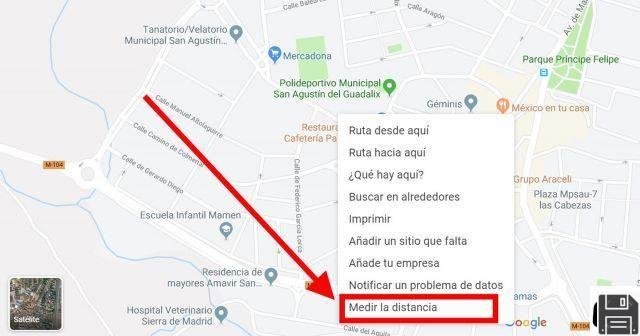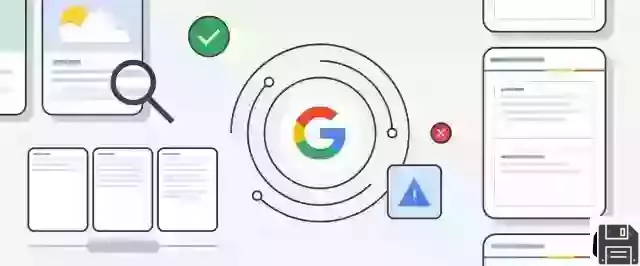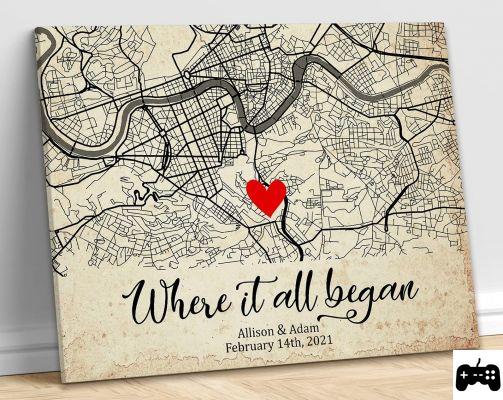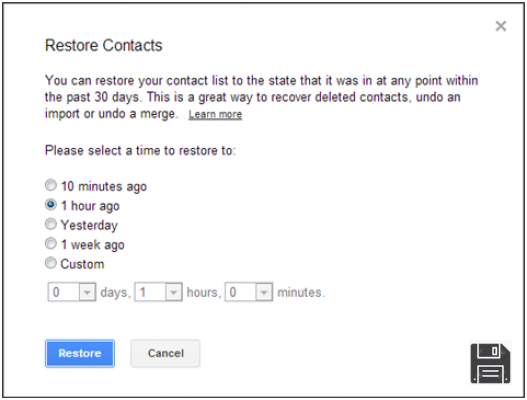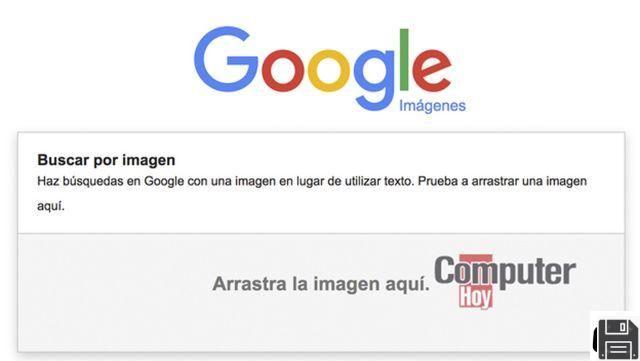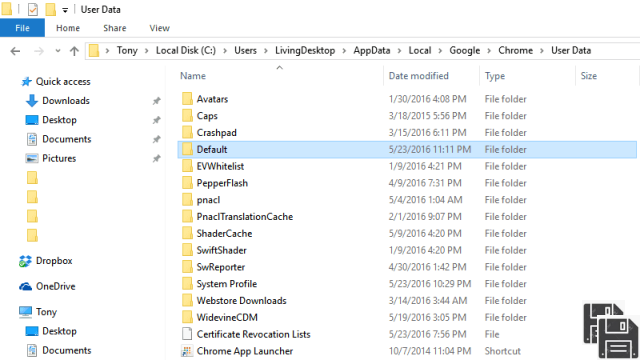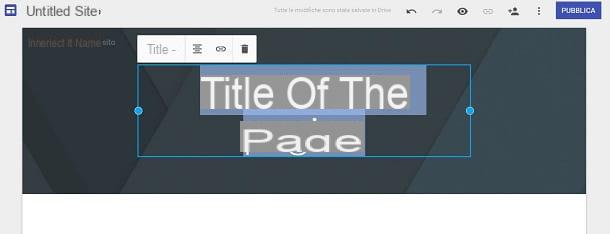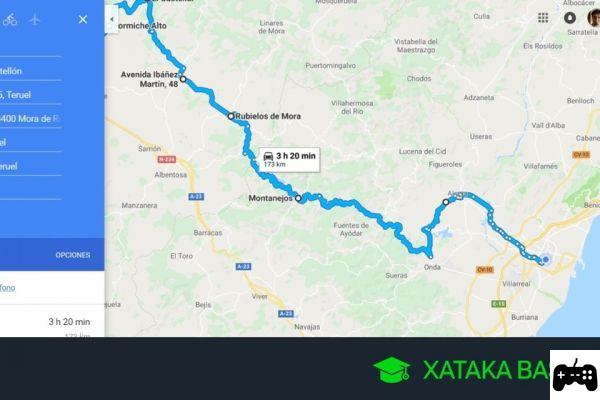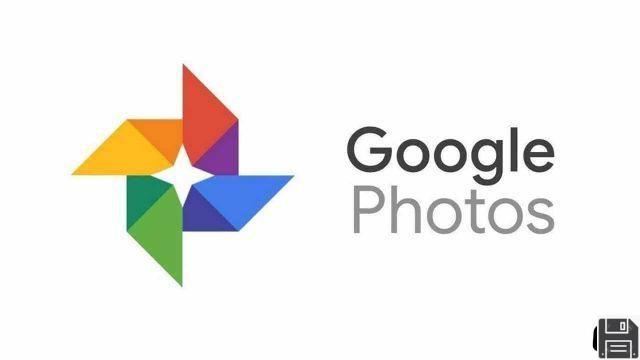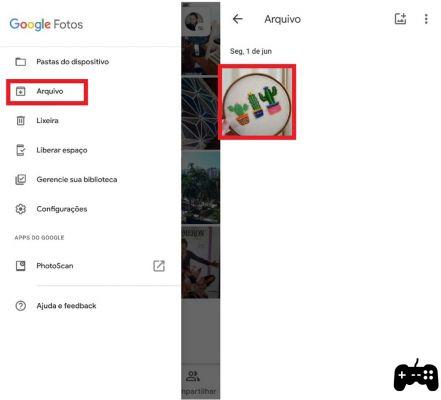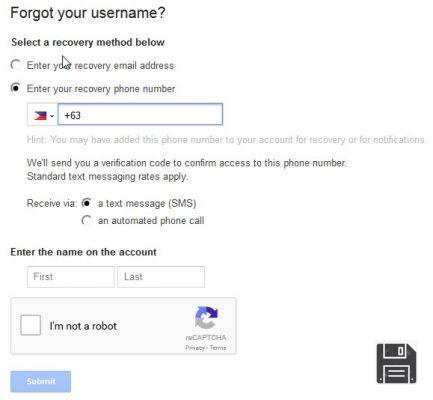Welcome to our article where we will teach you how to delete or delete the browsing and search history in Google Chrome and the browser in general. We know that many users are looking for information on how to disable or enable search history, as well as delete Google search history from different devices and platforms. Next, we will provide you with all the necessary information so that you can manage your history effectively.
How to disable or enable search history in Google Chrome?
If you want to disable or enable search history in Google Chrome, follow these simple steps:
Step 1: Open Google Chrome
To get started, make sure you have Google Chrome open on your device.
Step 2: Access the settings
In the upper right corner of the Chrome window, click the three vertical dots icon. From the drop-down menu, select Settings.
Step 3: Turn search history off or on
On the settings page, scroll down until you find the Privacy and security section. Here, you can disable or enable search history by checking or unchecking the corresponding option.
How to delete Google search history from different devices and platforms?
If you want to delete Google search history from different devices and platforms, follow these steps:
Step 1: Sign in to your Google account
To get started, make sure you're signed in to your Google Account on the device or platform from which you want to delete search history.
Step 2: Access your account settings
Once you're logged in, click on your profile photo or account icon in the top right corner of the screen. From the drop-down menu, select Google Account.
Step 3: Access the data and personalization section
On your Google Account page, scroll down until you find the Data & Personalization section. Click this option to access settings related to your personal data.
Step 4: Delete your search history
Within the data and personalization section, look for the Search history option and click on it. Here, you will be able to view your search history and delete it by selecting the corresponding option.
Frequently Asked Questions (FAQs)
1. Can I delete browsing and search history permanently?
Yes, you can delete your browsing and search history permanently by following the steps mentioned above. However, keep in mind that once deleted, you will not be able to recover this information.
2. Is it possible to disable search history only on a specific device?
Yes, you can disable search history only on a specific device by following the steps mentioned above. This will allow you to have control over which devices have search history enabled and which do not.
Conclusion
In summary, we have learned how to delete or delete browsing and search history in Google Chrome and the browser in general. We have also seen how to disable or enable search history, as well as delete Google search history from different devices and platforms. We hope that this information has been useful to you and that you can manage your history effectively.
Until next time,
The fordatarecovery.com team