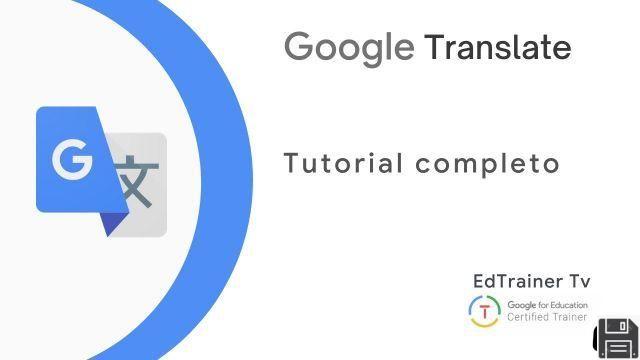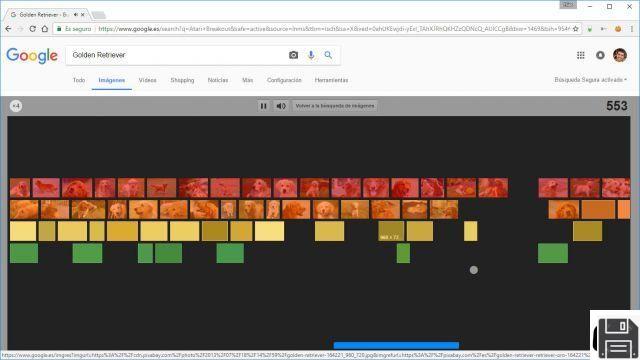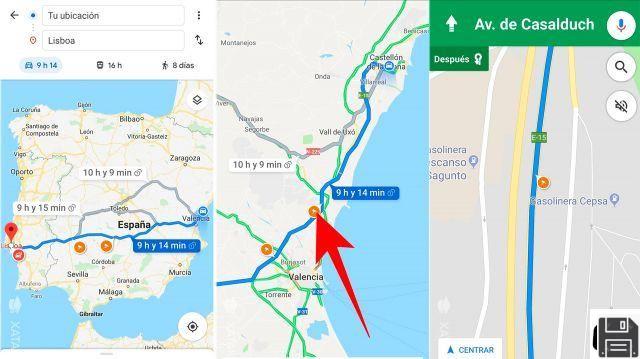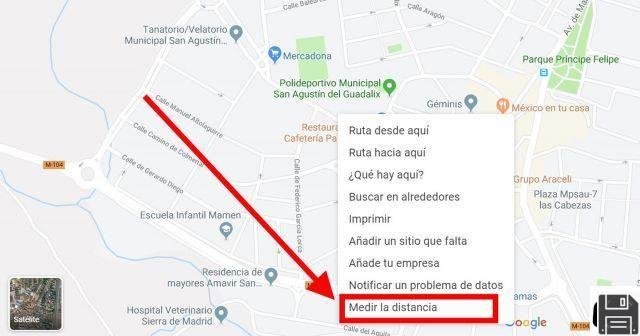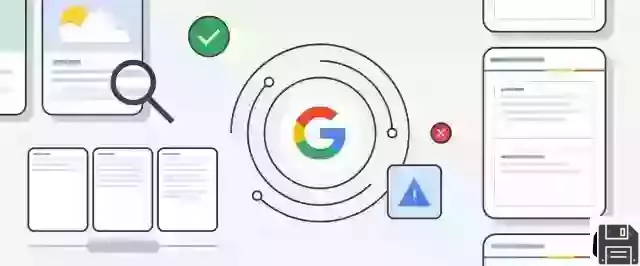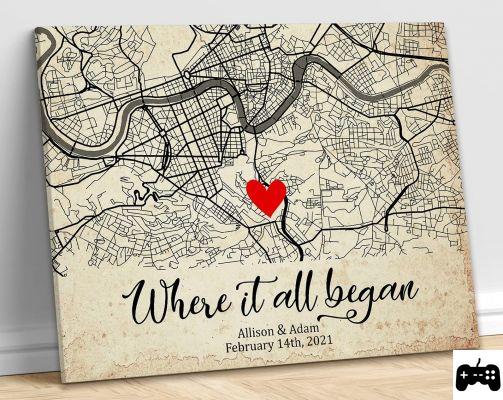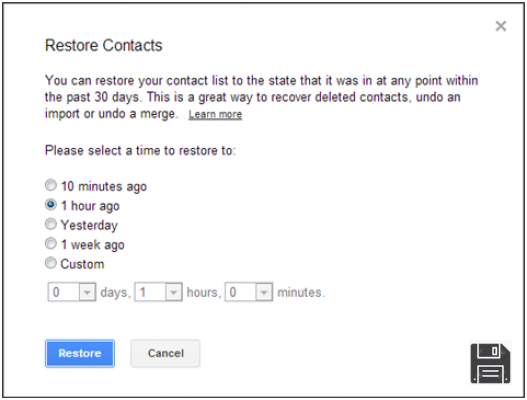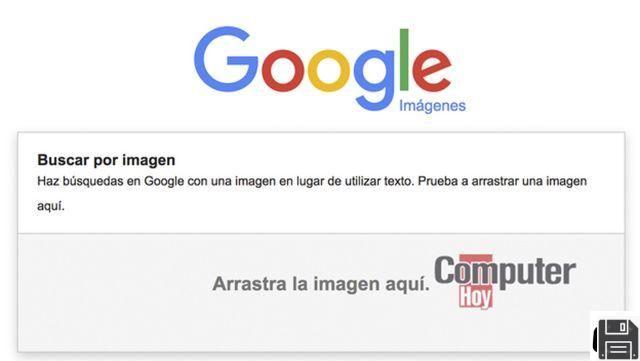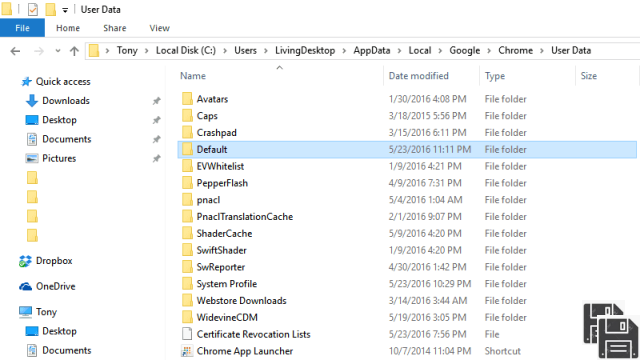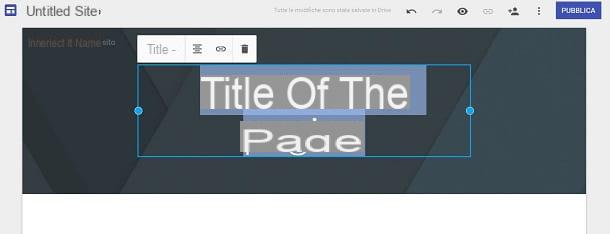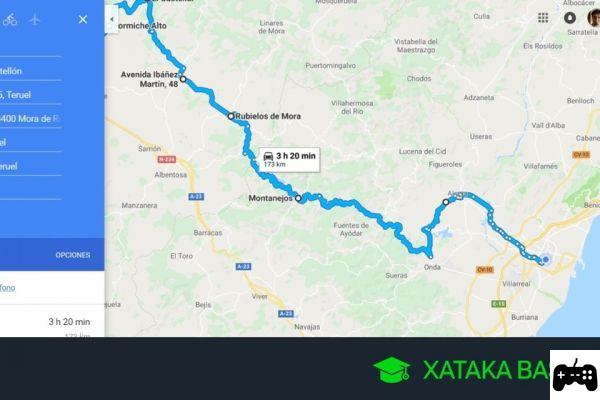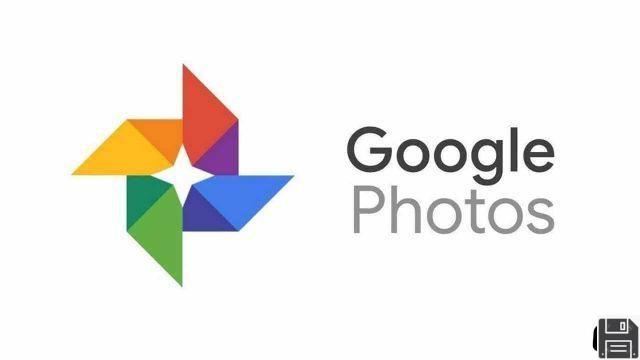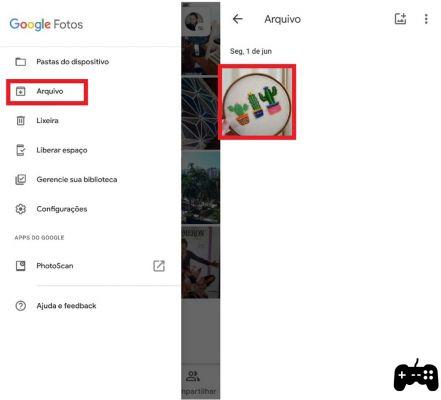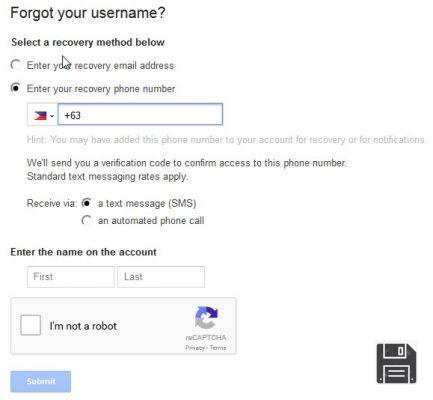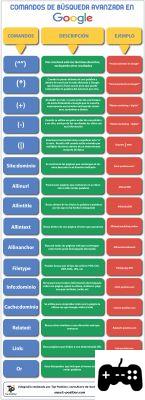 Article on how to use Google search operators and advanced commands
Article on how to use Google search operators and advanced commands
Welcome to our article where we will provide you with information and advice on how to use Google's search operators and advanced commands to refine and narrow your searches in the most used search engine in the world.
What are Google search operators and advanced commands?
Before we get into the details, it's important to understand what Google's search operators and advanced commands are. These are symbols or keywords that you can use in your search queries to get more accurate and relevant results.
Types of search operators
There are different types of search operators that you can use on Google. Some of the most common are:
- Inclusion operators: Use the + sign in front of a word to ensure it appears in search results.
- Exclusion operators: Use the - sign in front of a word to exclude results containing that word.
- Exact Match Operators: Use quotes () around a phrase to find results containing that exact phrase.
- Search operators for a specific website: Use site: followed by the website URL to search for results only on that site.
Tips to search more effectively on Google
Now that you know the search operators, here are some tips to search more effectively on Google:
1. Use inclusion and exclusion operators
If you want to search for information about dogs, but are not interested in results related to small dogs, you can use the exclusion operator - as follows: dogs -small. This will help you refine your results and obtain more relevant information.
2. Use search operators from a specific website
If you are searching for information on a particular topic and want to limit your results to a specific website, you can use the site: operator followed by the website URL. For example, if you want to search for information about technology on the website www.example.com, you can type technology site:www.example.com in the Google search bar.
3. Use exact match operators
If you are searching for a specific phrase, you can use quotes () around the phrase to find results that contain that exact phrase. For example, if you want to search for information about how to make homemade bread, you can type that phrase in quotes into the Google search bar.
4. Use advanced search operators
In addition to the basic operators mentioned above, Google also offers a number of advanced search operators that allow you to further refine your results. Some examples of these operators are filetype: to search for files of a specific type, intitle: to search for keywords in the titles of web pages, and related: to find websites related to a specific URL.
Frequently Asked Questions (FAQs)
1. What is the most useful search operator?
The most useful search operator may vary depending on your needs and the type of information you are looking for. However, many users find the + inclusion operator especially useful for ensuring that certain keywords appear in search results.
2. Are there specific search operators to search for images?
Yes, Google also offers specific search operators to search for images. Some examples of these operators are filetype:jpg to search for images in JPG format, site:pexels.com to search for images only on the Pexels website, and intitle:playa to search for images with the keyword beach in the title.
Conclusion
In short, using Google's search operators and advanced commands can help you refine and narrow your searches in the search engine, obtaining more precise and relevant results. Remember to use include, exclude, exact match, and search operators for a specific website to get the best results. Also, don't forget to explore the advanced search operators to further refine your queries. We hope these tips are useful to you in your future Google searches!
Until next time,
The fordatarecovery.com team