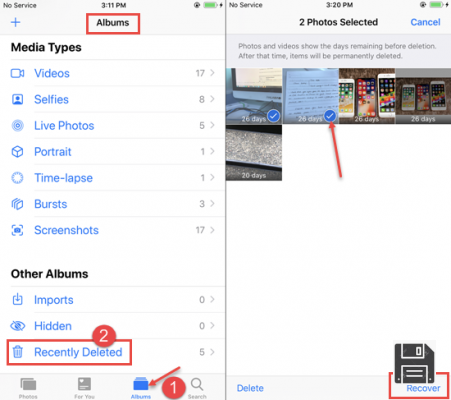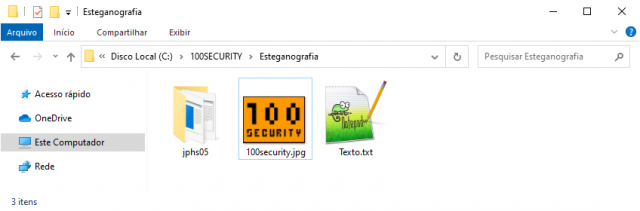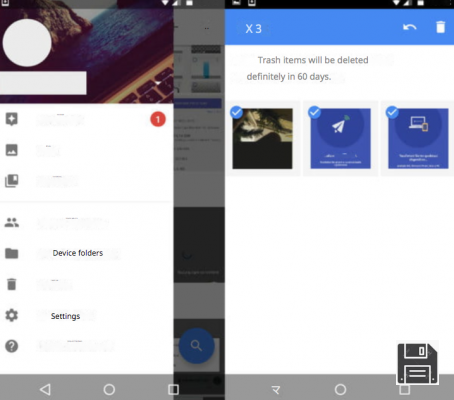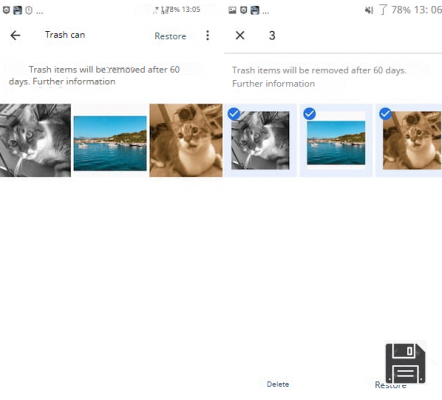From ForDataRecovery.com we want to offer you all the necessary information so that you can recover your deleted photos or files from your iPhone(IOS) without the need of a PC. To do this, we will recommend different applications which will facilitate your recovery, whether you have a backup or not. In any case, the information you want and do not have will be recovered by following all the steps in our post, do not miss it!
You have had a heated argument with someone close to you and, in the heat of the moment, you have deleted all the photos of the two of you from your iPhone. After a few hours, the argument has fortunately been resolved in the best possible way, so you would like to recover the photos you had hastily deleted but, not having made a previous backup on your computer, you don't know how to proceed. That's exactly how things are, isn't it? Then let me tell you that you have come to the right place at the right time.
With today's tutorial, I'm going to explain how to recover deletedphotos from iPhone without a PC by showing you a number of techniques that, in most cases, allow you to find deleted photos from iPhone in a couple of taps. In addition, I will give you some more information about the existence of apps dedicated to the analysis of the memory of the "applephone", so that you have a complete view on the subject.
So, without waiting a second longer, take a few minutes of your free time and read carefully everything I have to explain on the subject: I am sure that, at the end of this reading, you will have clear ideas to achieve the result you propose. That said, I have nothing left but to wish you a good reading and wish you the best of luck.
How to recover deleted photos from iPhone without a computer
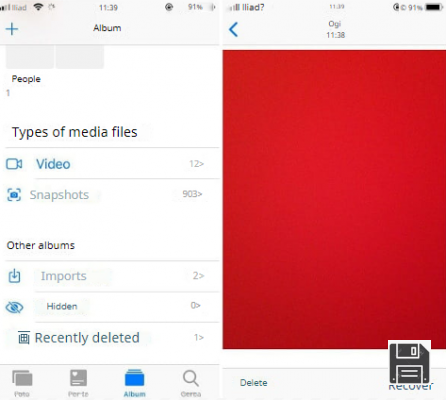
If it hasn't been long since you deleted photos from iOS camera roll, you may be able to recover deleted photos from iPhone without a computer by using the recent deleted album. In practice, this is a special area in the iPhone Photos app (and also in the iCloud Photo Library service) where deleted photos are temporarily transferred from the device.
These photos remain in the Recent Deleted album for a variable period of time (up to a maximum of 40 days), after which they are permanently deleted from the phone's memory and, if synchronized online, also from iCloud.
Therefore, if the photo you are interested in has been deleted quite some time ago, you can try to restore it as follows: first of all, start the iOS Photos app by tapping on the colored flower icon located on the home screen of the device, tap on the Albums tab and scroll down the screen that is proposed to you, until you find the item Recently Deleted.
At this point, tap on the latter to access the album of the same name and locate, within it, the photo you want to restore: when you have found it, tap on its preview to open it and, finally, presses the Recover button twice in a row, to transfer it back to the iOS camera roll. It was quite simple, wasn't it?
How to recover deleted photos from iPhone without a PC via the cloud.
If you were unable to recover photos with the technique I showed you above, but you have a cloud space other than iCloud where you usually store photos (for example, Google Photos or Dropbox), it is possible that, with a little luck, you can recover the photos that interest you from the latter. Everything is explained in detail below.
Google Photos
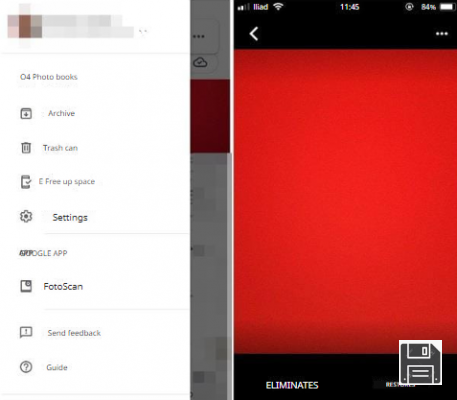
If you have previously installed the Google Photos app on your iPhone and set it to automatically save the images from the camera roll (by activating the backup and sync button during the first launch of the app), or you have saved the photos that interest you in the Google cloud before deleting them from the iOS camera roll, then you do not have much to fear: chances are that the images are safe in Google's dedicated space.
To access them, just click on the Google Photos icon located on the home screen of the iPhone and go to the Photos section by clicking on the homonymous tab located at the bottom left: with a little luck, there you will find the photos that interest you.
If, however, you have deleted your images from Google Photos, you still have the option to recover them by visiting the recycle garbage can of the application: manually deleted images are stored there for 30 days. After this period, the photos are permanently deleted from the cloud.
Accessing the Google Photos recycle garbage can is very easy: after launching the app, tap the ☰ button at the top left and choose Recycle Bin from the menu that appears. On the next screen, tap the photo you want to recover and press the Restore button to undo the deletion and return it to the main Google Photos album.
If you read this guide as a precautionary measure and want to enable the automatic image backup feature of Google Photos, tap the ☰ button in the upper left corner, tap the Settings item in the panel that appears, go to the Backup & Sync section and turn on the Backup & Sync switch.
Finally, tap on Upload size and set the option to High quality (unlimited free storage)** so that the images do not affect the available storage space in Google Drive (but with a resolution limit of 16MP).
For additional information on the use and operation of Google Photos, you can refer to the specific tutorial I created about this service.
Dropbox
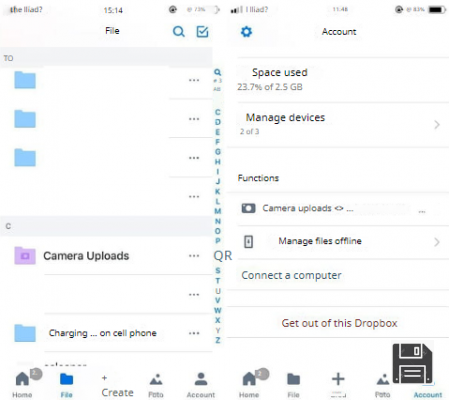
You do not use Google Photos but Dropbox, and you had taken care to activate the automatic upload of the photos in the iOS camera roll (by activating the corresponding toggle located in the Account > Uploads from Camera section ) before deleting the image from the iPhone?
Then you don't have to worry, because the automatically uploaded photos can be immediately retrieved from the camera uploads album attached to the cloud space. Doing so is really easy: first, launch the Dropbox app by calling it from the home screen of your phone, tap on File and then open the album Camera Uploads with a tap: with a little luck, you should find right there the photo you have deleted.
If, on the other hand, you have deleted the image in question from the Dropbox app for iPhone, but 30 days have not yet passed since its deletion, you will almost certainly be able to restore it using the Deleted Files section of the service.
However, it is not accessible through the official Dropbox app, but only through the browser: to do this, connect to dropbox.com with the app you usually use to browse the Internet (eg Safari), click the Sign in button in the upper right corner and enter theemail and password you use to log in to the account.
Once you are logged in, press the ☰ button on the left, choose File from the panel that appears, then press the ☰ button again and select the Recently Deleted item this time. That's it: tap the icon of the photo you want to recover and press the Restore button, located at the bottom of the panel that appears.
Other cloud services

Let me guess: you do not use Google Photos or Dropbox, but you prefer to entrust the storage of your images to another cloud solution, such as those I have recounted in my guide to the best cloud, so now you fear not being able to regain access to the images you deleted from your iPhone?
Do not despair: the above speech is, in fact, valid for most cloud service apps dedicated to smartphones and tablets: if you had previously enabled the automatic upload of photos, or you had taken care to save only the images that are important to you, you can easily retrieve them by launching the app in question and logging in, if necessary.
In addition, many of these applications provide for the use of the recycle garbage can, that is, a special area in which the deleted images "transit" for a certain time: for example, the recycle garbage can of OneDrive, Microsoft's cloud storage service, on iOS is accessible by going to the Me tab of the app and tapping on the Recycle Bin item located in the proposed panel.
How to recover permanently deleted photos from iPhone without PC

If you are not able to recover deleted photos from your iPhone with the methods I mentioned above, then there is not much else you can do, at least not without having a PC. If you remember well, in my guide to recover deleted photos, I showed you some apps that can scan Android memory, to recover deleted photos from it.
Unfortunately, there are no such applications dedicated to iPhone: in fact, Apple does not allow applications to access certain areas of the memory, so they can not be used to analyze and recover deleted photos.
If this is your case, you must necessarily make the recovery of images through a special software for computers, which I told you in my guides on how to recover deleted photos from iPhone and how to recover deleted files from phone.
In any case, know that your success rate is not always very high: it all depends on the state of the iPhone memory. If, indeed, the portions of memory that housed the photos of your interest have been overwritten by other data, you will not be able to do anything to recover your shots.