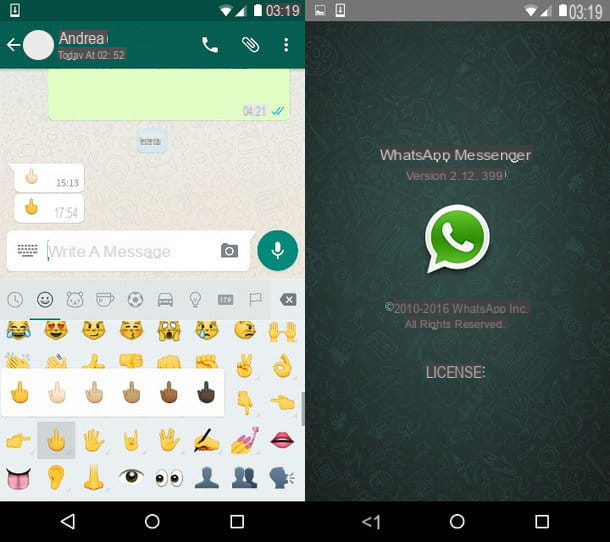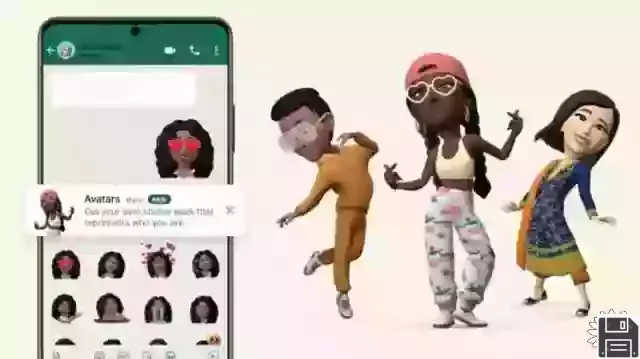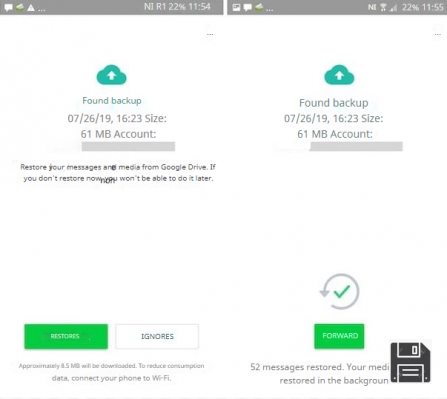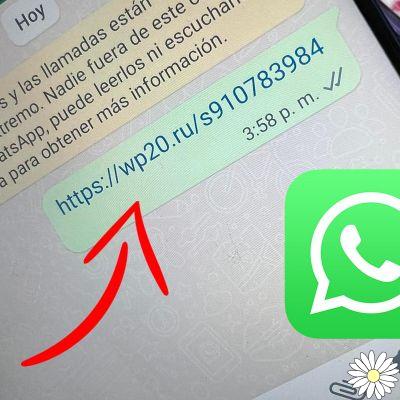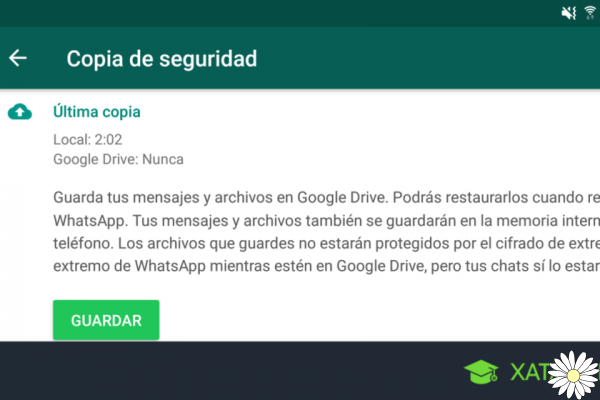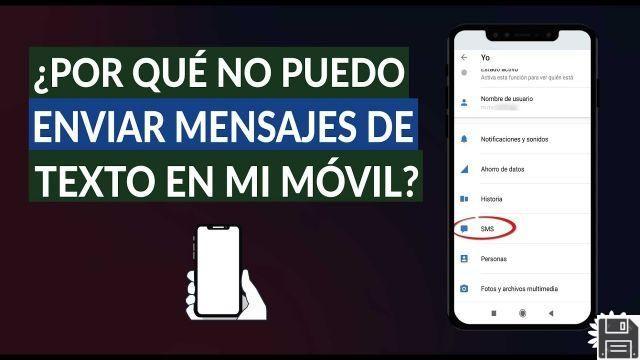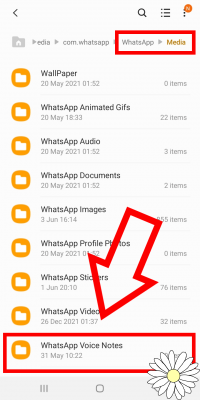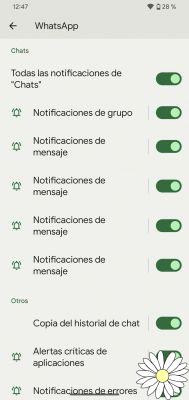
Welcome to our article where you will find the best solutions to fix problems with WhatsApp notifications that are not arriving correctly. We know how frustrating it can be to not receive notifications of your important messages, so we have compiled some useful information to help you solve this problem on different devices and operating systems.
1. Check notification settings
The first solution you should try is to check the notification settings on your device. Make sure WhatsApp notifications are enabled and configured correctly. To do this, follow these steps:
- Open the WhatsApp application on your device.
- Go to the app settings.
- Select the Notifications option.
- Make sure notifications are enabled and set to your preferences.
If notifications are enabled but you still don't receive notifications correctly, move on to the next solution.
2. Update WhatsApp to the latest version
The notification issue may be caused by an outdated version of WhatsApp. Make sure you have the latest version of the app installed on your device. Follow these steps to update WhatsApp:
- Open the app store on your device (App Store for iOS or Google Play Store for Android).
- Search for WhatsApp in the app store.
- If an update is available, select the update option.
- Wait for the update to complete and restart your device.
After updating WhatsApp, check if the notification issue has been fixed. If it still persists, try the next solution.
3. Clear WhatsApp cache
The accumulation of data in the WhatsApp cache may affect the operation of notifications. Clearing the app cache can help resolve this issue. Follow these steps to clear WhatsApp cache:
- Go to your device settings.
- Select the Applications or Application Manager option.
- Look for WhatsApp in the list of installed applications.
- Select the Storage or Storage and cache option.
- Tap Clear Cache or Clear Cache Data.
Once you have cleared the WhatsApp cache, restart your device and check if the notifications issue has been fixed. If you still don't receive notifications correctly, try the following solution.
4. Reset notification settings
If none of the above solutions have worked, you can try resetting WhatsApp notification settings. Please note that this will reset any custom notification settings you have made. Follow these steps to reset notification settings:
- Open the WhatsApp application on your device.
- Go to the app settings.
- Select the Notifications option.
- Look for the Reset notification settings option and select it.
After resetting your notification settings, check if the issue is fixed. If you are still having difficulties with WhatsApp notifications, we recommend contacting WhatsApp support for additional help.
Frequently Asked Questions (FAQs)
1. Why am I not receiving WhatsApp notifications on my iPhone?
If you're not receiving WhatsApp notifications on your iPhone, make sure notifications are enabled in the app's settings and your device's general settings. Also check if you have the latest version of WhatsApp installed and if you have cleared the app cache. If the problem persists, you can try resetting WhatsApp notification settings.
2. How do I fix WhatsApp notifications issue on my Android device?
If you are experiencing problems with WhatsApp notifications on your Android device, check that notifications are enabled in the app settings and general settings on your device. Make sure you have the latest version of WhatsApp installed and try clearing the app cache. If the problem persists, you can try resetting WhatsApp notification settings.
Conclusion
In short, if you are facing issues with WhatsApp notifications not coming properly, we recommend checking your notification settings, updating WhatsApp to the latest version, clearing the app cache, and if necessary, resetting your notification settings. . These solutions should help you resolve the issue on different devices and operating systems. If you are still experiencing difficulties, feel free to contact WhatsApp support for additional assistance.
We hope this article has been useful to you. If you have any other questions or concerns, don't hesitate to leave us a comment. Thanks for visiting us!
Until next time,
The fordatarecovery.com team