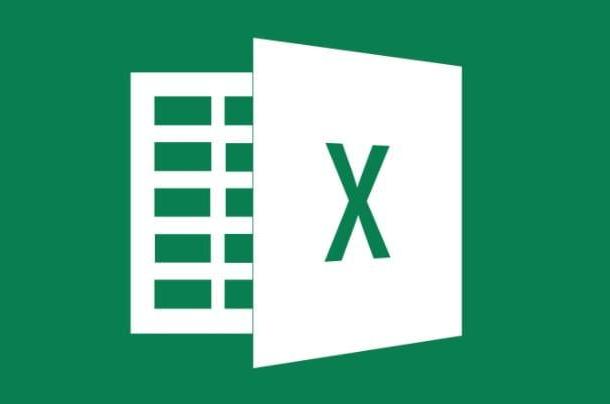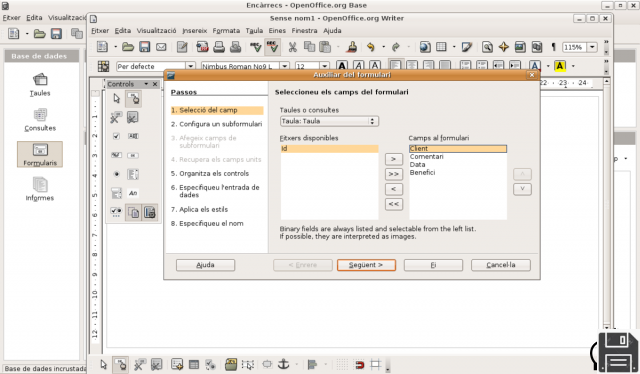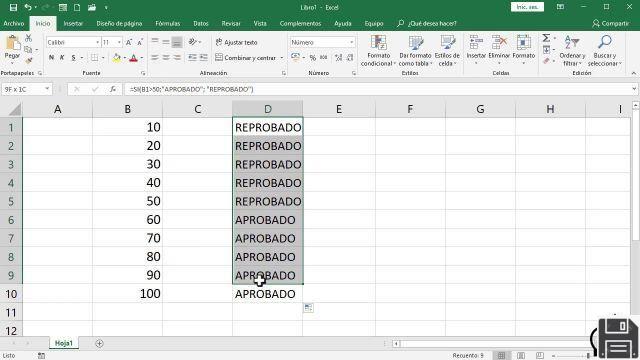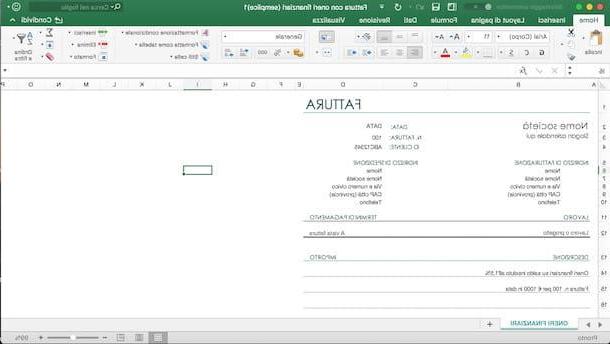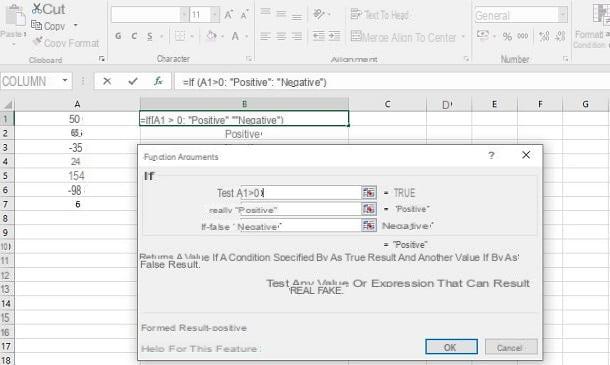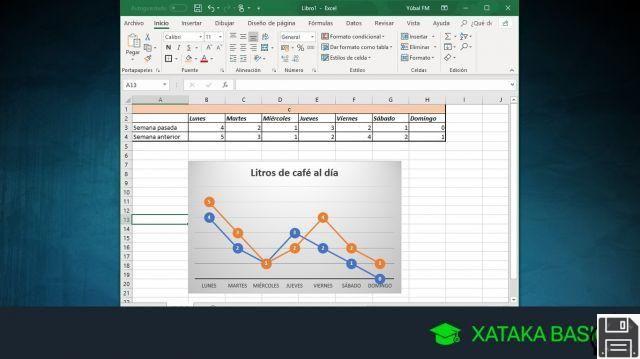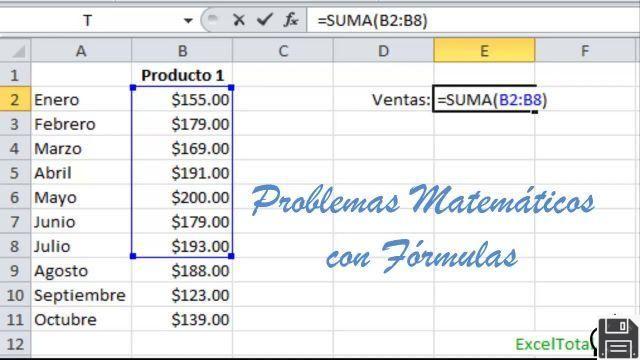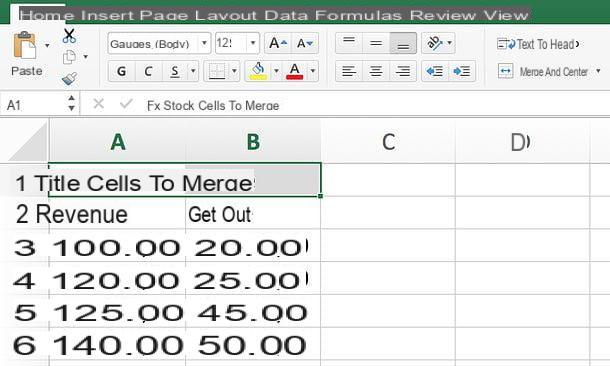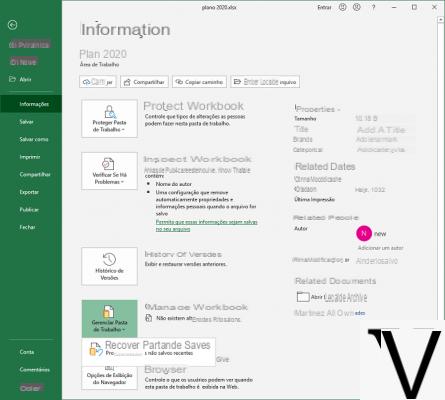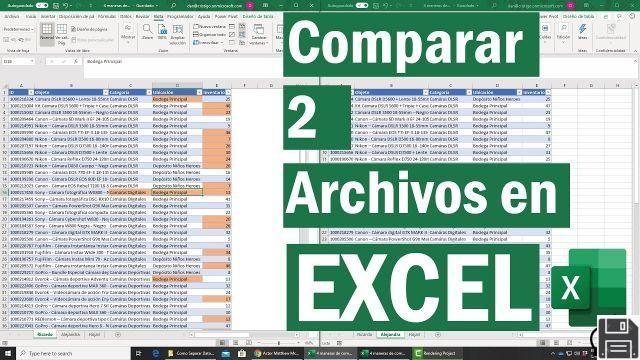
Welcome to our article on how to compare spreadsheets and files in Excel to find differences and duplicates. In this article, we will explore different methods and tools that will help you accomplish this task efficiently. Whether you need to compare two spreadsheets to find discrepancies or find duplicates in an Excel file, you'll find the information and tutorials you need here.
Why compare spreadsheets and files in Excel?
Before we dive into the methods and tools for comparing spreadsheets and files in Excel, it is important to understand why this task can be useful. In many cases, we work with large amounts of data in Excel and may need to check for differences between two versions of a spreadsheet or for duplicates in a file. This can be especially relevant in situations where data accuracy and integrity are critical, such as in finance or inventory management.
Methods to compare spreadsheets and files in Excel
Here are some common methods you can use to compare spreadsheets and files in Excel:
1. Manual comparison
The most basic method for comparing spreadsheets and files in Excel is to do it manually. This involves opening two versions of the file in different windows and visually reviewing the differences. While this approach may work for small files or files with few differences, it can become tedious and error-prone in cases of larger files or files with many discrepancies.
2. Excel formulas and functions
Excel offers a variety of formulas and functions that can help you compare spreadsheets and files. For example, the DIFFERENCE function allows you to compare two cells and highlight the differences. You can also use the MATCH and VLOOKUP functions to find duplicates in a file. These functions can be useful, but require some knowledge of Excel and may be limited in terms of efficiency and accuracy.
3. File comparison tools
There are several file comparison tools available in the market that can make the task of comparing spreadsheets and files in Excel easier. These tools are designed specifically for this purpose and offer advanced features such as automatic gap detection and detailed reporting. Some of the most popular tools include Beyond Compare, WinMerge, and DiffMerge. These tools are usually paid, but there are also free options with more limited functionality.
Frequently Asked Questions (FAQs)
1. Which file comparison tool is the best?
Choosing the best file comparison tool depends on your specific needs and preferences. Some tools offer a more intuitive interface, while others may have more advanced features. We recommend trying different options and reading user reviews to make an informed decision.
2. Is it possible to compare spreadsheets in Excel without using external tools?
Yes, it is possible to compare spreadsheets in Excel without using external tools. As we mentioned earlier, you can use Excel formulas and functions to accomplish this task. However, keep in mind that this approach may be more limited in terms of efficiency and accuracy, especially in cases of large files or files with many discrepancies.
Conclusion
Comparing spreadsheets and files in Excel can be a challenging task, but with the right methods and tools, you can accomplish this task efficiently and accurately. Whether you opt for manual comparison, use Excel formulas and functions, or decide on a file comparison tool, make sure you choose the approach that best suits your needs. Remember that data accuracy and integrity are essential in any analysis or information management.
We hope this article has provided you with the information and resources you need to compare spreadsheets and files in Excel. If you have any additional questions or need further assistance, please do not hesitate to contact us. We will be happy to assist you!
Until next time,
The fordatarecovery.com team