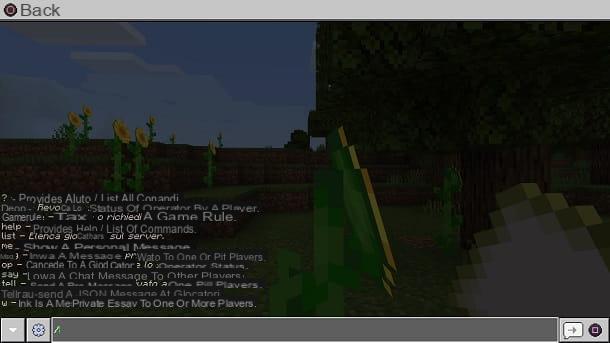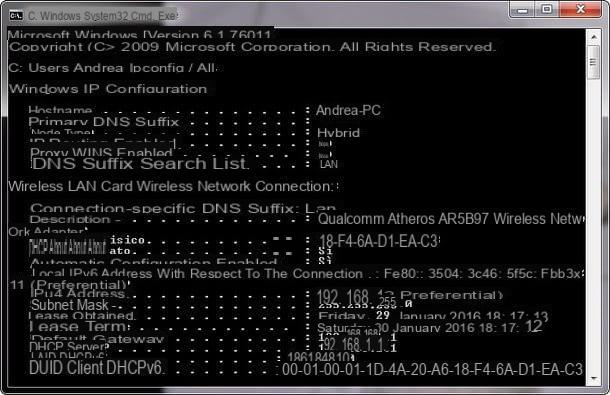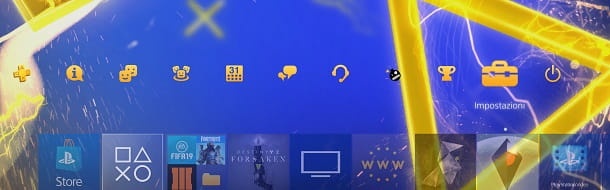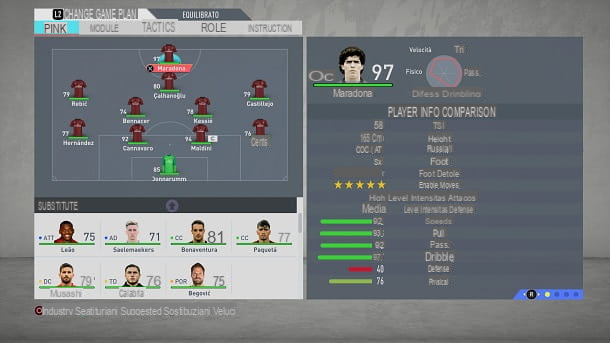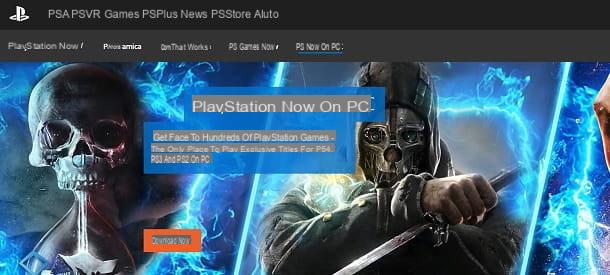Some friends have suggested an online challenge for you on PS4. You were happy to accept, but when you tried to access your PlayStation Network account, you realized that you lost your login credentials and now you would like to know how to recover your PS4 account, or rather, your PSN account. Well, if that's the case, you've come to the right place at the right time!

In the following lines, I will show you some procedures that will help you recover your account on Sony's online platform so you can use it to take advantage of the console's online features and play multiplayer games with your friends (as long as you have a PlayStation Plus subscription, which is required for most titles with online multiplayer features, apart from free titles).
So, are you ready to learn more - great! Get comfortable, focus on reading the next few paragraphs and, most importantly, try to put into practice the instructions I'm about to give you so that you can complete your technological "feat" today. I have nothing left but to wish you good reading and good luck with everything!
How to recover your PS4 account password
Lost your PSN account password and now want to know how to recover it? I guarantee it's not complicated at all to do this, as you just need to launch Sony's password recovery wizard. Let me tell you how to do it from the console and possibly from computers, smartphones and tablets.
PS4
If you prefer to act directly from your PS4, after starting your PS4, go to the toolbar at the top (by pressing the up arrow button on the controller), select the Settings icon and press the X button on the controller.
Now, first select Account Management and then Login. Then press the triangle button on the controller, type the email address associated with your account in the text field and press the X button on the controller first Next and then OK.
At this point, you should receive a confirmation e-mail to the e-mail address associated with your PSN account: press the Change Password button in the message, select one of the methods available to verify your identity and then press the Continue button. Provide the information requested (for example, your date of birth), press Continue and, in the screen that opens, type the new password you want to use and press the OK button.
Mission accomplished! Now, you can finally log back into your PSN account by entering your email address and the new login password you have set. Of course, if you've logged into your account on other devices, you'll need to log back in on those as well.
Computer
Would you like to recover your PSN account password by acting as a computer? Know that you can do this too: just go to the Sony website using any browser and follow the wizard I'm about to show you.
To proceed, connect to this web page and click on the white login button, located in the upper right corner. Then click on the Login Problems? link located at the bottom of the page that is displayed, click on the Reset Password? link and, on the page that opens, type the email address associated with your PSN account in the Login ID text field. Then press the blue send email button.
In a few moments, you should receive an email to the email address associated with your PSN account: click the Change Password button in the message, select one of the methods available to verify your identity (for example, date of birth) and then click the Continue button.
Then provide the recovery information requested (for example, your date of birth), click the Continue button and, on the page that opens, type the new password you want to associate with your PSN account in the text fields Password and re-enter the password. Then click the OK button and you 're done.
Of course, if you have previously accessed your account from other devices, you will need to log in to your PSN account on those devices with the new login information.
Smartphone and tablet
If you want to recover your PSN account password from your smartphone or tablet, you can do so with the official PlayStation app for Android and iOS.
To proceed, install the PlayStation App on your device, launch it and tap the blue Continue button. Then select the Confirm and Continue option, tap the Login Problems button and then click the Reset Password link.
At this point, your device's default browser will open. Next, enter the email address associated with your PSN account in the Login ID text field and then tap the blue Send Email button. In a few minutes you will receive an email to the email address associated with your PSN account: click the Change Password button within it, select one of the available methods to verify your identity (e.g. date of birth) and then click the Continue button.
Now, provide the requested recovery information (for example, your date of birth), press the Continue button and, on the page that opens, provide the new password you want to associate with your PSN account by typing it in the text fields Password and Re-enter password. To finish, press the OK button and you're done.
Obviously, if you are already signed in on other devices, you will have to sign back in to your PSN account on those devices with your current login details.
How to recover PS4 accounts without email
Want to recover PSN accounts without email because you don't remember the email address you used to sign up for PlayStation Network? The only thing you can do in this case is to try to check the inboxes and junk mailboxes of all your addresses, as it is very likely that Sony has sent you messages. If you find any at one of the addresses in question, it is the one you have associated with your PSN account (unless you have multiple accounts on Sony's platform).
However, if you can't figure out which email address is associated with your PSN account, you can try logging in with each email you have in your possession: if you can access it through one address, you have recovered your account.
If you have further trouble remembering the email address associated with your PSN account, please contact Sony Support by logging in to this page, typing the keywords describing your problem in the text field in the center of the page (e.g. " password recovery ") and follow the on-screen instructions to try to resolve the problem yourself, or click the Call Us link to find out how to contact a Sony operator.
If you are still having trouble logging in after finding the email address associated with your PSN account, it is likely that you have also lost your password. If you want to know how to reset your password, check out the section of this tutorial where I explain how to do it.
How to recover deleted PS4 accounts
You have deleted your PSN account and now you would like to know if you can recover it. Sorry, but as I explained in another article, the process of deleting your PSN account is irreversible and, for this reason, it is impossible to do so.