YOPmail
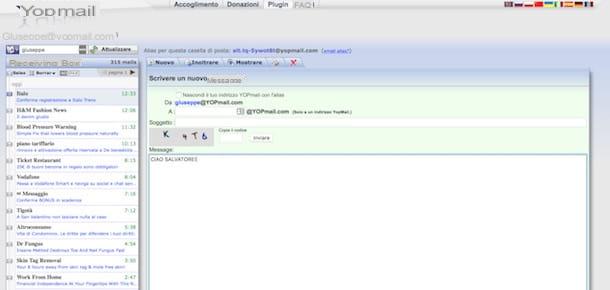
One of the most famous online services that allow you to create a temporary mailbox is YOPmail, which can be used without any registration and using an interface in In your lenguagen, which makes it even easier to understand its use. Another advantage of this service is that it offers emails with numerous domains: in addition to the domain @ yopmail.com, it also supports domains such as @ yopmail.fr, @ yopmail.net, @ cool.fr.nf, @ jetable.fr.nf and the list could go on and on.
To create a temporary email with YOPmail, first connect to its main page, type the first part of your "disposable" email address in the text field Choose a Temporary Email Address and then click on the button To check the mailbox to view the messages in the inbox. At this point, you can read the messages received by clicking on their subject (in the box on the left) or send some of them yourself (exclusively to other YOPmail addresses) by clicking on the button New and writing the message in the appropriate form, as you would on any other email service.
I remind you that the messages received in the newly created mailbox are automatically deleted after 8 days from their receipt, but you can also delete them manually by clicking on the icon of the (X) located at the top of the page.
Tempinbox
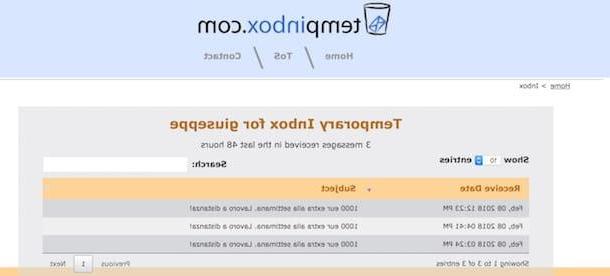
Also Tempinbox allows you to quickly and easily create temporary emails of the type [email protected], but it does not offer the ability to reply to received messages, or to send and receive attachments.
To create a temporary email with Tempinbox, linked to its main page, type the initial part of the box you want to generate in the text field placed under the heading Enter you email and accept the terms of service (after reading them) by ticking the box I have read and agre to the terms of services and then clicking on the button Check Mail.
On the page that opens, you will be able to view the inbox of the temporary email just created (which is not automatically updated and requires manual refresh) and you can view incoming messages by clicking on their subject.
Airmail
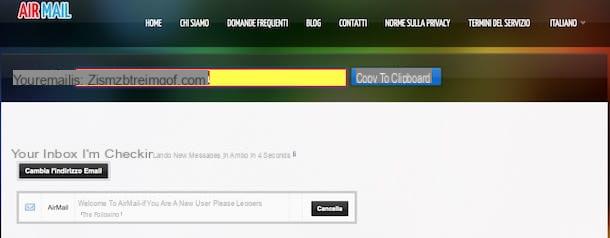
Haven't the services I listed in the previous paragraphs convinced you that much? If so, try using Airmail: it is a very famous Web service, thanks to which it is possible to generate temporary email boxes randomly and with various suffixes. I guarantee you that it is simple to use and that messages are not kept for more than 24 hours.
To create a temporary mailbox with AirMail, connect to its main page and click on the red button Activate Temporary Email which is present in the center of the page. At this point AirMail will randomly assign you a "disposable" mailbox whose address is expressed in the text field next to the wording your email is (located at the top).
To read a message received in the inbox, click on it and it will open, while to delete it click on the black button Clear. If you decide to change your address, click on the button Change your email address and AirMail will assign you a different one.
Guerrilla Mail
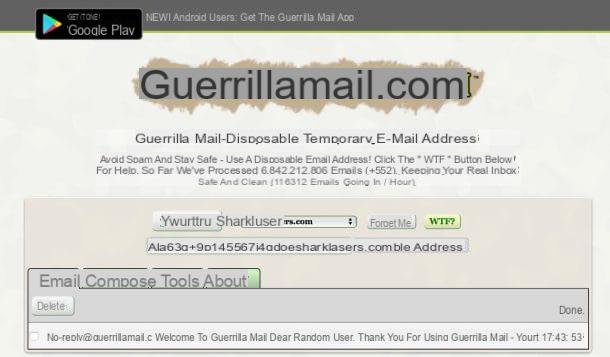
Guerrilla Mail is a historic online service for creating temporary emails that I recommend you try, since it still allows you to create temporary emails quickly and easily. Mailboxes created with Guerrilla Mail - of the type username@ guerrillamail.com - they are automatically deleted after 1 hour from their creation. Guerrilla Mail is also available as a free application for Android devices (free except for sending messages, which requires the purchase of credits).
To create a temporary mailbox with Guerrilla Mail, connect to its home page and, in the text field located in the center of the screen, you should see the email address that the service has randomly assigned to you. If you want, you can also modify it using the appropriate ones drop down menu located at the top of the page. A little lower (next to the wording Scramble Address)Instead, you are given an alternate email address to use when needed.
To view the messages received in the inbox, click on the item Email and, to open a message, click on its subject in order to read its contents. After you open the message, a menu will open containing some buttons: Reply to send a reply to the message; Forward to forward a message; Show Original to view the original version of the message or Delete to delete an email received in your temporary mailbox.
With Guerrilla Mail, in addition to receiving e-mails, you can also send some, complete with attachments. To do this, click on the item Compose, fill in the form in which to write the message by providing the address of the recipient in the field That's it, the subject in the field Subject and, if you wish, attach a file by clicking on the button Choose file (there is an upload limit of 150MB).
If you are not interested in sending emails, you can also use Teleosaurs Mail, a service hosted by Guerrilla Mail that only allows you to receive messages. Its user interface and operation are virtually identical to those of Guerrilla Mail.
Mailinator
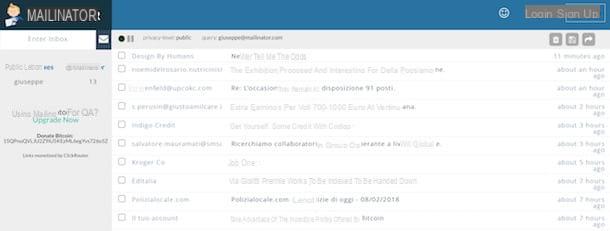
Another well-known service for creating temporary mailboxes is Mailinator, which allows you to create addresses of the type username@ mailinator.com which are automatically deleted after a few hours from their creation. An interesting feature of this service concerns the possibility of using it as a client, since it allows you to control and manage multiple accounts at the same time.
To create a temporary email with Mailinator, first connect to its main page, type in the text field Check Any Inbox! the first part of the address you want to use and then click on the button GO! to access the inbox: nothing simpler!
As soon as you are in front of the Mailinator inbox, click on the subject of a message to view its content and delete it if necessary by clicking on the white basket on burgundy background.
As I told you a moment ago, with Mailinator you can manage multiple mailboxes at a time. To add a new one, click on the button Enter Inbox (located at the top left), type the initial part of the new temporary email and press the button Submit keyboard. As if by "magic", the new email will be added under the heading Public Inboxes on the left and you can access it by clicking on it.
Tempr Email
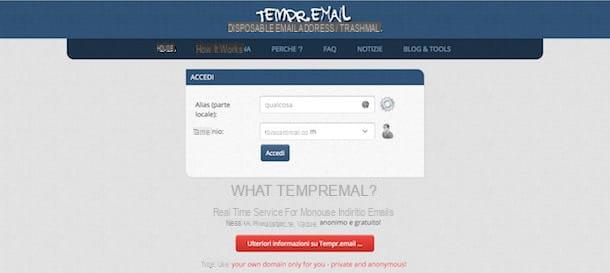
Another great service that allows you to create temporary emails is Tempr Email thanks to which it is possible to create addresses with various domains (eg. [email protected], [email protected], [email protected], etc.). It is appreciated for its ease of use (also thanks to the support in In your lenguagen) and for its interface with attention to the smallest details. Messages are kept for no more than 30 days.
To create a temporary mailbox with Tempr Email, connected to its home page, type the initial part of the address you want to obtain in the field Alias (local part), select a suffix from the drop-down menu located next to the wording Mastery and click the button Log in to access the inbox of the newly created email.
On the page that opens, click on the subject of a message to open it and view its content or write your own by clicking on the button Write emails present on the left and compose it as you would with a normal other email service (as you are told in the message on Tempr Email you can send no more than 15 emails per day).
How to create a temporary mailbox

























