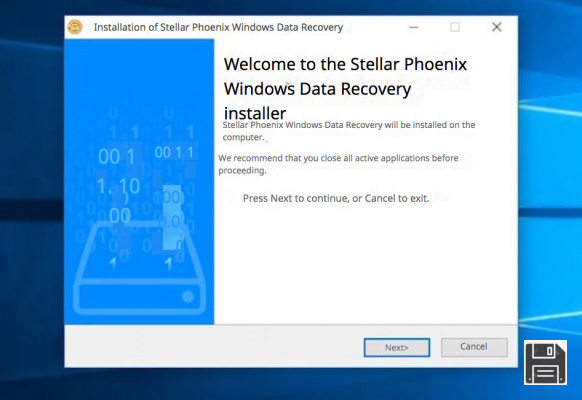David Copperfield? Houdini? They are all beginners when compared to the DVD player in your PC. Until five minutes ago everything worked perfectly, then came the "magic": the CD/DVD drive disappeared from your computer's resources and Windows can no longer recognize the floppy disks you insert into your computer. A somewhat similar situation happened with your Mac. You have inserted the disk you wanted to read and.... surprised by the surprises you don't want to know anything about booting.
I'm sorry? Now get off and go buy a new DVD player? Don't do that, you might regret it. Many times, in fact, the failure of a drive is due to the system itself and not the CD/DVD player itself. In other cases, it is the floppy disk that is ruined, so even if you replace your optical drive you will still have the same problems. So what? How do you solve such a situation? Simple, even more: by reading this guide dedicated to how to read ruined DVDs and using the software for this purpose indicated and explained below.
Excuse me, don't you think this is possible? Well, I assure you it is. But if you don't trust me, you have no choice but to try the following remedies yourself. Well? Do you want to do it? Yes? Great. Let's cut the chitchat and get started right away. Of course, let's get one thing straight right away: I can't give you absolute certainty that by the end of the guide you will be able to access the contents of your floppy disks without any problems (it depends a lot on the variables that are actually at play) but, as they say, trying doesn't hurt. Don't you think so?
Read damaged DVDs in Windows
Do you use a Windows PC and would like to know what resources you have on yours to be able to read ruined DVDs? Then rely on the tools listed below and you will see that in no time you will be able to deal with it, or at least I hope so, considering what was said at the beginning.
Rizone CD-DVD Repair
Are you using a PC with Windows installed? The problem, as I told you at the beginning of this guide, could be related to the driver issue. To solve it, the best advice I can give you is to turn to Rizone CD-DVD Repair, a free program that allows you to repair DVDs, but also "normal" CDs, which do not work properly, causing them to be recognized correctly by the system. If the floppy disk does not read because the CD/DVD player has "disappeared" but is not physically damaged, with this program you will surely be able to solve your problem. This is how it works.
The first step you need to take is to connect to the program's download page and click on the link you find under Downloads at the bottom. Next, extract the obtained compressed file to any location on your computer and launch the .exe file inside it to install the program.
Next, click Run, then click Yes and, in the window that opens, check the box next to I accept the agreement to accept the terms of use of the program, then click Next, Install and Finish.
Then start the program by calling it from the Start menu, click Yes, press the Repair DVD drives button and wait a few moments for the repair process to start and finish. Then click the File menu in the upper left corner of the software window and press Restart Windows to restart the computer and make sure that the changes made are actually applied.
On the new Windows login, if everything went well, CD/DVD players that were previously not recognized by the system should work properly again. Make sure to go to your computer's resources (Start > This PC, if you are using Windows 10 /8; Start > Computer, if you are using Windows 7/Vista; or Start > My Computer, if you are using Windows XP) and check that the list of devices with removable files includes the drive that was not working before.
If you're interested, note that in addition to repairing malfunctioning CD and DVD players, Rizone CD-DVD Repair also restores the autoplay function of floppy disks and disables it for less secure devices, such as USB sticks, which may contain viruses.
You can also disable these additional program features by unchecking Repair Only and then either Reset Autoplay Settings (to restore autoplay) or Protect againstautorun parasites(to disable autoplay for "dangerous" devices) before clicking Repair CD-DVD. Easier than that?
DVDisaster
Is the problem not the DVD player but the floppy itself that is damaged? In this specific case I suggest you contact DVDisaster. It is a zero-cost program that is no longer in development for Windows, but is still fully functional, and allows you to read damaged DVDs and CDs and recover the data stored on it and then save everything to your computer, in the form of an ISO image, so that you can continue to access them. It is very easy to use, free and in almost all cases it is very effective.
To use it, go to the program's download page and click the "I accept" button and then the"Download" button. When the download is complete, start the .exe file obtained, click Yes and, in the window that appears on the screen, press the OK button to select the use of the language you want, then press Next three consecutive times, click Install and finally press Finish.
Now, open the program by double clicking on its icon that has been added to the desktop and then insert the floppy disk whose contents you cannot see in the PC reader and click on the Read button on the right side of the program window to first try to read the contents of the disk and create an ISO image of it.
At the end of the procedure, if there are no further problems, you can create a working copy of the original diskette without errors. To do this, click the Create button on the right side of the program window.
Once this step is completed, press the Repair button on the right side. The repaired ISO image of the floppy disk inserted into the computer will be saved to the location indicated in the upper left part of the DVDisaster window and you can then burn it to a new disc.
Read Damaged DVDs on Mac
Do you have a Mac and are having trouble reading the DVD you put into the player connected to your computer? If so, try the following remedies to read damaged DVDs I have provided. I sincerely hope they will be helpful.
FileSalvage
The first of the useful resources for macOS that I want to recommend to you is FileSalvage. It is a tool with which you can recover deleted files from all drives and volumes that your Mac can access. It is therefore especially useful to be able to read DVDs that are now ruined, as it allows you to recover the content so that you can eventually burn it to a new media or save it to your computer. Unfortunately it is paid, but it is possible to download the free trial version (the one I used) to test its operation.
Wondering how to use it? I'll show you right away. First, go to the application's download page and click on the download button in the center here. When the download is complete, open the resulting .dmg file and drag the software icon to the Applications folder to install the software on your Mac.
Once this is done, go to the macOS Applications folder, right-click on the program icon and then press Open twice in a row to launch the application, but this will bypass the limitations imposed by the Cupertino company against unauthorized developers.
Once the FileSalvage window appears on your desktop, select the Drivers tab at the top left of it and click on the disk for which you want to intervene from the list that appears. Next, select the Find Deleted and Regular Files and Find Embedded Files options at the bottom so that you can perform a full file search.
Next, click the Start Scan button below still, enter your Mac user account password and wait for it to start and complete the disk scanning process. After that, you will be shown the total number of items on the floppy disk that the program was able to locate and that can be recovered along with the overall list of all files.
Next, select the items you want to recover and then click the Recover button at the bottom. To complete the process, all you have to do is purchase the program's product key, indicate the destination location for the files and wait for them to be saved on your Mac.
Stellar Phoenix Data Recovery
Another great program that you can appeal to in order to be able to re-read ruined DVDs by going to recover the files saved on them is Stellar Phoenix Data Recovery. This is a macOS software (actually there is also a Windows version) used for this purpose that works on bad tracks and sectors without compromising the integrity of the data and without causing further damage to the floppy disk. It is a paid version, but you can download a free trial version (the one I used to write this guide) that requires you to enter the product key during recovery.
To do this, first connect to the program's download page and click on the free download button. When the download is complete, extract the ZIP file obtained from anywhere on macOS, open the .dmg file that was inside it and drag the program icon to the Applications folder.
Then go to the Applications folder on your Mac, right-click on the program icon and select Open twice in a row to launch the application, but this will bypass Apple's restrictions on unauthorized developers.
Then type in your Mac user account password and click the I Agree button in the window that appears on your desktop so that you agree to the program's terms of use and wait for some people to load it.
Now, uncheck the type of files you do not want to recover among those attached to the Stellar Phoenix Data Recovery window and click the Next button at the bottom right. By default, all items are selected: Documents, Email, Video, Audio and Photo.
Now select the disk you want to act on from the devices connected to the Select location section and then click the Scan button at the bottom. If you cannot see the disc among the devices connected to the computer, click the right and/or left directional arrows in the program window.
When the scanning process is complete, click OK in response to the warning that appears on the screen indicating that the operation is finished, then select the items you want to recover from the main software window and press the Recover button. Then make the purchase of the program product key, scan it into the appropriate field and wait for the recovery procedure to start and complete.